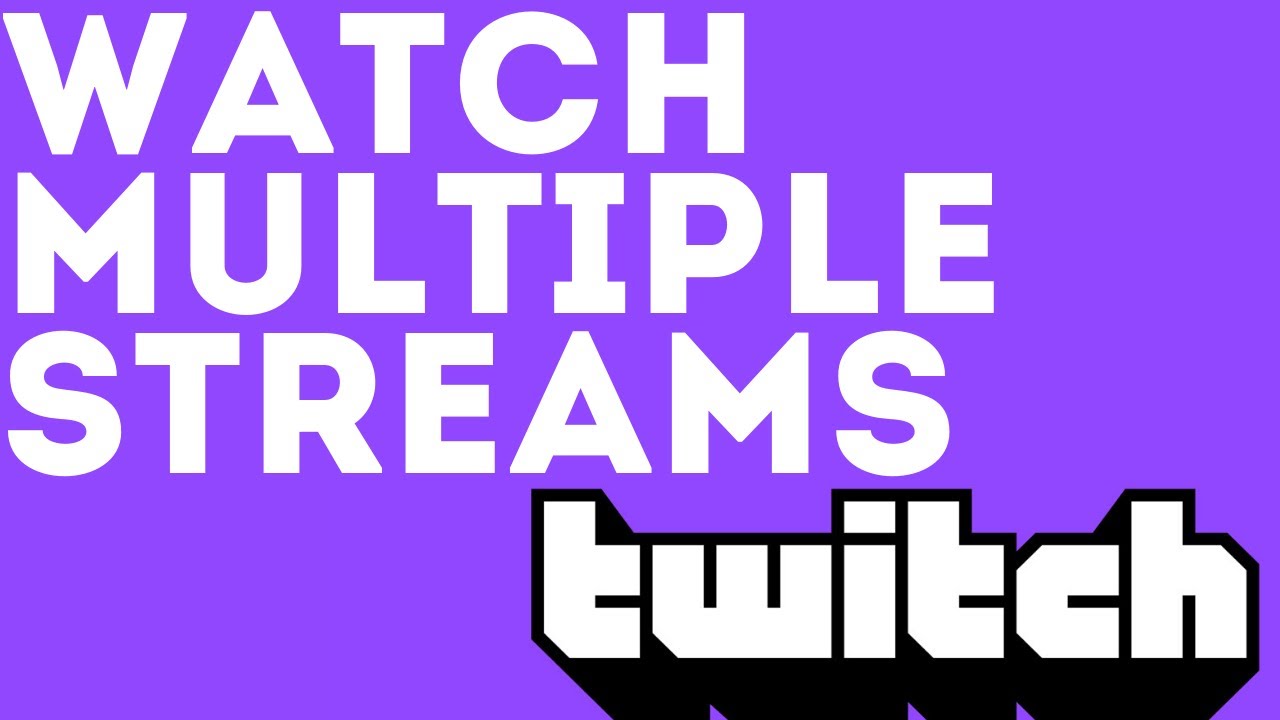How to Watch Multiple Streams on Twitch: Ultimate Guide
Watching multiple streams on Twitch is possible and straightforward. You can enjoy different streams at the same time with a few tricks.
Twitch is a popular platform for live streaming, especially for gaming. Sometimes, you may want to watch more than one streamer simultaneously. Maybe your favorite streamers are live at the same time, or you want to follow different events. This might seem challenging, but it’s doable.
This guide will show you easy ways to watch multiple streams on Twitch. With simple steps, you can enjoy all your favorite streams without missing any action. Keep reading to learn how to make the most of your Twitch experience.

Credit: www.wikihow.tech
Required Tools
Watching multiple streams on Twitch can be very exciting. You get to follow different creators at the same time. To do this smoothly, you need the right tools. These tools include both hardware and software. Let’s dive into the specifics.
Hardware Requirements
Your computer needs to handle multiple streams at once. Make sure you have enough RAM. At least 8GB is recommended. A fast processor is crucial. A dual-core or quad-core CPU works best. Don’t forget about your internet speed. A stable connection is key. Aim for at least 10 Mbps download speed.
Software Options
You need the right software to watch multiple Twitch streams. One option is MultiTwitch. It allows you to watch several streams on one screen. Another good choice is Twitch’s own Squad Stream feature. This lets you view up to four streams simultaneously. There are browser extensions like Twitch Multi Stream that make it easy. These tools are easy to install and use.
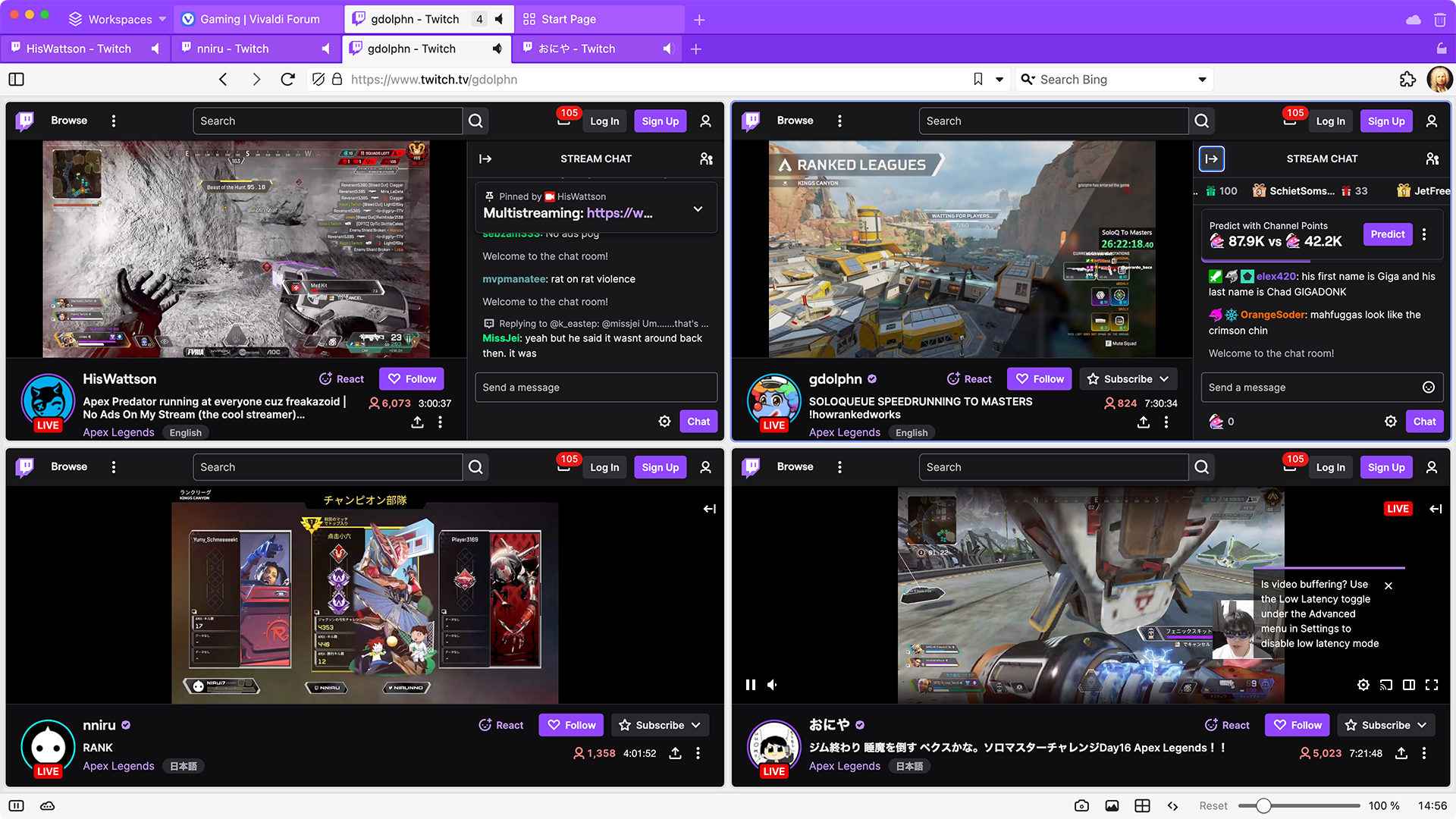
Credit: vivaldi.com
Using Multitwitch
Watching multiple streams on Twitch simultaneously can be a game-changer, especially during big events or tournaments. Instead of toggling between different tabs, you can use MultiTwitch to streamline your viewing experience. MultiTwitch is a fantastic tool that allows you to watch several Twitch streams on one screen. This is how you set it up and make the most out of it.
How To Set Up
Getting started with MultiTitch is simple and quick. Here’s what you need to do:
- Open your browser and go to MultiTwitch.
- In the URL bar, add the usernames of the Twitch streamers you want to watch. The format should be multitwitch.tv/username1/username2/username3. For example:
multitwitch.tv/shroud/ninja/drdisrespect. - Hit Enter, and you’ll see all the streams displayed on one screen.
It’s that easy! You can now enjoy multiple streams without missing any action.
Features And Tips
MultiTwitch offers some handy features that enhance your viewing experience. Here are a few tips to get the most out of it:
- Adjust Stream Layout: You can resize and rearrange the streams to fit your screen perfectly. Drag the edges to adjust the size.
- Mute Individual Streams: Want to focus on one stream? You can mute the others by clicking on the speaker icon in each video window.
- Chat Integration: Click the chat icon to open the chat for each stream. This way, you can interact with the community while watching.
- Full-Screen Mode: Double-click on any stream to switch to full-screen mode. Double-click again to return to the multi-stream view.
Imagine watching a major eSports tournament with your friends and being able to see all the different player perspectives at once. It makes following the action so much more exciting.
Have you ever missed a crucial play because you were switching tabs? MultiTwitch ensures you catch every moment. Plus, it’s a fantastic way to support multiple streamers at once.
Give MultiTwitch a try the next time you have several streams to watch. You’ll wonder how you ever managed without it. Which feature do you find most useful? Share your thoughts in the comments!
Using Twitch Theater
Watching multiple streams on Twitch can be overwhelming. But Twitch Theater makes it simple. This tool allows you to watch multiple streams at once. No more switching tabs or missing out on action. Let’s dive into how to use Twitch Theater for an enhanced viewing experience.
Setting Up Multiple Streams
First, go to the Twitch Theater website. The interface is user-friendly and straightforward. Enter the URLs of the streams you want to watch. You can add up to four streams. Each stream will appear in its own window. Adjust the size and position as needed. Enjoy a seamless multi-stream experience.
Customization Options
Twitch Theater offers various customization options. You can mute individual streams. Focus on the audio you want to hear. Change the layout to suit your preferences. Use the grid layout for equal-sized windows. Or use the focus layout for a main stream and smaller side streams. Choose what works best for you. Make your multi-stream setup unique and enjoyable.
Using Split Screen
Easily watch multiple Twitch streams by using split screen. This method allows you to view different channels at once. Enjoy a seamless experience without missing any action.
Watching multiple streams on Twitch can elevate your viewing experience, especially during big events or tournaments. One effective way to do this is by using split screen. This method allows you to watch several streams simultaneously without missing any action. Let’s dive into how you can set up split screen using browser extensions and manual configuration.Browser Extensions
Browser extensions are a convenient way to watch multiple Twitch streams on one screen. They simplify the process and offer customizable layouts. Popular extensions like MultiTwitch and Twitch Multi Stream are great choices. They allow you to add multiple streams by simply entering the Twitch usernames. Once installed, these extensions offer options to adjust the layout. You can resize, move, and even mute individual streams. This makes it easy to focus on the action you care about most.Manual Split Screen Setup
If you prefer a more hands-on approach, you can manually set up split screen using your browser’s built-in features. This method requires a bit more effort but offers flexibility. Start by opening multiple browser windows or tabs. You can drag and resize these windows to fit your screen. This allows you to position streams exactly how you want them. Using the “Snap” feature in Windows or “Split View” on Mac can streamline the process. These tools automatically resize windows to fit your screen, making it easier to organize your streams. Isn’t it amazing how simple tweaks can enhance your Twitch experience? Imagine watching a heated game while keeping an eye on another stream for updates. Have you tried using split screen for Twitch yet?Third-party Apps
Watching multiple streams on Twitch can be a game-changer, especially when you want to keep up with different events or support several streamers simultaneously. One of the best ways to manage this is by using third-party apps. These apps are designed to enhance your Twitch experience, making it easier to watch multiple streams without juggling between tabs.
Popular Apps
Several third-party apps have gained popularity among Twitch users due to their user-friendly interfaces and robust features. Some of the most popular ones include MultiTwitch, TwitchTheater, and Multistream.
MultiTwitch allows you to watch multiple streams on a single screen. It’s straightforward and doesn’t require installation. TwitchTheater offers a more customizable experience, letting you adjust the layout and add chat windows. Multistream is another excellent choice, providing a clean interface and the ability to sync streams.
How To Use Them
Using these apps is quite simple. Let’s start with MultiTwitch. To use MultiTwitch, you just need to go to their website and enter the usernames of the streamers you want to watch. For example, if you want to watch “StreamerA” and “StreamerB,” you would go to MultiTwitch.
For TwitchTheater, head over to their website and input the stream URLs you want to combine. This app also allows you to save your favorite layouts, making it easy to switch between different setups. Try experimenting with various layouts to find what works best for you.
Multistream works similarly. Visit their website, enter the usernames or URLs of the streams you want to watch, and you’re good to go. With Multistream, you can also sync the streams, ensuring you don’t miss any action.
Have you ever tried watching multiple streams on Twitch? What challenges did you face, and how did you overcome them? Share your experiences in the comments below!
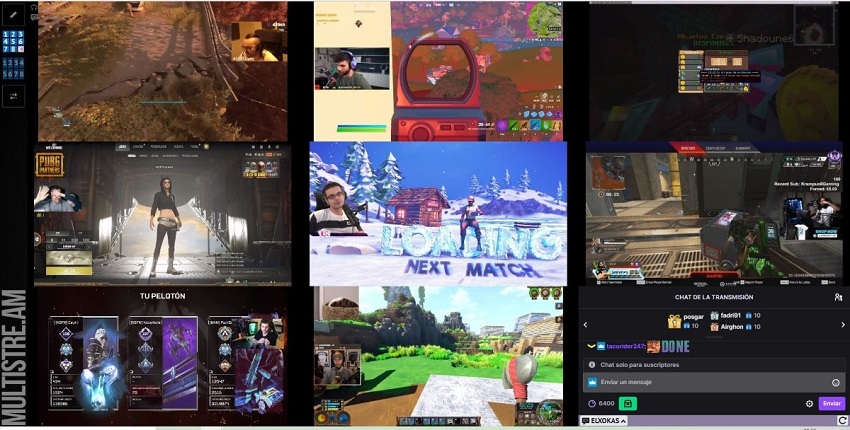
Credit: www.hitpaw.com
Managing Multiple Streams
Watching multiple streams on Twitch can be exciting and challenging. Managing multiple streams helps you enjoy different content without missing out. Let’s explore how to stay organized and maintain stream quality while watching multiple streams.
Tips For Organization
Organizing your streams is key to a smooth experience. Start by using a multi-stream tool or browser extension. These tools allow you to view multiple streams in one window. Arrange the streams in a way that makes sense to you. For example, place your favorite stream in the center.
Mute the audio on all but one stream. This helps you focus on the main stream while keeping an eye on others. Use a second monitor if possible. This gives you more screen space and improves your viewing experience.
Stream Quality Considerations
Stream quality is important when watching multiple streams. Lower the resolution of less important streams. This reduces the load on your internet connection and computer. Keep the main stream at a higher resolution for the best experience.
Check your internet speed. A stable connection ensures smooth streaming without buffering. Close other applications that use bandwidth. This helps maintain a good streaming quality. Adjust settings based on your computer’s performance to prevent lag.
Frequently Asked Questions
How To Split Screen On Twitch?
To split screen on Twitch, use a multi-streaming tool like MultiTwitch or Squad Stream. Open multiple streams in separate browser windows or tabs for side-by-side viewing. Ensure each stream’s audio is managed to avoid overlap.
Does Twitch Allow Multistreaming Now?
Yes, Twitch allows multistreaming. As of August 2023, Partnered and Affiliate streamers can stream on multiple platforms.
How To Do Multiple Streams At Once?
Use streaming software like OBS Studio. Create multiple scenes and sources. Choose desired platforms and connect your accounts. Start streaming simultaneously.
How Do I Turn On Knock On Twitch?
To turn on Knock on Twitch, go to your Stream Manager, click on “Edit Stream Info,” and enable “Knock. “
Conclusion
Watching multiple streams on Twitch is easy and fun. Use the right tools. Try different layouts to see what works best. Engage with various communities at once. Enjoy the diverse content Twitch offers. Stay organized to keep track of your favorite streamers.
With practice, switching between streams will become second nature. Dive in and start exploring multiple streams today. Happy watching!