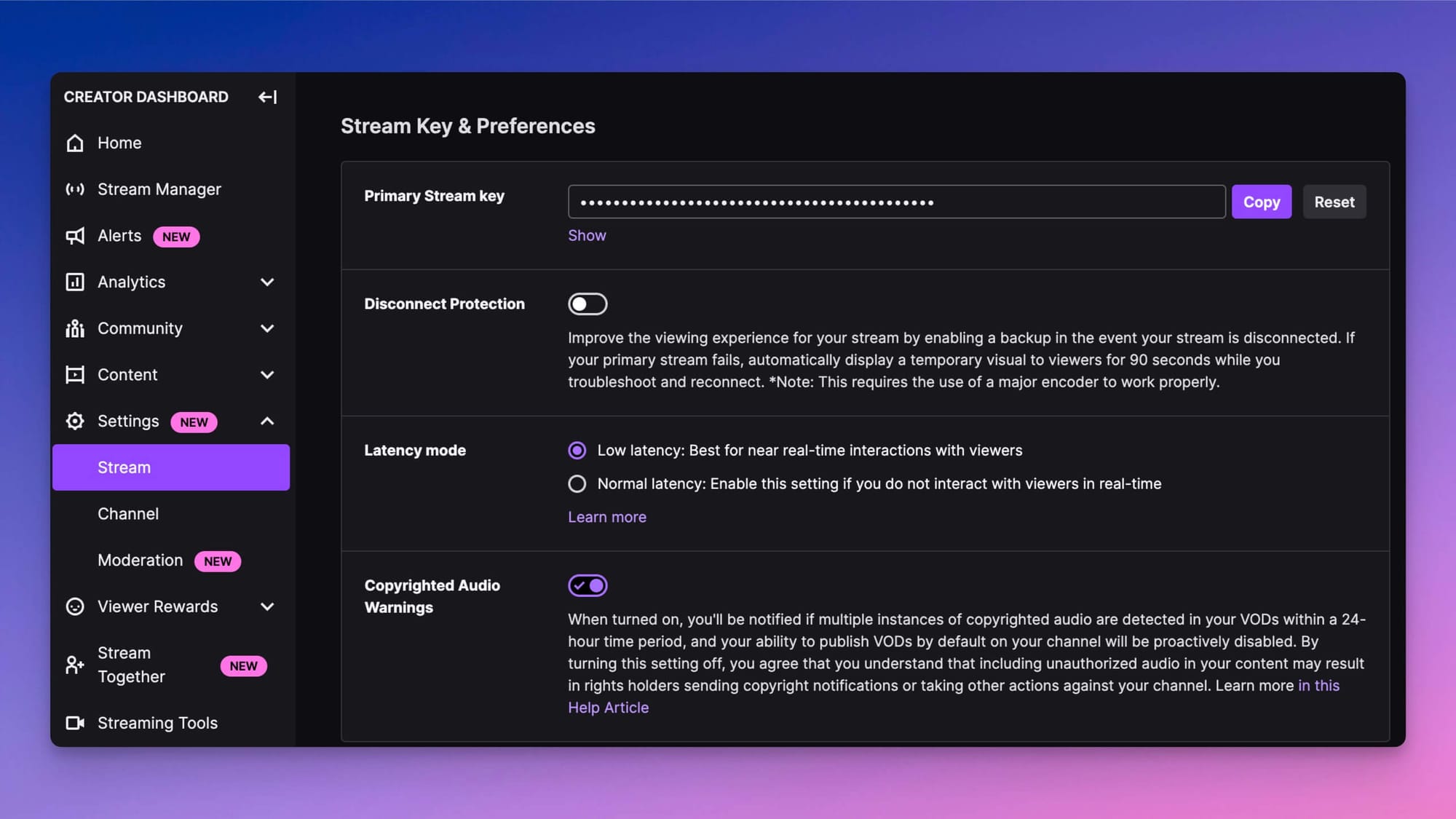How to Find Twitch Stream Key: A Step-by-Step Guide
Finding your Twitch stream key is crucial for streaming. You can’t go live without it.
In this guide, we’ll show you exactly how to find it. Twitch has become a popular platform for gamers and content creators. To start streaming, you need a unique stream key. This key links your streaming software to your Twitch account.
Without it, your stream won’t connect. The process to find your stream key is simple, but essential. Whether you’re a new streamer or just need a refresher, understanding where to locate this key will save you time and hassle. Let’s dive in and get you ready to stream.
Introduction To Twitch Stream Key
Streaming on Twitch is exciting. But, before you start, you need a stream key. This key is vital for streaming your content on Twitch. Understanding how to find and use this key is important.
What Is A Stream Key?
A stream key is a unique code. This code connects your streaming software to your Twitch account. Without this key, you can’t broadcast on Twitch. It’s like a password for your stream.
Importance Of Stream Key
The stream key ensures your stream is secure. It prevents unauthorized access to your channel. Only with the correct stream key can you go live. This protects your content from misuse.
Having the stream key allows you to connect your streaming software. This is essential for a smooth streaming experience. The key links your software directly to your Twitch account. Ensuring seamless broadcasting.
Preparing Your Twitch Account
Setting up your Twitch account properly is the first step towards your streaming journey. Without the right preparation, you might miss out on key features and settings that enhance your streaming experience. Let’s dive into the process, focusing on how to log in and navigate to your dashboard.
Logging Into Twitch
First things first, you need to log into your Twitch account. Head over to the Twitch website and click on the “Log In” button at the top right corner.
Enter your username and password. If you’ve forgotten your password, use the “Forgot Password?” link to reset it. Twitch will send you an email with instructions.
Once you’re logged in, you’re ready to move on to the next step.
Navigating To Dashboard
Now that you’re logged in, it’s time to access your dashboard. This is where you’ll find all the tools you need to manage your stream.
Click on your profile icon in the top right corner. A dropdown menu will appear. Select “Creator Dashboard” from the options.
In the Creator Dashboard, you’ll see a menu on the left side. This is your control center. Spend some time familiarizing yourself with the options here, as you’ll be using them often.
From your dashboard, you can manage your stream, view analytics, and customize your channel. It’s your go-to place for everything related to your Twitch account.
Have you ever wondered what difference a well-prepared account makes? It’s like being fully equipped before a big adventure. You’re ready to tackle any challenge that comes your way. So, take a moment to ensure your account is set up correctly. It’s a small step that can make a big difference in your streaming success.
Have you logged in and navigated to your dashboard? If not, give it a try now and see how seamless the experience can be. Your future self will thank you!
Accessing Stream Key Settings
To start streaming on Twitch, you need your unique Stream Key. This key is crucial for connecting your streaming software to your Twitch channel. Knowing how to access your Stream Key settings will make your streaming setup process smoother. Let’s dive into the steps for finding your Stream Key.
Finding The Settings Menu
First, log in to your Twitch account. Once you’re on the homepage, look towards the top-right corner where your profile icon is located. Click on your profile icon to reveal a dropdown menu.
From this dropdown, select “Creator Dashboard.” This will take you to the main area where you can manage your Twitch channel. The Creator Dashboard is your control center for all things related to your stream.
Locating The Stream Key Option
In the Creator Dashboard, find the menu on the left-hand side. Scroll down until you see the “Settings” option and click on it. A sub-menu will appear; from here, select “Stream.”
In the Stream settings, you’ll find the Stream Key & Preferences section. Click on “Show” next to your Stream Key to reveal it. Remember, keep your Stream Key private and never share it with anyone.
Have you ever thought about how easy it is to start streaming once you have your Stream Key? This key is your gateway to sharing your content with the world. Now that you know where to find it, you’re one step closer to creating your own Twitch community.
Retrieving Your Stream Key
Finding your Twitch stream key is essential for broadcasting on Twitch. This key links your streaming software to your Twitch account. Follow the steps below to retrieve your stream key easily.
Copying The Stream Key
First, log into your Twitch account. Click on your profile picture in the top-right corner. Select “Creator Dashboard” from the dropdown menu.
In the Creator Dashboard, find “Settings” on the left sidebar. Click “Stream” under “Settings”. Your stream key is displayed at the top of the page.
Click the “Copy” button next to your stream key. This copies your stream key to your clipboard. Now, you can paste it into your streaming software.
Securing Your Stream Key
Your stream key is sensitive information. Do not share it with anyone. If someone gets your stream key, they can broadcast on your channel.
To protect your stream key, avoid sharing screenshots of your settings. If you think your stream key is compromised, reset it immediately. You can reset your stream key in the same “Stream” settings section.
Always keep your stream key private and secure. This ensures your Twitch account remains safe.
Using Your Stream Key
Using your Stream Key is an essential part of setting up your Twitch stream. It serves as the bridge between your Twitch account and your streaming software. Once you have your Stream Key, you are ready to configure your streaming software to broadcast to your Twitch channel.
Setting Up Streaming Software
First, you need to choose your streaming software. Popular options include OBS Studio, Streamlabs OBS, and XSplit. Each of these has its own setup process, but the principles are the same.
Open your chosen streaming software and head to the settings or preferences menu. Look for the section dedicated to streaming or broadcast settings. This is where you will input your Stream Key.
Entering The Stream Key
In the streaming or broadcast settings, you’ll find a field labeled “Stream Key” or “Stream”. This is where you will paste the Stream Key you copied from your Twitch account. Simply click in the field and press Ctrl+V (Cmd+V on Mac) to paste it.
After entering your Stream Key, save your settings. It’s a good practice to double-check that you’ve pasted the correct key. A typo here can prevent your stream from connecting to Twitch.
Once your Stream Key is entered and saved, you’re ready to start streaming. Hit the “Go Live” button in your streaming software. You should see your stream appear on your Twitch channel within a few moments.
Are you excited about going live? What challenges are you facing with setting up your stream? Share your experiences in the comments below!

Credit: www.youtube.com
Troubleshooting Common Issues
Experiencing issues with your Twitch stream key can be frustrating. These problems can interrupt your streaming plans. This section will help you troubleshoot common issues. Let’s dive into the solutions.
Stream Key Not Working
Sometimes, your stream key might not work as expected. Verify your internet connection first. A weak connection can disrupt the stream key functionality. Make sure you copy the entire stream key without any extra spaces. Incorrect key entries can cause errors.
Check if your streaming software is up to date. Outdated software might not support new stream key formats. Update your software to the latest version. This ensures compatibility with Twitch’s requirements.
Resetting Your Stream Key
Resetting your stream key can resolve persistent issues. Go to your Twitch dashboard. Navigate to the “Settings” tab. Under “Channel and Videos,” you will find your stream key.
Click on “Reset” next to the stream key. Confirm the reset action. A new stream key will be generated. Copy the new key and update it in your streaming software. This should fix any key-related issues you are facing.
Best Practices For Stream Key Security
Keeping your Twitch stream key secure is vital. Your stream key is like a password. If someone gets it, they can stream on your channel. This could harm your reputation. It might even lead to a ban. Follow these best practices to keep your stream key safe.
Avoiding Key Sharing
Never share your stream key with anyone. Even trusted friends. Sharing your key is risky. Someone might misuse it. They could stream inappropriate content on your channel. This could lead to serious consequences. Always keep your key private.
Regularly Updating Your Key
Update your stream key regularly. This adds an extra layer of security. If someone gets your old key, they can’t use it. Changing your key is simple. Go to your Twitch settings. Find the stream key section. Click “Reset”. A new key will be generated. Use this new key to stream. Regular updates keep your channel safer.
Credit: www.businessinsider.com
:max_bytes(150000):strip_icc()/A1-Find-Twitch-Stream-Key-73c3ffc55dc3420eacb9959d94bcd2b2.jpg)
Credit: www.lifewire.com
Frequently Asked Questions
Where Do I Find The Twitch Stream Key?
Find your Twitch stream key by navigating to your Creator Dashboard. Click on “Settings,” then “Stream” to reveal your key.
Why Can’t I Find My Stream Key?
You might not find your stream key because it’s hidden for security reasons. Check your platform’s settings or help section.
How Do I Find My Twitch Code?
To find your Twitch code, go to the Twitch website, navigate to the “Settings” menu, and select “Security and Privacy. ” Your code will be under “Two-Factor Authentication. “
How To Find The Stream Button On Twitch?
To find the stream button on Twitch, log in and click your profile icon. Then, select the “Creator Dashboard” and click “Go Live. ”
Conclusion
Finding your Twitch stream key is simple and quick. Follow the steps carefully. Access your Twitch account settings. Navigate to the Stream section. Your stream key will be there. Copy it and keep it safe. Use it to connect your streaming software.
Now you’re ready to stream. Happy streaming and enjoy engaging with your audience!