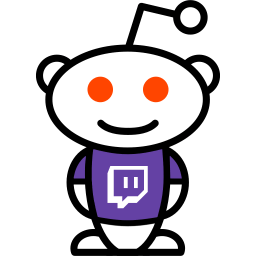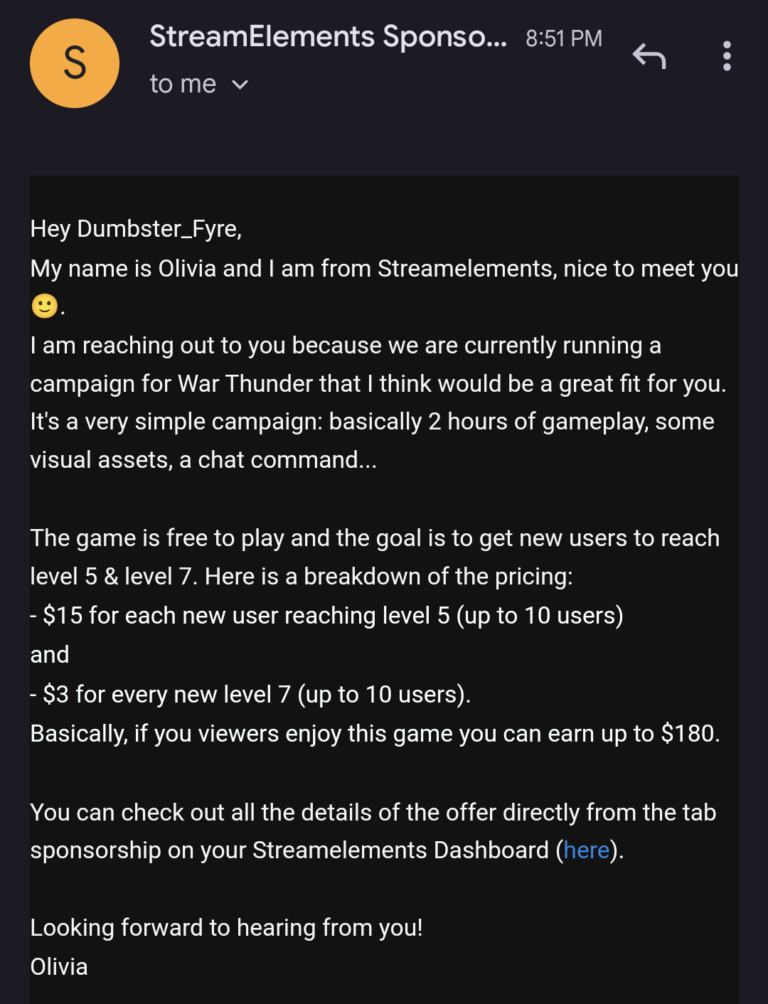How to Listen to Music While Streaming Without Viewers Hearing: Expert Tips
Listening to music while streaming is a great way to set the mood. But, you might not want your viewers to hear your tunes.
As a streamer, keeping your music private can enhance your focus and creativity. Maybe you enjoy a specific genre that might not suit everyone’s taste. Or, you simply want to avoid copyright issues. Either way, ensuring your viewers don’t hear your music can improve their experience.
In this blog post, you will learn easy ways to listen to music while streaming without your audience hearing it. Whether you stream games, tutorials, or live chats, these tips will help you enjoy your favorite tracks while keeping your stream professional and viewer-friendly.
Choosing The Right Equipment
Listening to music while streaming can enhance your experience. But, ensuring your viewers don’t hear it requires the right equipment. This section will guide you on selecting the best tools for your setup.
Headphones Vs. Speakers
Headphones are ideal for private listening. They prevent sound leakage, keeping your music away from the stream. Choose headphones with good sound quality and comfort for long sessions.
Speakers can be tricky. Even if positioned carefully, sound can still enter your microphone. They are best for non-streaming environments. If you prefer speakers, use noise-canceling ones and position them away from the microphone.
Microphone Setup
A quality microphone is essential. It should focus on your voice, not background sounds. Look for microphones with directional capabilities, like cardioid or shotgun mics.
Using a pop filter can reduce unwanted noise. It helps keep your audio clear and professional. Place the microphone close to your mouth but away from your speakers or headphones.
Consider using audio interfaces. They can help manage sound levels and ensure your music stays private. Adjust settings to separate your voice from other sounds effectively.
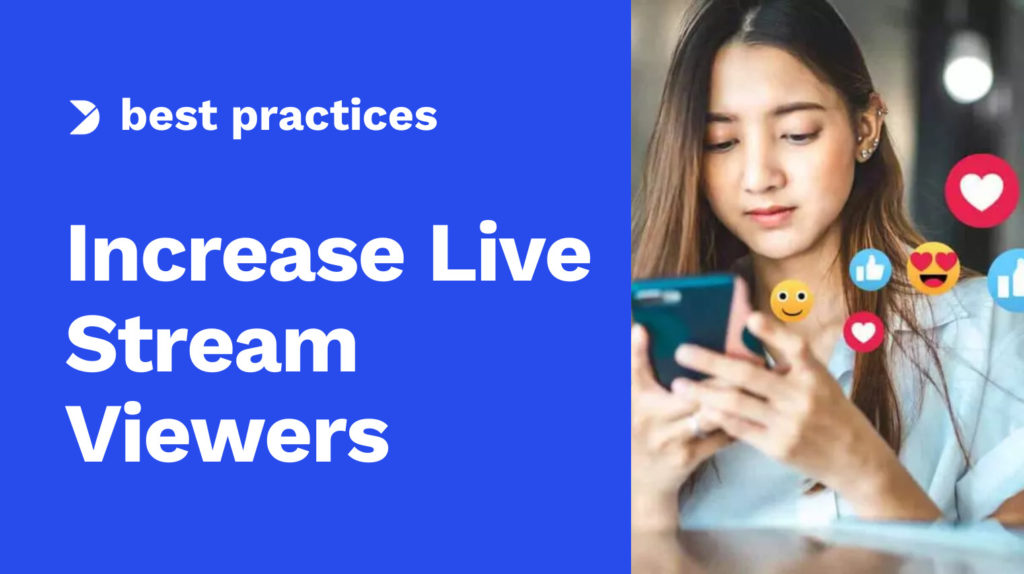
Credit: www.dacast.com
Software Solutions
Stream music privately using software solutions designed for discreet audio playback. Configure settings to enjoy tunes without broadcasting to viewers. Enhance your streaming experience effortlessly.
Listening to music while streaming without letting your viewers hear it is a challenge many streamers face. Thankfully, there are software solutions to help you out. These tools allow you to enjoy your favorite tunes without sharing them with your audience. Let’s dive into some practical software solutions that can make this possible.Audio Routing Tools
Audio routing tools are your best friends in this scenario. They let you control where your audio goes. Programs like Voicemeeter Banana or Virtual Audio Cable can route your music to your headphones while keeping it out of your streaming software. Using Voicemeeter Banana, for instance, you can create separate audio channels. One channel can be for your microphone and game sounds, and the other for your music. This way, you get to enjoy your playlist without your audience hearing a thing. Think about how much more relaxed your streams could be with your favorite songs playing in your ears. Isn’t that worth a try?Streaming Software Settings
Most streaming software, like OBS Studio and Streamlabs, offers settings to manage audio sources. You can easily set up audio filters and mix multiple audio inputs. In OBS Studio, go to the audio settings and add your music as a separate audio source. Then, adjust the settings so only you can hear it through your headphones. Simple tweaks like these can make your streaming experience more enjoyable. Streamlabs has a similar setup process. Add your music as an audio source, then mute it for the stream. This way, you get the best of both worlds—music for you, and a clear stream for your viewers. Have you ever tried tweaking these settings? If not, give it a shot and see how it transforms your streaming sessions. Taking these steps can elevate your streaming game. You’ll be able to enjoy your music without annoying your viewers. So, why not get started with these software solutions today?Configuring Your Audio Mixer
Configuring your audio mixer is essential if you want to listen to music while streaming without your viewers hearing it. This setup allows you to enjoy your favorite tunes while ensuring your audience gets a clean and professional audio experience. Let’s dive into the key steps involved in setting up your audio mixer for this purpose.
Setting Up Channels
First things first, you need to set up separate channels for your audio sources. Most mixers allow you to create distinct channels for different inputs.
For instance, you can have one channel for your microphone and another for your music. This way, you can control each audio source independently.
Make sure to label your channels clearly. This will help you avoid confusion during your stream.
Balancing Audio Levels
Next, let’s talk about balancing audio levels. You want your viewers to hear your voice clearly without being overpowered by background sounds.
Start by adjusting the volume of your microphone. Speak at your normal streaming volume and set the mic level so it’s clear but not peaking.
Then, adjust the music channel. You can use headphones to monitor the music without it going out to your stream. Keep the music at a level that is comfortable for you.
Regularly check your audio levels during your stream. This ensures everything stays balanced and your viewers have a great experience.
Have you ever thought about how much better your stream could be with just a few tweaks to your audio setup? Give it a try and see the difference it makes!

Credit: hexeum.net
Using Virtual Audio Cables
Listening to music while streaming can enhance your gaming or chat experience. But how do you keep your viewers from hearing your tunes? Virtual Audio Cables can help you achieve this. They allow you to route audio between applications without your audience hearing it.
Installation Guide
First, download the Virtual Audio Cable software from a trusted source. Follow the installation instructions provided. Restart your computer to complete the installation process. Open the Virtual Audio Cable Control Panel to start configuring your settings.
Connecting Your Devices
Open your streaming software and go to the audio settings. Set your microphone input to the Virtual Audio Cable. This will route your voice through the cable. Next, open your music player and go to its audio settings.
Set the output device to the same Virtual Audio Cable. This routes the music through the cable without your viewers hearing it. Finally, adjust the volumes in your streaming software to ensure your voice is clear.
Integrating Music Apps
Integrating music apps into your streaming setup can be a game-changer. It allows you to enjoy your favorite tunes while you stream, without your viewers hearing. Whether you’re using Spotify or playing local music, there are straightforward ways to make this happen.
Spotify And Streaming
Spotify is a popular choice for many streamers. It’s packed with features and has an extensive music library. Here’s how you can listen to Spotify while streaming, without your viewers hearing the music:
- First, make sure you have the Spotify app installed on your computer.
- Open your streaming software and head to the audio settings.
- Set your desktop audio to a different audio output than the one you’re using for Spotify.
This way, you can play your Spotify music through your headphones while the stream picks up only the game or microphone audio. It’s a simple setup that ensures your viewers get the best experience, without the distraction of your personal music.
Local Music Playback
Listening to local music files is another great option. If you have a collection of MP3s or other audio files, you can easily integrate them into your streaming setup:
- Use a media player like VLC or Windows Media Player.
- Adjust the audio output settings so that the media player plays through your headphones only.
- Keep your streaming software set to a different audio output.
This method is perfect if you prefer your own curated playlists. Plus, it keeps things legal since you’re not broadcasting copyrighted music. Have you tried this method before? What was your experience like?
Integrating music apps can significantly improve your streaming sessions. It keeps you entertained and boosts your mood without affecting the viewer’s experience. Give these tips a try and see how they transform your streams!
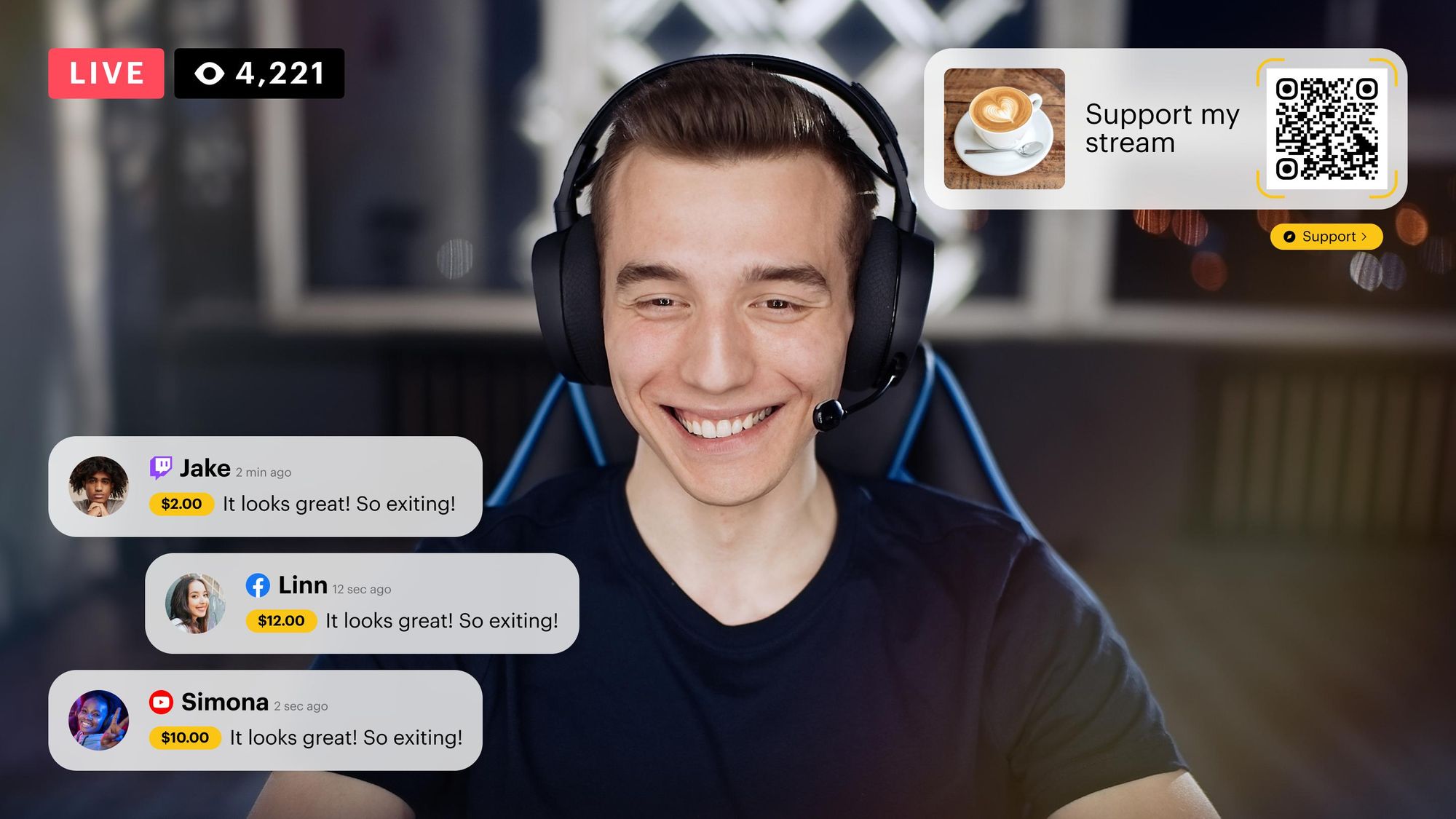
Credit: restream.io
Testing Your Setup
Testing your setup is crucial before streaming. You want to enjoy your music without your viewers hearing it. This process ensures a smooth and enjoyable experience for everyone involved. Let’s go through the steps to make sure everything works well.
Trial Runs
Trial runs are essential. Start by setting up your audio software. Choose your music source. Adjust your streaming software to exclude music. Test your setup with a short, private stream. Play some music and check if viewers can hear it.
Ask a friend to join your test stream. They can give you feedback. Make adjustments as needed. Repeat this process until everything works perfectly.
Common Issues And Fixes
Some common issues can arise during testing. One issue is music still being heard by viewers. Check your audio settings in both your music and streaming software. Ensure they are configured correctly. Another issue is low-quality audio. This can be due to poor settings or hardware problems.
Check your audio drivers and update them. Ensure you have a good microphone and headset. Sometimes, background noise can interfere. Use noise-canceling software to reduce unwanted sounds. These fixes help create a smooth streaming experience.
Legal Considerations
Streamers should be aware of copyright laws to avoid legal issues. Always use licensed or royalty-free music during streams. This ensures no unauthorized audio reaches viewers.
Listening to music while streaming can create a more enjoyable experience for you, but it’s crucial to understand the legal considerations. Ensuring you don’t violate copyright laws is essential to avoid potential legal trouble. Knowing your options for licensed music can save you a lot of headaches.Copyright Laws
Copyright laws protect the creators of music by ensuring they are compensated for their work. When you play music on your stream, you are essentially broadcasting it to your audience. This requires proper permissions. Unauthorized use of copyrighted music can lead to your stream being muted or even taken down. Imagine spending hours on your stream only for it to be removed due to a copyright strike. Not fun, right? Always remember, ignorance of the law doesn’t protect you from consequences. So, it’s better to be informed and cautious.Licensed Music Options
You don’t have to give up music on your stream. Licensed music options are available and can be a great alternative. These are tracks you can legally use without worrying about copyright issues. Platforms like Epidemic Sound and Monstercat offer subscriptions for streamers. They provide a wide range of music genres that can suit different streaming vibes. Another option is to use music from the Twitch Soundtrack library. It’s specifically created for streamers and is free to use. You can enjoy your favorite tunes without the fear of being penalized. What’s your favorite go-to source for licensed music? Share in the comments below!Expert Tips And Tricks
Streaming while listening to your favorite music can be a challenge. You want to enjoy your tunes, but you don’t want your audience to hear. Many streamers face this issue. Luckily, with the right techniques, you can solve it. Here are some expert tips and tricks to help you.
Pro Streamer Insights
Top streamers use specific methods to keep their music private. They often use separate audio channels. One channel for their voice, another for the game, and a third for music. This setup allows them to mute the music for the stream. You can do this by using audio mixing software.
Another technique is using virtual audio cables. These cables create separate audio pathways on your computer. They let you control which sounds go to your stream. This way, your viewers won’t hear your music.
Advanced Audio Techniques
Advanced users can dive deeper into audio settings. Using tools like VoiceMeeter or OBS Studio, you can split your audio sources. Set up different inputs for your microphone, game, and music. Route the music input to your headphones only. This ensures that the music plays for you but not your audience.
Adjusting audio filters and gain can also help. Ensure that your voice remains clear and loud. Balance the game sounds to keep them engaging. Keep the music out of the stream entirely. This setup ensures the best experience for both you and your viewers.
Frequently Asked Questions
How Can I Listen To Music Without People Hearing?
Use headphones or earbuds to listen to music privately. Adjust the volume to avoid sound leakage.
Can You Play Music In The Background While Streaming?
Yes, you can play music while streaming, but ensure you have the proper licenses. Copyright issues can lead to penalties.
How Are Streamers Allowed To Play Music?
Streamers can play music by obtaining proper licenses or using royalty-free tracks. Always ensure compliance with copyright laws.
How To Listen To Music Without It Playing On Stream Obs?
To listen to music without it playing on stream in OBS, use audio monitoring. Set the music source to “Monitor Only” in the Advanced Audio Properties.
Conclusion
Enjoy your music while streaming without viewers hearing it. Follow these simple steps. Your audience stays engaged, and you stay entertained. Balancing streaming and personal enjoyment is achievable. Implement these tips to keep your content professional. Your viewers will appreciate the effort.
You can now stream with confidence. Happy streaming!