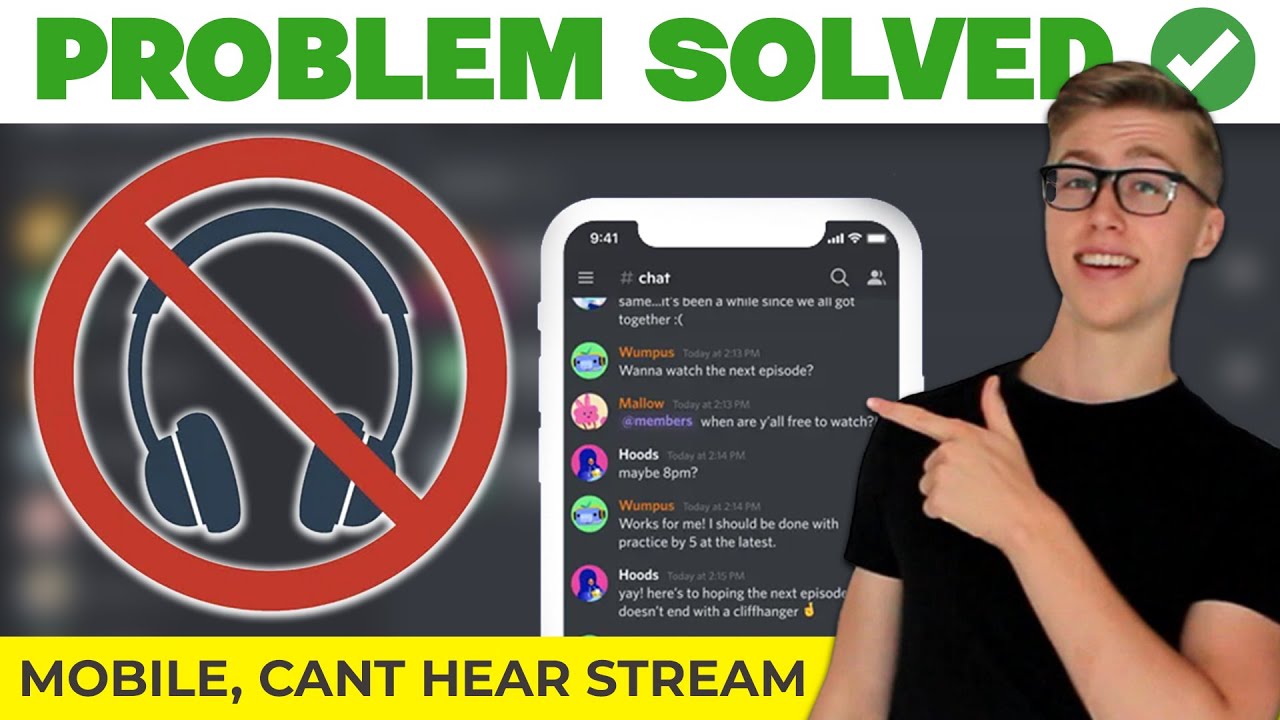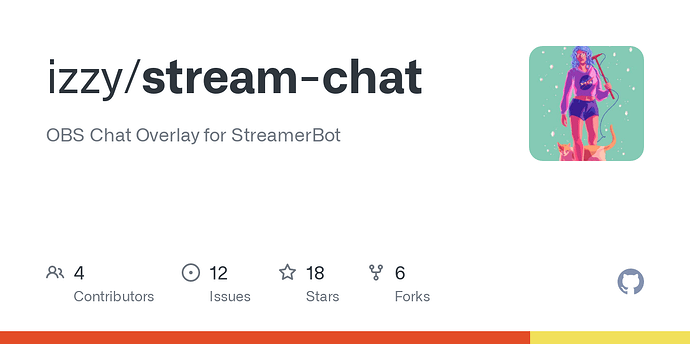Why Can’t I Hear My Friends Stream on Discord: Troubleshooting Tips
You can’t hear your friend’s stream on Discord due to several common issues. It could be related to your audio settings, your friend’s stream setup, or Discord itself.
Discord is a popular platform for gamers and communities. It allows users to stream games, chat, and share experiences. But what happens when you can’t hear the stream audio? This problem can be frustrating. Whether it’s a quick fix or a more complex issue, understanding the possible reasons can help.
In this blog, we’ll explore why you might face this issue and how to troubleshoot it. So, let’s dive in and get your audio back on track!

Credit: www.reddit.com
Common Audio Issues
Experiencing audio issues while trying to hear your friend’s stream on Discord can be frustrating. Common audio issues can ruin the fun and make it hard to communicate. Here, we explore some frequent problems and simple solutions.
Muted Stream
Sometimes, the stream might be muted. This can happen if the streamer accidentally mutes their audio. Ask your friend to check if the stream is muted. They can unmute it from the stream controls.
Volume Settings
Volume settings can affect what you hear. Ensure your device volume is turned up. Also, check Discord’s volume settings. You can adjust these in the user settings. Make sure the stream volume is not set too low.
Check Your Device Settings
Experiencing issues with hearing your friends’ streams on Discord can be frustrating. The first step in resolving this is to check your device settings. Ensuring your device settings are correct can often solve the problem. Here are some key areas to check:
Output Device
First, make sure your output device is set correctly. Open Discord and go to User Settings. Find the Voice & Video tab. Check the Output Device dropdown menu. Make sure it matches your headphones or speakers. Sometimes the wrong device gets selected.
Volume Mixer
Next, check your Volume Mixer settings. Right-click the speaker icon on your taskbar. Select Open Volume Mixer. Make sure Discord’s volume is not muted or turned down. Adjust the volume sliders for all applications you use.
These steps can help you hear your friends on Discord. If issues persist, consider deeper troubleshooting. Often, simple device setting tweaks can make a big difference.
Discord Audio Settings
Discord is a fantastic platform for voice and video communication. But, you might face issues hearing your friends’ streams sometimes. This problem often links to the Discord audio settings. Adjusting these settings can help you fix the issue and improve your overall experience. Let’s delve into the critical aspects of Discord audio settings.
Voice & Video Settings
The first step is to check the Voice & Video settings. Open Discord and click on the gear icon at the bottom. This opens the User Settings. Navigate to the ‘Voice & Video’ tab. Ensure the correct input and output devices are selected. Sometimes, changing the output device can solve the issue. You can also adjust the output volume slider. Make sure it is not set to zero.
Next, test your microphone. Speak into it and see if the input level bar moves. If it doesn’t, your mic might not be working. You can also try changing the input mode to ‘Push to Talk’. This requires you to press a key to speak. It can sometimes resolve audio problems.
Advanced Settings
Discord offers advanced settings for audio. Scroll down the ‘Voice & Video’ tab to find these options. Enable the ‘Quality of Service High Packet Priority’ setting. This can improve the audio quality. But, if your internet is slow, it might cause issues. You can try turning it off to see if it helps.
Check the ‘Echo Cancellation’, ‘Noise Suppression’, and ‘Automatic Gain Control’ settings. These features help improve voice quality. But, they can sometimes interfere with hearing others. Try toggling these settings off and on. See if it makes a difference.
If you still can’t hear your friends, try resetting the voice settings. Scroll down and click on ‘Reset Voice Settings’. Confirm the action and restart Discord. This can often solve persistent audio issues.
Update Audio Drivers
Experiencing issues hearing friends on Discord streams? Updating audio drivers can often resolve these sound problems. Ensure your drivers are current to enjoy seamless communication.
Updating your audio drivers can be a game-changer if you’re struggling to hear your friend’s stream on Discord. Outdated or corrupted drivers are a common culprit for audio issues. Fortunately, fixing this is straightforward and can significantly improve your experience. ###Driver Check
First, check your current audio drivers. Right-click on the Start menu and select Device Manager. Expand the “Sound, video and game controllers” section. Is there a yellow triangle with an exclamation mark next to your audio device? This indicates a problem. Even without this sign, an outdated driver can still cause issues. ###Driver Update
Updating your drivers can resolve many audio issues. Right-click on your audio device and select “Update driver.” Choose “Search automatically for updated driver software.” If Windows finds a new driver, it will install it for you. No new drivers found? Visit your audio device manufacturer’s website. They often have the latest drivers available for download. Have you ever updated your drivers and noticed a significant improvement? It’s like a night and day difference. You might suddenly hear all the sounds you were missing before. Updating drivers not only solves current problems but also prevents future ones. It’s a simple yet effective way to ensure you always have the best audio experience on Discord. What’s stopping you from checking your drivers right now? Take a few minutes to ensure your system is up to date. Your ears will thank you!Network Connection
Have you ever been in the middle of a Discord stream, only to realize you can’t hear your friends? It can be frustrating, especially when you’re trying to enjoy a game or a watch party. The culprit might be your network connection. Ensuring your internet is stable and the Discord server is functioning properly can make a big difference.
Internet Stability
Your internet connection plays a crucial role in how well you can hear your friends on Discord. If your connection is unstable, you might experience lag, dropped audio, or complete silence. Imagine trying to follow a conversation with constant interruptions—it’s not fun.
To improve internet stability, check your Wi-Fi signal strength. Moving closer to your router can help. If possible, use a wired connection for a more stable experience. Regularly resetting your router can also resolve minor connectivity issues.
Discord Server Status
Sometimes, the problem isn’t on your end at all. Discord servers can experience outages or maintenance. When this happens, you might struggle to hear your friends, no matter how good your internet connection is.
Before you start troubleshooting your setup, check Discord’s server status. You can do this by visiting the Discord status page. If there are issues, it might be best to wait until they’re resolved. This can save you a lot of unnecessary hassle.
Have you ever fixed your network only to find out the problem was on Discord’s end? It’s a common experience. Knowing where the issue lies can save you time and frustration.
In short, keeping an eye on both your internet stability and Discord’s server status can help you maintain smooth communication with your friends. Have you checked both recently? It might be the key to enjoying uninterrupted streams.
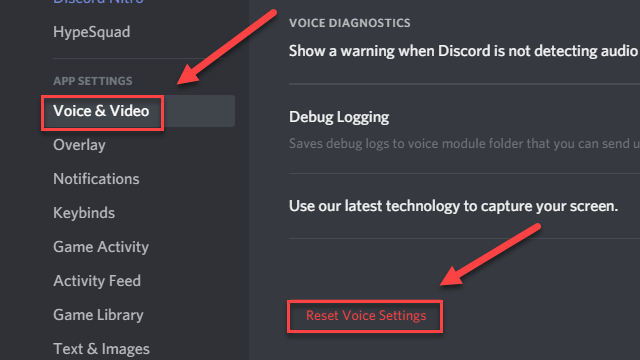
Credit: www.drivereasy.com
Check Permissions
Are you unable to hear your friends’ streams on Discord? One common reason could be permission settings. Checking permissions can often resolve this issue quickly. Below, we explore different types of permissions that might be causing the problem.
Channel Permissions
Channel permissions can affect your ability to hear a stream. Ensure you have the correct permissions in the specific channel. Click on the channel name. Check if you have the “View Channel” and “Connect” permissions enabled. If these are not enabled, you won’t be able to hear the stream.
App Permissions
App permissions on your device can also play a role. Make sure Discord has the necessary permissions to access your microphone and speakers. Go to your device settings. Find the app permissions section. Ensure that Discord has access to audio functions. This can help you hear your friends’ streams.
Reinstall Discord
Facing audio issues while streaming on Discord? Reinstalling Discord might resolve the problem. This can fix sound settings and improve streaming quality.
If you can’t hear your friends’ streams on Discord, reinstalling the app might solve the problem. Sometimes, files can get corrupted or settings may not work as they should. Reinstalling Discord ensures a fresh start and can fix these issues.Backup Data
Before you uninstall Discord, make sure to back up your data. This includes your user settings and any customization you might have done. You don’t want to lose your chat history or server settings. To back up your data, you can take screenshots of important settings or write them down. This way, you can easily restore your preferences after reinstalling.Reinstallation Process
Once you’ve backed up your data, it’s time to uninstall Discord. Go to your computer’s Control Panel and select “Uninstall a Program.” Find Discord in the list and click “Uninstall.” After uninstalling, visit the official Discord website to download the latest version of the app. Follow the installation prompts to reinstall Discord on your computer. Once reinstalled, log back into your account and check if you can hear your friends’ streams. Reinstalling the app often resolves sound issues and ensures you have the latest updates.Contact Discord Support
If you can’t hear your friend’s stream on Discord, contacting Discord Support might help. They can offer solutions tailored to your issue. This section explains how to reach out to Discord Support.
Support Ticket
A support ticket is your direct line to Discord’s help team. Start by visiting the Discord support page. Click on “Submit a request” at the top. Fill in the form with your issue details. Be clear and concise. The more specific you are, the better. Once submitted, you will receive a confirmation email. The support team will review your ticket and respond.
Community Forums
The Discord community forums are another place to seek help. Here, you can find users with similar problems. Start by searching for your issue. Someone may have already posted a solution. If you don’t find an answer, post your own question. Be clear about what you have tried. This helps others give you the best advice. Engaging with the community can often lead to quick solutions. Plus, it’s a good way to learn more about Discord.
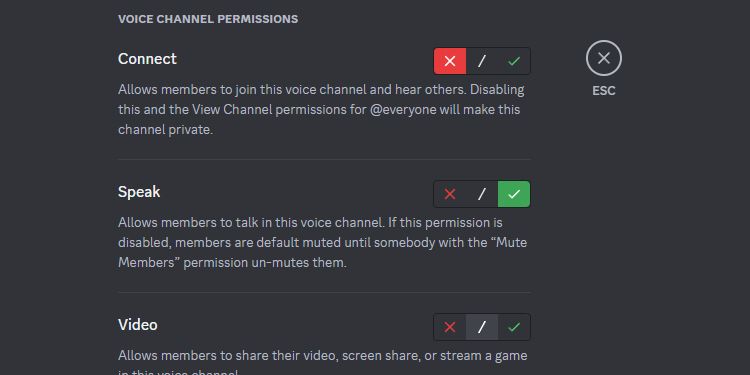
Credit: www.makeuseof.com
Frequently Asked Questions
Why Can’t I Hear Peoples Stream On Discord?
You might not hear streams on Discord due to muted audio, incorrect device settings, or outdated app versions. Ensure your audio devices are correctly set up, and your Discord app is updated to the latest version.
Why Is There No Sound On Discord Watch Together?
Ensure your browser and Discord are up-to-date. Check audio settings. Verify permissions. Restart Discord or browser.
Why Can’t I Hear My Friends Screen Share On Discord Mobile?
Ensure your app and device are updated. Discord mobile currently doesn’t support audio during screen share. Use a PC for full functionality.
Why Can’t My Stream Hear My Friends?
Your stream can’t hear your friends because of incorrect audio settings. Ensure desktop audio is enabled in your streaming software.
Conclusion
Fixing audio issues on Discord can be simple. Check your settings first. Ensure your microphone and headphones work properly. Update your Discord app regularly. Double-check your internet connection. Sometimes, restarting your device helps. Ask friends if they face similar issues.
This way, you can diagnose the problem together. With these steps, you should hear your friends’ streams clearly. Enjoy your Discord experience!