Why Does My Twitch Stream Keep Ending? Discover Solutions Now
Your Twitch stream keeps ending because of several potential issues. It could be your internet connection, software settings, or hardware problems.
Streaming on Twitch can be frustrating when your stream keeps cutting off. Viewers miss out, and you lose audience engagement. Understanding why this happens is key to solving the problem. Various factors might be at play, like poor internet speed, incorrect software settings, or even your computer’s performance.
By identifying the root cause, you can take steps to ensure a smooth streaming experience. This guide will help you pinpoint and fix the issues, so you can keep your audience entertained without interruptions. Let’s dive into the common reasons and solutions for Twitch stream disruptions.
Common Causes Of Stream Interruptions
You’re in the middle of a thrilling game, your viewers are on the edge of their seats, and then—bam! Your Twitch stream ends abruptly. Frustrating, right? Let’s dive into the common causes of stream interruptions and how to tackle them.
Internet Connection Issues
Your internet connection is the lifeline of your Twitch stream. A weak or unstable connection can cause your stream to drop unexpectedly. If you’re using Wi-Fi, consider switching to a wired connection for more stability.
Check your internet speed regularly. Tools like Speedtest can give you a quick snapshot. Aim for a minimum upload speed of 3 Mbps for smooth streaming. If your speed is consistently low, contact your internet service provider.
Bandwidth hogging is another culprit. Ensure no one else is using heavy data applications while you stream. Close any unnecessary applications on your device to free up bandwidth.
Hardware Limitations
Your computer’s hardware plays a crucial role. Overheating can cause your system to shut down, ending your stream. Make sure your PC has proper ventilation and consider using a cooling pad.
Insufficient RAM can lead to interruptions. Streaming software like OBS and games can be resource-heavy. Upgrade your RAM if you frequently face crashes.
Graphics cards are essential for high-quality streams. If your stream keeps ending, it might be time for an upgrade. Ensure your graphics card drivers are up to date for optimal performance.
Have you faced these issues before? How did you resolve them? Your insights could help fellow streamers keep their content uninterrupted.

Credit: www.hollyland.com
Internet Connection Solutions
Are you frustrated by your Twitch stream ending unexpectedly? One of the main culprits could be your internet connection. Here, we’ll explore some practical internet connection solutions to keep your stream running smoothly.
Check Your Speed
Start by checking your internet speed. A stable upload speed is crucial for streaming. Aim for at least 3-6 Mbps for a decent quality stream.
Use online tools like Speedtest to measure your speed. If it’s too low, contact your ISP to discuss upgrading your plan.
Remember, higher quality streams need faster upload speeds. Adjust your stream quality settings if necessary.
Optimize Your Network
Make sure your network is optimized. Use a wired connection instead of Wi-Fi for a more stable connection. Ethernet cables reduce interference and provide a more consistent speed.
Limit the number of devices using your network. If someone is streaming Netflix or downloading large files, your stream might suffer.
Consider using Quality of Service (QoS) settings on your router. This allows you to prioritize your streaming device over others, ensuring it gets the bandwidth it needs.
Have you tried these solutions and still facing issues? It might be time to upgrade your hardware. Modern routers offer better performance and range.
What other internet connection solutions have you tried that worked for you? Share your experiences in the comments below!
Hardware Troubleshooting
Experiencing frequent Twitch stream interruptions can be frustrating. Often, the root cause lies within your hardware. Ensuring your equipment is up to the task can help maintain a smooth stream. Let’s explore some hardware troubleshooting tips to keep your stream running without issues.
Upgrade Your Equipment
Using outdated hardware can lead to stream interruptions. Check your computer’s specs. Is your CPU powerful enough? Streaming demands a lot of processing power. Consider upgrading to a faster processor. More RAM can also improve performance. Aim for at least 16GB for a smoother experience.
Graphics cards play a crucial role too. A high-quality GPU can handle the demands of streaming. If your current GPU is old, think about investing in a newer model. This upgrade can make a significant difference.
Cooling And Ventilation
Overheating can cause your system to shut down unexpectedly. Ensure your computer has proper cooling. Clean your fans regularly. Dust buildup can block airflow and increase temperatures. Consider adding extra fans or upgrading your cooling system.
Keep your environment cool as well. Avoid streaming in a hot room. Ensure your computer is placed in a well-ventilated area. Proper ventilation helps maintain optimal temperatures and prevents overheating.
Software And Settings Adjustments
Experiencing frequent interruptions in your Twitch stream can be frustrating. One common culprit is issues related to your software and settings. Making the right adjustments can significantly improve your stream’s stability. Let’s delve into some actionable steps you can take to ensure your stream runs smoothly.
Update Streaming Software
Keeping your streaming software up-to-date is crucial. Developers regularly release updates to fix bugs, enhance performance, and add new features. Check for updates frequently. Most software allows you to enable automatic updates. This ensures you’re always running the latest version without having to think about it.
During my early streaming days, I often faced sudden stream drops. Once I started updating my software regularly, these issues reduced significantly. Have you updated your software recently?
Configure Settings Properly
Incorrect settings can cause your stream to end abruptly. Ensure your bitrate matches your internet upload speed. Using a bitrate that’s too high can overwhelm your connection, leading to drops.
Adjust your resolution and frame rate to match your hardware’s capabilities. Streaming at 1080p with a high frame rate on a lower-end system can strain your resources. This can result in your stream ending unexpectedly.
I remember adjusting my settings according to some generic advice, which didn’t work for my setup. Tailoring your settings to your specific hardware and internet connection makes a huge difference. Are your settings optimized for your setup?
Take the time to tweak these settings. It can be the difference between a stable stream and constant interruptions. What adjustments can you make today to improve your stream’s stability?
Platform-specific Issues
Your Twitch stream keeps ending. This can be frustrating. One common cause can be platform-specific issues. These are problems that originate from the Twitch platform itself. Let’s explore a few key areas. We will look at server problems and account settings.
Twitch Server Problems
Twitch servers can experience downtime. This affects many streamers at once. If Twitch servers are down, your stream will end. Check the Twitch status page. It shows if servers are having issues. You can also check social media. Many streamers post updates there. If the problem is server-related, you might have to wait. Twitch usually fixes server issues quickly.
Account Settings
Your account settings can impact your stream. Incorrect settings might cause your stream to end. First, check your stream key. If it’s outdated, update it. Go to your Twitch dashboard. Find the stream key section. Click “reset stream key” to get a new one. Next, review your privacy settings. Make sure there are no restrictions. Also, check your internet settings. Ensure your connection is stable. A weak connection can cause drops.
Optimizing Streaming Quality
Experiencing frequent Twitch stream interruptions? Several factors may be at play. Internet speed, hardware issues, or software glitches can disrupt your streaming experience. Addressing these elements can help maintain a smooth broadcast.
### Optimizing Streaming Quality Having your Twitch stream cut out mid-broadcast can be frustrating, especially when you’re in the middle of an exciting moment. Optimizing your streaming quality is key to maintaining a smooth and uninterrupted stream. Let’s dive into a few practical steps you can take. ###Adjust Bitrate
The bitrate is essential for your stream’s quality and stability. A high bitrate can provide a crisp and clear stream, but it may lead to frequent disconnections if your internet can’t handle it. Start by checking your internet upload speed. Use this to set an appropriate bitrate in your streaming software. If you experience frequent drops, consider lowering the bitrate incrementally until you find a stable setting. ###Resolution And Frame Rate
The resolution and frame rate of your stream also affect its overall quality. While higher settings offer better visuals, they demand more from your internet connection and hardware. If your stream keeps ending, try reducing the resolution from 1080p to 720p. This minor adjustment can significantly ease the load on your connection. Similarly, lowering the frame rate from 60fps to 30fps can help stabilize your stream. ### Your streaming experience should be enjoyable and uninterrupted. By adjusting your bitrate, resolution, and frame rate, you can greatly enhance your stream’s stability. Have you tried making these changes? What worked best for you? Your insights could help others in the community.Avoiding Overlays And Extensions Conflicts
Streaming on Twitch can be a fun experience. But constant stream interruptions can be frustrating. One common cause of these interruptions is conflicts between overlays and extensions. Understanding how to manage these conflicts can help maintain a smooth stream.
Limit Overlays
Overlays add visual appeal to your stream. But too many can cause problems. They can eat up your system resources. This can lead to lag or even crashes. Keep overlays to a minimum. Use only the ones that are necessary. This will help keep your stream running smoothly.
Check Extensions Compatibility
Extensions enhance your stream with extra features. But not all extensions work well together. Some may conflict and cause issues. Always check the compatibility of new extensions. Read reviews and check forums. This can save you from headaches later. Compatible extensions ensure your stream stays stable.
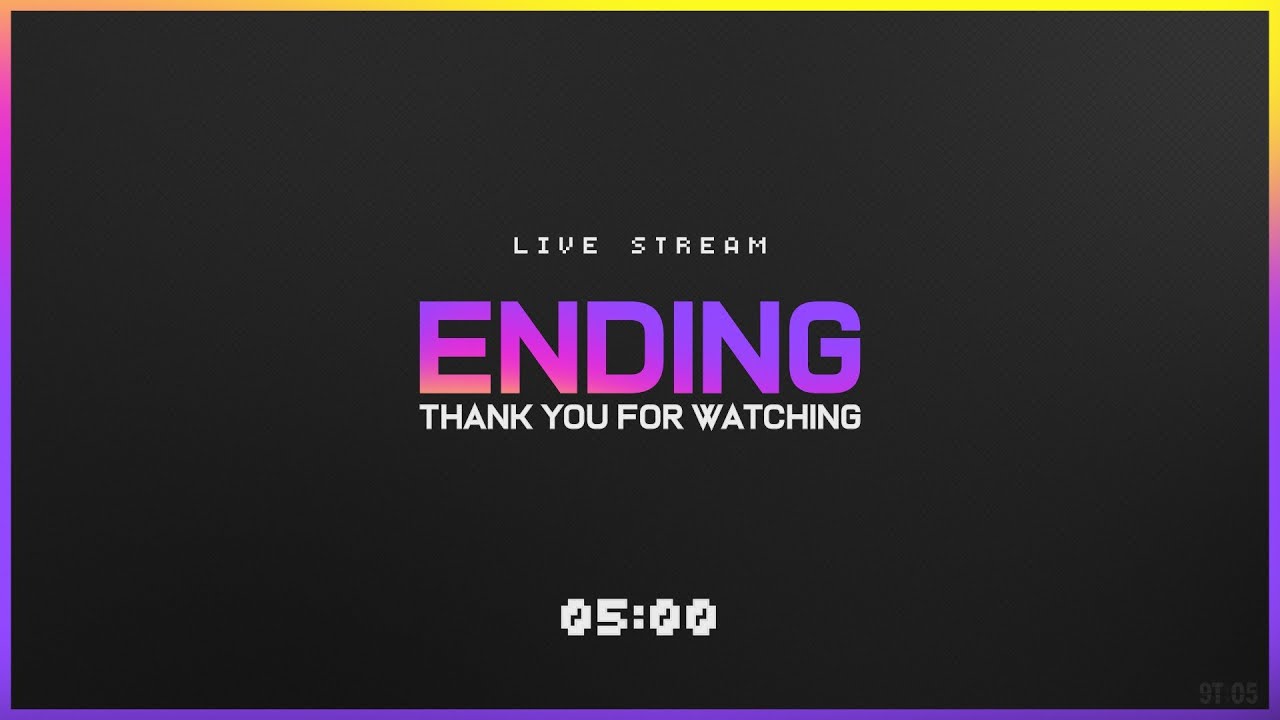
Credit: www.hollyland.com
Monitoring And Testing Your Stream
Experiencing abrupt Twitch stream endings can be frustrating. Monitoring and testing your stream are essential steps to ensure smooth broadcasting. This process helps identify issues early and allows for prompt fixes. Below, we explore some practical ways to keep track of your stream’s performance.
Use Test Streams
Before going live, run test streams. Test streams help you identify potential problems without an audience. This way, you can adjust settings and fix issues in advance. Test different times and conditions to cover all bases.
Use Twitch’s built-in features to conduct these tests. They provide valuable insights and data. This practice can save you from unexpected interruptions during your actual stream.
Monitor Performance In Real-time
Keep an eye on your stream’s performance as you broadcast. Real-time monitoring helps catch issues immediately. Use tools like OBS or Twitch’s Dashboard to track key metrics.
Watch your bitrate, dropped frames, and CPU usage closely. These indicators provide clues about your stream’s health. Address any red flags as soon as they appear.
Regular monitoring ensures a smoother experience for your audience. Happy viewers are more likely to stay and engage with your content.
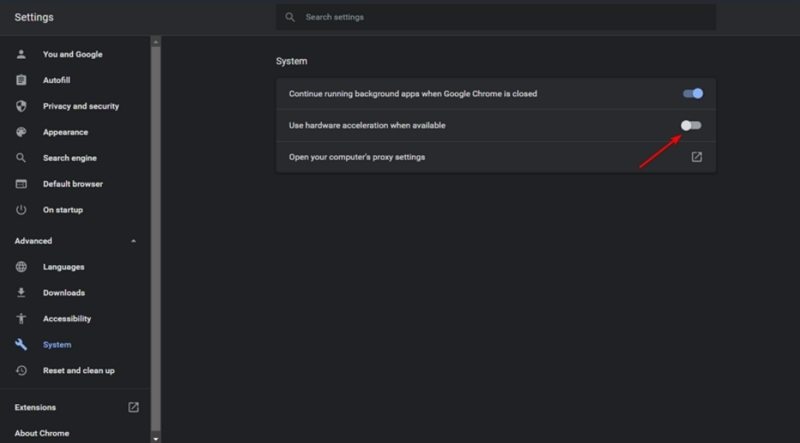
Credit: www.hitpaw.com
Frequently Asked Questions
Why Does My Twitch Stream Keep Shutting Off?
Your Twitch stream may shut off due to unstable internet connection, software issues, or hardware problems. Check your network stability, update streaming software, and ensure your hardware meets Twitch requirements.
Why Does My Stream Randomly Stop?
Your stream may randomly stop due to poor internet connection, device issues, or platform server problems. Ensure a stable internet connection and update your streaming app.
Why Does My Twitch Keep Ending?
Twitch may keep ending due to unstable internet connection, software issues, outdated app, or hardware limitations. Check your internet speed, update software, and ensure your device meets Twitch requirements.
Why Does My Streaming Keep Shutting Off?
Streaming may shut off due to poor internet connection, outdated software, or device issues. Check your internet speed and update your apps.
Conclusion
A stable stream is key for a great Twitch experience. Check your internet connection. Ensure your software is up to date. Adjust your streaming settings if needed. These simple steps can help solve many issues. Happy streaming!




