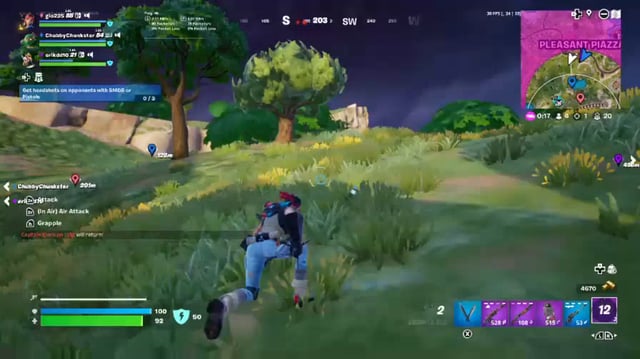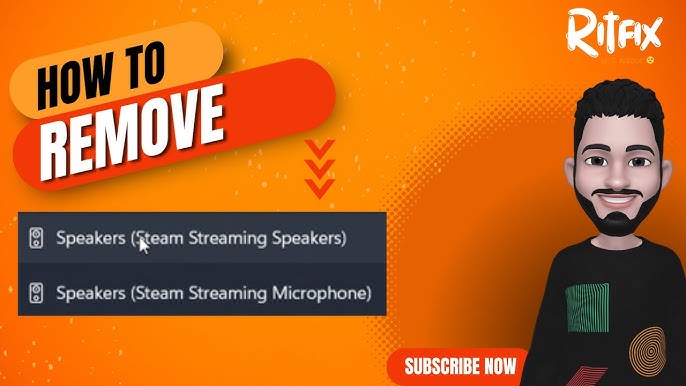Why is My Streaming TV Picture Blurry?: Fixes & Tips
Your streaming TV picture is blurry because of various reasons. These include internet speed, device settings, or connection issues.
Streaming TV should provide a clear, sharp picture. Blurry images can be frustrating. Many factors can cause this problem. Understanding these factors is key to fixing the issue. Maybe your internet speed is too slow. Or, your TV settings might not be optimized.
Possibly, there is a problem with your streaming service. Knowing the cause can help you enjoy your favorite shows in crystal clear quality. In this post, we will explore common causes of blurry streaming TV pictures and how to fix them.

Credit: easyhometheater.net
Common Causes Of Blurry Tv Picture
Experiencing a blurry TV picture can be frustrating. This problem may stem from several common causes. Understanding these causes can help in resolving the issue and restoring a clear picture.
Signal Issues
Weak signal can lead to a blurry TV picture. Poor reception often results in pixelated images. Ensure your antenna or cable connections are secure and in good condition. Sometimes, repositioning the antenna can improve signal strength.
Hardware Problems
Faulty hardware can also cause a blurry TV picture. Damaged cables or ports might affect image quality. Check all connections and replace any damaged components. An outdated TV model may not support high-definition content properly, leading to a blurry display.
Settings Misconfiguration
Incorrect TV settings may result in a less than perfect picture. Adjust the resolution settings to match the content you’re watching. Often, changing the picture mode can enhance clarity. Ensure your TV is set to the correct input source.
Checking Your Internet Connection
A blurry TV picture can be very annoying. One common reason is a poor internet connection. Let’s explore some key areas to check and improve your connection.
Speed Test
Start with a speed test. Many websites offer free speed tests. These tests measure your download and upload speeds. Streaming needs a minimum of 5 Mbps for HD and 25 Mbps for 4K. If your speed is below these, you may need a faster plan.
Router Placement
The location of your router matters. Place it in a central spot. Avoid walls and large objects that block the signal. Elevate the router if possible. Higher placement often leads to better coverage. Keep it away from other electronics that might cause interference.
Connection Type
Consider the type of connection you use. Wi-Fi is convenient but may be less stable. Wired connections, like Ethernet, offer better stability. If possible, connect your streaming device directly to the router. This can lead to a clearer picture.
Adjusting Tv Settings
Adjusting TV settings can significantly improve your streaming experience. A blurry picture can often be fixed by tweaking a few key settings. Let’s explore these adjustments to ensure you get the best picture quality.
Resolution Settings
First, check your TV’s resolution settings. Ensure it’s set to the highest resolution supported by your TV and streaming service. This helps deliver clearer, sharper images. Common resolutions include 720p, 1080p, and 4K. A higher resolution generally means a better picture.
Picture Mode
Next, adjust the picture mode. TVs often come with preset modes like Standard, Dynamic, and Movie. These modes can impact picture quality. For streaming, the Standard or Movie mode usually provides the best balance of color and clarity. Experiment with these settings to see which works best for you.
Brightness And Contrast
Brightness and contrast settings also affect picture quality. If your TV is too bright, it can wash out the picture. Too dark, and you might miss details. Adjust the brightness and contrast until you find a clear, comfortable picture. Higher contrast can make colors pop, enhancing the overall viewing experience.

Credit: www.reddit.com
Updating Firmware And Apps
Updating firmware and apps can often be the key to solving your blurry TV streaming issues. Sometimes, the root cause of a poor-quality picture lies in outdated software. Keeping your TV and streaming apps current ensures that you have the latest features and fixes.
Tv Firmware Update
Firmware is the software that runs your TV. Manufacturers release updates to improve performance and fix bugs. Check your TV settings to see if an update is available.
Updating your TV’s firmware can enhance picture quality. I once had a blurry streaming problem, and updating the firmware made a noticeable difference. The process is usually straightforward and takes just a few minutes.
Have you ever wondered if your TV could do more? Keeping the firmware updated ensures you’re not missing out on important features.
Streaming App Update
Streaming apps like Netflix, Hulu, and Disney+ also need regular updates. Outdated apps can cause compatibility issues, leading to blurry images.
Check the app store on your TV or streaming device for updates. Updating the apps can often resolve streaming quality problems. It’s a quick fix that can make a big impact.
Have you noticed that some apps work better than others? Regular updates can help maintain consistent performance across all your apps.
Automatic Updates
Many TVs and streaming devices offer automatic updates. This feature can save you time and ensure you’re always running the latest software.
Enable automatic updates in your device settings. This way, you won’t have to worry about missing important updates. It’s a simple step that can prevent future streaming issues.
Do you have automatic updates turned on? If not, it might be worth enabling to keep everything running smoothly.
Updating firmware and apps is a practical way to improve your streaming experience. It’s easy to overlook but can make a significant difference in picture quality. Give it a try and see the improvement for yourself!
Improving Wi-fi Signal
If your streaming TV picture is blurry, your Wi-Fi signal might be weak. A strong Wi-Fi signal ensures smooth streaming without interruptions. There are several ways to boost your Wi-Fi signal. Let’s explore some effective methods.
Wi-fi Extenders
Wi-Fi extenders can help improve signal strength. They work by capturing your existing signal and rebroadcasting it. Place extenders between your router and your TV. This placement can help fill dead zones in your home. Wi-Fi extenders are easy to set up and can provide a quick solution.
Reducing Interference
Interference can cause a weak Wi-Fi signal. Many devices can interfere with your Wi-Fi. Microwave ovens, cordless phones, and other wireless devices are common culprits. Keep your router away from these devices. Walls and floors can also block signals. Try to place your router in an open space for better performance.
Optimal Router Settings
Router settings can impact your Wi-Fi signal. Ensure your router firmware is up to date. Set your router to the 5 GHz band for a faster signal. Adjust the channel settings to avoid overlap with other networks. Use the Quality of Service (QoS) settings to prioritize streaming. These adjustments can help improve your streaming experience.

Credit: www.youtube.com
Using Wired Connections
If you’re tired of seeing a blurry picture on your streaming TV, using wired connections can be a game-changer. While Wi-Fi is convenient, it can sometimes lead to inconsistent streaming quality. A wired connection can provide a more stable and faster internet connection, ensuring your favorite shows and movies look their best.
Ethernet Cable Setup
Setting up an Ethernet cable connection is simple. First, ensure you have an Ethernet cable long enough to reach from your router to your TV. Plug one end of the cable into the Ethernet port on your router. Then, plug the other end into the Ethernet port on your TV.
Next, go to your TV’s network settings and select the option to connect via Ethernet. Your TV should automatically detect the wired connection. If it doesn’t, you might need to enter your network details manually. Once connected, you should notice an immediate improvement in your streaming quality.
Advantages Of Wired Connections
Wired connections offer several advantages over Wi-Fi. First, they provide a more stable and consistent internet connection. This stability means fewer interruptions and buffering issues when streaming your favorite content.
Additionally, wired connections typically offer faster speeds than Wi-Fi. This speed can be especially important if you stream in high-definition or 4K. Faster speeds ensure your content loads quickly and plays smoothly.
Finally, wired connections are more secure. With a direct connection to your router, there’s less risk of interference or hacking. This security can give you peace of mind, knowing your streaming experience is both high-quality and safe.
Troubleshooting Wired Setup
If you’re still experiencing issues after setting up your wired connection, there are a few things you can check. First, ensure your Ethernet cable is properly connected at both ends. Sometimes, a loose connection can cause problems.
Next, verify that your router is working correctly. Try connecting another device to the router using the same Ethernet cable. If that device also has issues, the problem might be with your router or internet service.
Lastly, check your TV’s network settings. Make sure it’s set to use the wired connection and not defaulting to Wi-Fi. Sometimes, simply restarting your TV and router can resolve any lingering issues.
Have you tried using a wired connection yet? If so, did you notice a difference in your streaming quality? Share your experience in the comments below and help others improve their viewing experience too!
External Streaming Devices
Are you tired of your streaming TV picture looking blurry? External streaming devices could be the culprit. These devices, like Roku, Amazon Fire Stick, and Apple TV, can impact your picture quality. Let’s dive into how to make sure your device is set up correctly for the best streaming experience.
Device Compatibility
Your external streaming device must be compatible with your TV. Older TVs may not support HD or 4K streaming. Check your TV’s specifications and match them with your streaming device’s capabilities.
Using a high-quality HDMI cable can also make a significant difference. A poor-quality cable can lead to signal loss and a blurry picture. Invest in a good HDMI cable that supports the resolution you want to stream.
Optimal Device Settings
Once you have the right device, ensure the settings are optimized. Go to your device’s settings menu and select the highest resolution supported by your TV. This might be 1080p for HD or 2160p for 4K.
Additionally, make sure the device’s refresh rate matches your TV’s. An incorrect refresh rate can cause motion blur. Most devices offer options like 60Hz or 120Hz; choose the one that matches your TV.
Connecting And Configuring
Properly connecting and configuring your external streaming device is crucial. Plug the device directly into your TV without using any splitters or adapters that could degrade the signal.
After connecting, navigate to your TV’s input settings and select the correct HDMI port. Make sure your TV is set to the same resolution as your streaming device. This ensures that the TV displays the best possible picture.
Finally, update your device’s firmware. Manufacturers often release updates that can improve performance and picture quality. Regularly checking for updates can make a noticeable difference.
Have you experienced blurry picture problems with your streaming device before? What steps did you take to resolve it? Share your tips and help others enhance their viewing experience!
Contacting Support
Experiencing a blurry picture while streaming can be frustrating. Contacting support might be your best option to resolve this issue. Let’s explore the different support channels you can reach out to for help.
Manufacturer Support
If your TV picture is blurry, the manufacturer may offer solutions. Visit their website or call their customer service. They can guide you through troubleshooting steps specific to your TV model. Ensure you have your TV model number ready. This helps them provide accurate advice quickly. They might also offer firmware updates that can improve picture quality.
Internet Service Provider Support
Your internet connection plays a crucial role in streaming quality. Contact your Internet Service Provider (ISP) if you suspect a slow connection. They can run diagnostics to check your internet speed and stability. Sometimes, they can resolve issues remotely. If not, they may send a technician to your home. Ask them about upgrading your plan for better streaming performance.
Streaming Service Support
The streaming service you use can also affect picture quality. Reach out to their support team for assistance. They can check if there are any server issues affecting your stream. They may also provide tips for optimizing your streaming settings. Make sure to check their help center for common fixes. They often have articles and guides to help you troubleshoot.
Frequently Asked Questions
How Do I Fix Blurry Streaming On My Tv?
Check your internet connection. Restart your router. Update your streaming app. Adjust your TV’s resolution settings. Ensure no other devices are using bandwidth.
Why Is My Screen Blurry When I Stream?
Your screen may be blurry when streaming due to slow internet speed, low resolution settings, or outdated graphics drivers. Ensure a stable connection and update drivers.
Why Is My Tv Picture Blurry All Of A Sudden?
Your TV picture might be blurry due to a loose cable, poor signal, or incorrect settings. Check connections, adjust settings, and ensure your signal is strong.
How Do You Fix A Blurry Screen On A Smart Tv?
Adjust the resolution settings on your smart TV. Check HDMI cables for tight connections. Update the TV firmware. Reset the TV to factory settings. Contact customer support if the issue persists.
Conclusion
A blurry streaming TV picture can be frustrating. Simple fixes often help. Check your internet speed first. Restart your router if needed. Adjust the video quality settings. Ensure your device is up-to-date. Also, check the HDMI cables. Sometimes, a quick clean helps.
Following these steps should improve your viewing experience. Enjoy your favorite shows in clear, sharp detail. Happy streaming!