How to Reduce Stream Delay OBS: Expert Tips for Seamless Streaming
Reducing stream delay in OBS is crucial for a smooth streaming experience. To achieve this, follow these steps.
Streaming with minimal delay helps keep your audience engaged. Streamers often face delays that can disrupt interaction. OBS, a popular streaming tool, offers several ways to minimize this lag. Understanding and adjusting settings correctly is key. Whether you’re a seasoned streamer or just starting, this guide will help you reduce stream delay.
By making a few tweaks, you can ensure real-time engagement with your viewers. Let’s dive into the steps needed to make your stream as seamless as possible.
Introduction To Stream Delay
Stream delay is the time gap between the actual event and its broadcast to viewers. This lag can affect the viewing experience. Reducing stream delay is key to providing a smooth and interactive stream. Viewers engage better with real-time content.
Importance Of Low Latency
Low latency ensures your viewers see events as they happen. This is crucial for live sports, game streaming, and interactive shows. Real-time engagement keeps the audience hooked. A slight delay can lead to viewer frustration.
Common Causes Of Delay
Several factors contribute to stream delay. One major cause is internet speed. A slow connection can increase buffering times. Another factor is the quality of your streaming software. Outdated or low-quality software can lag.
Hardware issues also play a role. A slow computer or an overloaded server can cause delays. Network congestion is another common culprit. High traffic can slow down data transfer.
Understanding these causes helps in reducing stream delay. With the right tools and settings, you can minimize lag. This ensures a better viewing experience for your audience.
Optimizing Obs Settings
Optimizing OBS settings can reduce stream delay effectively. Adjusting the buffer settings and lowering the bitrate helps achieve smoother streaming. Enable low latency mode for better real-time interaction with your audience.
When it comes to live streaming, one of the biggest challenges can be stream delay. The good news is, by optimizing your OBS (Open Broadcaster Software) settings, you can significantly reduce this delay and enhance your viewers’ experience. Whether you’re a seasoned streamer or just starting out, tweaking a few settings can make all the difference. Let’s dive into some practical steps you can take.Adjusting Buffer Size
Buffer size plays a crucial role in your streaming quality. A larger buffer size can smooth out your stream, but it can also introduce delay. Start by navigating to the Settings menu in OBS. Under the Output tab, you’ll find the Buffer Size option. Try reducing the buffer size incrementally. Experiment with different values to find the sweet spot where your stream remains stable without adding too much delay. For instance, if you usually set it at 4000, try 3000 or 2000 and see how it affects your stream.Enabling Low Latency Mode
Low Latency Mode is a game-changer for reducing stream delay. It prioritizes real-time interactions, which is perfect for engaging with your audience. Head over to the Advanced settings in OBS. Look for the Enable Low Latency Mode checkbox. Check this box to activate the mode. This setting can reduce the delay by a few precious seconds. It’s especially useful during live Q&A sessions or gaming streams where real-time interaction is key. By adjusting the buffer size and enabling low latency mode, you can significantly reduce stream delay. Have you tried these settings yet? What were your results? Share your experience in the comments!Improving Network Performance
Improving network performance is crucial for reducing stream delay on OBS. A strong network ensures smooth streaming and less buffering. Let’s explore ways to enhance your network performance.
Upgrading Internet Connection
Your internet speed plays a key role in streaming quality. A higher speed connection provides better performance. Check your current internet plan. If it’s slow, consider upgrading. Faster speeds help maintain stable streams. Aim for a connection with low latency.
Fiber-optic internet is ideal for streaming. It offers high speeds and reliability. Contact your service provider for options. Upgrading can significantly reduce stream delay. Faster upload speeds are especially important for streamers.
Using Wired Connections
Wired connections are more stable than Wi-Fi. They offer consistent speeds and less interference. Use an Ethernet cable to connect your computer directly to the router. This ensures a strong connection. Wi-Fi signals can fluctuate, causing delays.
Long Ethernet cables are available if your router is far. Wired connections are less prone to disruptions. Many streamers find them essential for smooth streaming. Avoid streaming over Wi-Fi whenever possible.
Check your Ethernet cable quality. Older cables might not support high speeds. Upgrade to a newer cable if needed. This small change can improve your network performance.
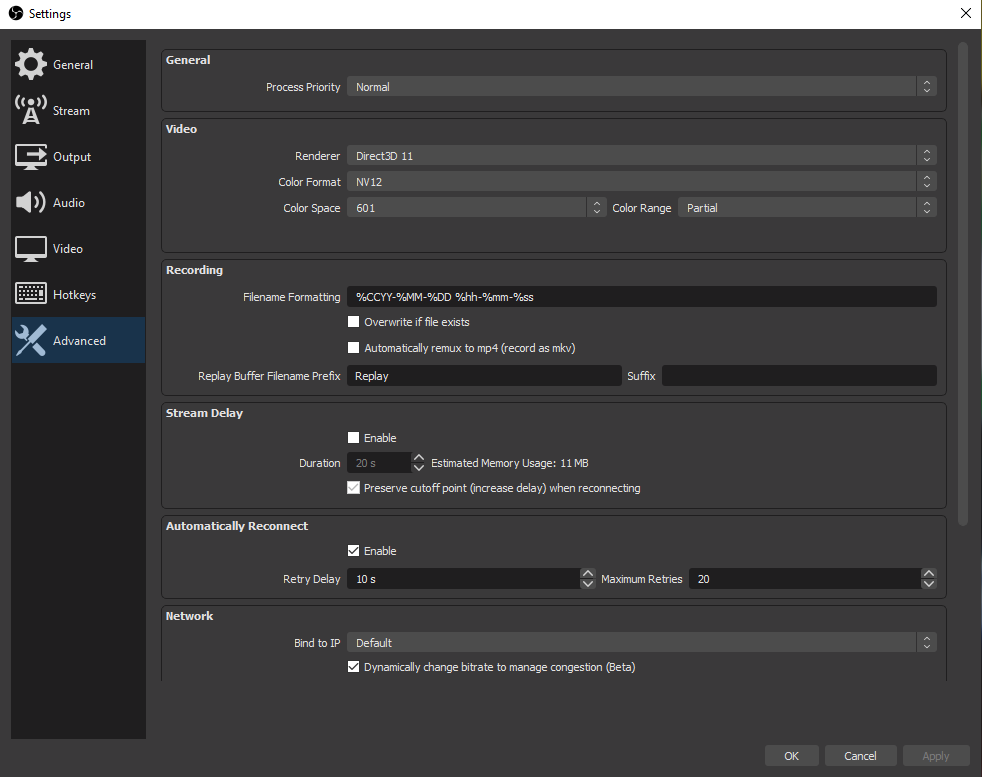
Credit: www.fairlyoddstreamers.com
Choosing The Right Encoder
Choosing the right encoder is crucial for reducing stream delay in OBS. An encoder changes your video content into a digital format. This process makes it possible to stream your content online. There are two main types of encoders: software and hardware. Each has its own benefits and drawbacks.
Software Vs Hardware Encoding
Software encoding uses your computer’s CPU to process video data. It’s flexible and works with most systems. But, it can strain your computer’s performance. If your computer is not powerful enough, it may cause lag.
Hardware encoding uses a dedicated device or GPU. This method is faster and reduces load on your CPU. It’s ideal for high-quality streams. However, it can be more expensive and complex to set up.
Best Encoder Settings
Choosing the best encoder settings is key to reducing stream delay. Start with a lower bitrate. This helps reduce the load on your encoder. A bitrate of 2500 kbps is a good starting point.
Set your keyframe interval to 2. This setting balances quality and performance. Lowering the resolution can also help. Streaming at 720p instead of 1080p can reduce delay.
Use the right encoding preset. OBS offers various presets like ‘veryfast’ or ‘fast’. A faster preset uses less CPU but may lower quality. Experiment to find the best balance for your needs.
Balancing Quality And Performance
Balancing quality and performance when streaming is crucial. You want your audience to have the best experience, but you also need to ensure your stream runs smoothly. Finding the right balance can be a bit tricky, but tweaking a few settings can make a significant difference.
Resolution And Bitrate Settings
Resolution and bitrate are vital for stream quality. A higher resolution makes your stream look better, but it also requires more bandwidth. If your internet connection isn’t the fastest, this can cause delays.
Try starting with 720p resolution at a bitrate of around 2500 kbps. This setting usually offers a good balance. If you notice lag, drop the resolution or bitrate slightly and test again.
Remember, your audience might prefer a smoother stream over a slightly sharper image. It’s better to have a stable, lower-quality stream than one that keeps buffering.
Frame Rate Considerations
The frame rate also impacts your stream’s performance. Streaming at 60 FPS looks great, but it demands more from your system and connection. If your stream lags, consider lowering the frame rate to 30 FPS.
Most viewers won’t mind the change, and your stream will be much smoother. Plus, it reduces the load on your CPU and GPU, allowing for better overall performance.
Think about the type of content you’re streaming. High-action games benefit from a higher frame rate, but for casual or creative streams, 30 FPS is often sufficient.
What settings have you found work best for your streams? Share your experiences and tips in the comments below. Your insights could help others achieve the perfect balance too.

Credit: m.youtube.com
Monitoring And Testing Stream
Monitoring and testing your stream is crucial to reduce delay in OBS. You need to ensure your stream runs smoothly. Any lags or interruptions can frustrate viewers. By actively monitoring and testing, you can identify and fix issues promptly. This helps you provide a seamless streaming experience.
Using Obs Stats
OBS offers built-in statistics to monitor stream performance. Open the Stats window to access this feature. Here, you can see vital information like dropped frames and CPU usage. Pay attention to the dropped frames. High values indicate network issues. Lower your bitrate to fix this. Check your CPU usage as well. High CPU usage may cause lag. Close unnecessary applications to free up resources.
Performing Test Streams
Before going live, perform test streams. This helps identify potential problems. Set your stream to private or unlisted. This way, you can test without an audience. Observe the stream quality and check for delays. Adjust settings as needed. Run multiple tests for accuracy.
Testing different times of day is also helpful. Network traffic can vary. By testing at different times, you can find the best window for streaming. Consistent testing ensures a smoother stream.
Advanced Techniques
Using advanced techniques can significantly reduce stream delay in OBS. These methods involve optimizing hardware and software settings. This ensures a smoother and more engaging viewing experience for your audience.
Using A Dedicated Streaming Pc
A dedicated streaming PC can greatly reduce stream delay. This setup involves using one PC for gaming or content creation. The other PC handles the streaming process. This separation allows each machine to focus on its task. It minimizes the load and reduces the chance of lag. Ensure the streaming PC has a good processor and plenty of RAM. This helps in encoding the video quickly. Use a capture card to transfer the video from the gaming PC to the streaming PC. This setup results in better performance and lower latency.
Optimizing For Different Platforms
Different streaming platforms have unique requirements. Optimize your settings for each platform to reduce delay. For Twitch, use low-latency mode in your channel settings. This option reduces the delay between you and your viewers. On YouTube, adjust the latency settings in the live control room. Choose “Ultra-Low Latency” for minimal delay. Facebook Live also offers a low-latency option in the streaming settings. Adjust the video bitrate and resolution to match the platform’s recommendations. This ensures smooth streaming with minimal delay.
Troubleshooting Common Issues
Adjust OBS settings to reduce stream delay by lowering the buffer size and optimizing network settings. Ensure your internet connection is stable and check for software updates regularly.
### Troubleshooting Common Issues Live streaming on OBS can sometimes be tricky. You might face several issues that can disrupt your stream. Here, we’ll discuss how to troubleshoot some common problems like dropped frames and audio sync issues. ####Fixing Dropped Frames
Dropped frames can ruin your streaming experience. One major cause is poor internet connection. Check Your Internet Speed: Ensure you have a stable connection. Use a wired connection instead of Wi-Fi. This can help maintain a consistent upload speed. Adjust Bitrate: Lowering your bitrate in OBS settings can reduce the load on your internet. Start with small adjustments and monitor the changes. Close Background Applications: Other applications might be using your bandwidth. Close any unnecessary programs to free up more resources for your stream. ####Resolving Audio Sync Problems
Audio that is out of sync with video can be frustrating for viewers. Here’s how you can tackle it. Check Audio Settings: Ensure your audio devices are set correctly in OBS. Go to Settings > Audio and confirm your devices are properly configured. Sync Offset: Use the “Sync Offset” feature in OBS. This allows you to delay your audio to match your video. It may take some trial and error, but it’s effective. Update Drivers: Sometimes outdated drivers can cause sync issues. Make sure all your audio drivers are up to date. This simple step can solve many problems. ### Final Thoughts Streaming should be fun and engaging, not stressful. Have you experienced any of these issues? What solutions worked best for you? Feel free to share your thoughts and tips in the comments below!Conclusion And Best Practices
Reducing stream delay in OBS can enhance viewer experience. It ensures real-time interaction. Streamers often face challenges with delay. Implementing best practices can help maintain low latency. Consistent monitoring and staying updated are vital.
Consistent Monitoring
Regularly check your stream settings. Ensure that everything is optimized. Use OBS’s built-in tools. They help monitor performance. Address issues as they arise. This proactive approach minimizes potential problems.
Monitor your internet connection. Stable connection is crucial. Avoid using Wi-Fi if possible. Wired connections offer better stability. Consistent monitoring ensures smooth streaming. It helps identify and fix issues promptly.
Staying Updated With Obs
Keep your OBS software updated. Updates often include performance improvements. They can help reduce stream delay. Regular updates ensure you have the latest features.
Check for plugin updates too. Outdated plugins can cause issues. Ensure all your plugins are compatible. This practice helps maintain stream quality. Avoiding outdated software minimizes risks.
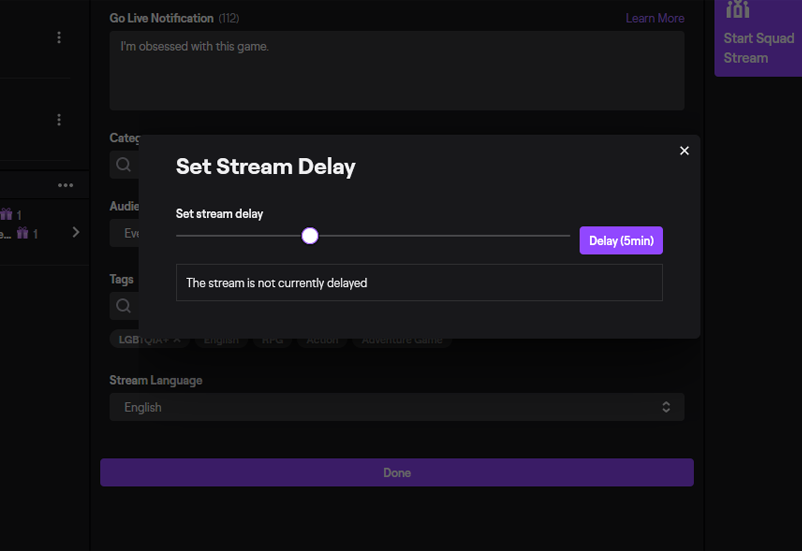
Credit: www.fairlyoddstreamers.com
Frequently Asked Questions
How To Reduce Stream Delay In Obs Studio?
To reduce stream delay in OBS Studio, lower the buffering time in settings. Use a wired internet connection, and select low-latency mode on streaming platforms. Ensure your hardware is optimized for streaming.
How To Reduce Delay In Live Streaming?
Use a reliable streaming platform. Optimize your internet connection. Reduce stream resolution. Use a low-latency streaming protocol. Keep software updated.
How To Stream On Obs With No Delay?
To stream on OBS with no delay, lower your stream settings, use a wired connection, and optimize OBS settings. Disable any unnecessary applications running in the background.
How To Fix Input Delay Obs?
To fix input delay in OBS, adjust the buffering settings. Lower the video bitrate and resolution. Update OBS and all drivers. Ensure a stable internet connection. Disable unnecessary background applications to free up system resources.
Conclusion
Reducing stream delay in OBS can enhance your viewer experience greatly. By tweaking settings and optimizing your connection, you can achieve smoother streams. Consistent practice helps to refine these adjustments. Remember, patience and regular testing are key. Small changes can make a big impact.
Keep experimenting to find what works best for your setup. Happy streaming!






