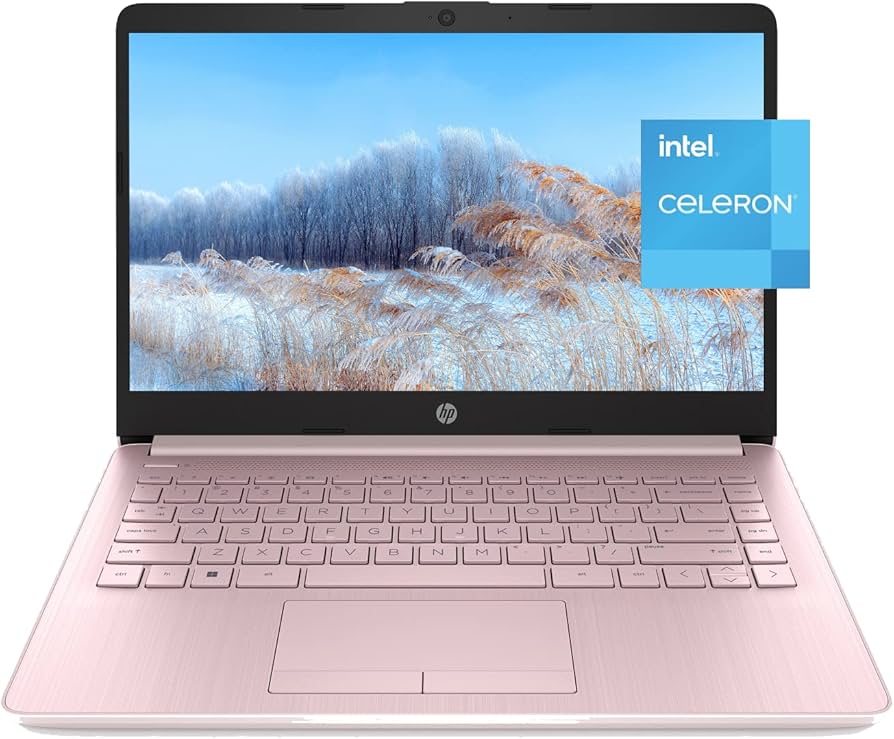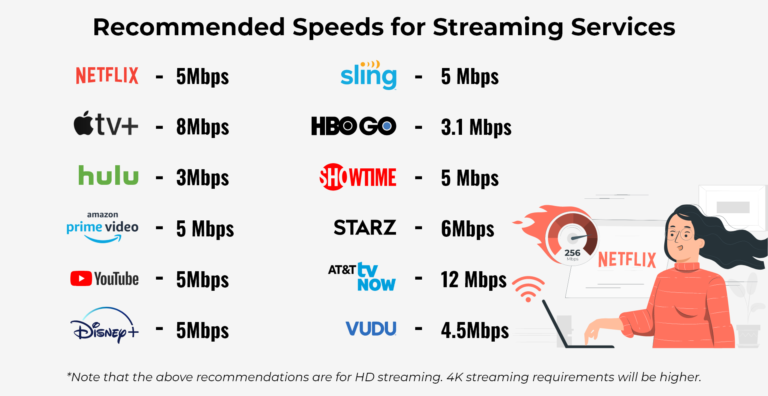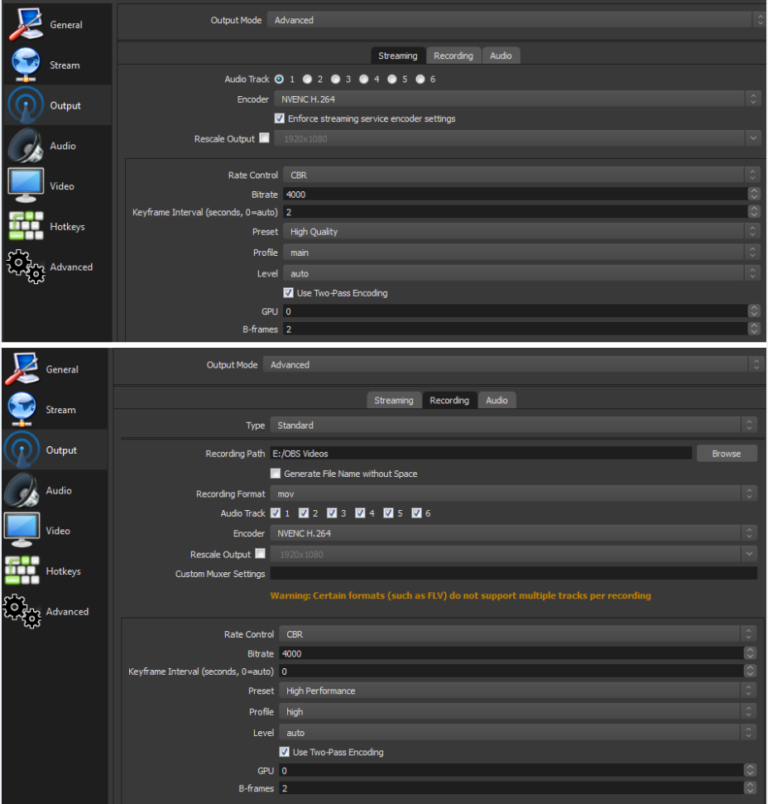Can You Stream Multiple Webcams on One Computer: Ultimate Guide
Yes, you can stream multiple webcams on one computer. It’s not as hard as it may seem.
With the right tools and setup, it’s entirely possible. Many people need to stream multiple webcams for various reasons. Whether you’re managing a multi-angle live stream, conducting a virtual event, or hosting a multi-person video call, having the ability to use more than one webcam can be very useful.
This guide will help you understand the basics of setting up and streaming multiple webcams on a single computer. You’ll learn what equipment and software you need, and get tips to ensure your stream runs smoothly. Let’s dive in and explore how you can achieve this setup effortlessly.

Credit: www.amazon.com
Hardware Requirements
Streaming multiple webcams on one computer can be a game-changer for content creators, businesses, and tech enthusiasts. However, before diving into this setup, it’s crucial to know the hardware requirements to ensure smooth and efficient performance. Let’s break down the essentials.
Usb Ports
USB ports are the backbone of connecting multiple webcams to your computer. Typically, webcams require USB connections, so having enough ports is vital. If your computer lacks sufficient USB ports, consider using a USB hub.
Not all USB hubs are created equal. Make sure to choose one that supports USB 3.0 for faster data transfer rates. This is particularly important when streaming high-definition videos.
Processor Power
Your computer’s processor plays a critical role in handling multiple webcam streams. A powerful processor ensures that your streams run smoothly without lag or stuttering.
Look for processors with multiple cores, such as Intel i5 or i7, or AMD Ryzen 5 or 7. These can efficiently manage several webcam streams simultaneously. Have you ever tried running multiple applications on an older processor? It’s similar; the more powerful the processor, the better your streaming experience.
Ram Capacity
RAM is another key component when streaming multiple webcams. Adequate RAM allows your computer to handle the data from multiple streams without slowing down.
At least 8GB of RAM is recommended for basic setups. For more complex or professional streaming, consider upgrading to 16GB or even 32GB. Remember the frustration of a sluggish computer? More RAM helps avoid this, ensuring a seamless streaming experience.
So, what do you think? Ready to upgrade your hardware and start streaming multiple webcams? With the right setup, you’ll be amazed at how smooth and efficient your streams can be. Dive in and give it a try!
Software Options
Streaming multiple webcams on one computer can seem challenging. But with the right software, it becomes much easier. Let’s explore some software options that can help you achieve this.
Streaming Software
Several streaming software options are available. They allow you to manage and stream multiple webcams. OBS Studio is a popular choice. It’s free and open-source. It supports multiple webcams and has many features. Another good option is XSplit. It’s user-friendly and works well with multiple webcams. Streamlabs OBS is great for beginners. It combines ease of use with powerful features.
Driver Support
Driver support is crucial for streaming multiple webcams. Most webcams come with their drivers. But sometimes, you may need additional drivers. Ensure your computer has the latest drivers installed. This helps in smooth streaming. Some software may require specific drivers. Check the software requirements before installing. This prevents any compatibility issues. Reliable drivers enhance your streaming experience.
Setting Up Multiple Webcams
Streaming multiple webcams on one computer is possible with the right software and hardware setup. Ensure your computer has enough USB ports and processing power. Various applications can help manage and stream multiple video feeds seamlessly.
Setting up multiple webcams on one computer can seem like a daunting task, but it’s simpler than you might think. Whether you’re a content creator, a teacher, or just someone looking to enhance your video calls, using more than one webcam can add a dynamic touch to your setup. Let’s dive into the steps to get you started.Installing Drivers
First and foremost, make sure your webcams are properly installed. Most webcams come with drivers that need to be installed for them to work correctly. Connect your first webcam to the computer. The system should automatically recognize it and prompt you to install the necessary drivers. Repeat the process for each additional webcam. Ensure each device is installed correctly by checking the device manager on your computer. If you’re using different webcam models, their respective drivers should not conflict.Configuring Software
Once your webcams are installed, you’ll need the right software to manage them. Applications like OBS Studio, ManyCam, or SplitCam are popular choices. These programs allow you to switch between different webcam feeds seamlessly. Open your chosen software and go to the video settings. Here, you should see a list of your installed webcams. Configure each webcam by selecting it from the list and adjusting settings such as resolution, frame rate, and orientation. Save your settings and test each camera to ensure they are working as expected. Remember to name each webcam feed clearly to avoid confusion during your sessions. A little organization goes a long way in making your multi-cam setup a success. By following these steps, you’ll be well on your way to streaming with multiple webcams like a pro. What creative ways can you think of to use multiple webcams in your projects?Troubleshooting Common Issues
If you’re trying to stream multiple webcams on one computer, you may encounter some common issues. These can disrupt your streaming experience. Let’s dive into these problems and how you can solve them.
Driver Conflicts
Driver conflicts often cause webcams not to work correctly. If your webcams aren’t functioning, check the drivers. Make sure they are up-to-date.
I remember once I had two webcams from different brands. They both needed different drivers. My computer struggled to manage them, causing one camera to stop working.
To fix this, uninstall the existing drivers. Then, reinstall the correct, updated versions. This simple step can resolve many conflicts. Have you checked your drivers lately?
Connection Problems
Connection problems are another common issue. Sometimes, USB ports can be the culprit. They might not supply enough power or data bandwidth.
I once tried to connect three webcams to a single USB hub. Only two worked. The third one showed a blank screen. The issue was the USB hub couldn’t handle the load.
To solve this, connect your webcams directly to the computer’s USB ports. Avoid using hubs if possible. If you must use a hub, ensure it is powered and has enough bandwidth. Have you considered if your USB ports can handle the load?
Optimizing Performance
Streaming multiple webcams on one computer can push your system to its limits. To ensure smooth operation, optimizing performance is crucial. Proper resource management and adjusting quality settings can make a significant difference.
Resource Management
Your computer’s resources are essential for streaming multiple webcams. CPU, memory, and bandwidth usage can affect performance. Monitor these resources to prevent your system from becoming overloaded.
Close unnecessary applications. This frees up memory and processing power. Use task manager tools. These help identify which applications consume the most resources. Adjust settings in your streaming software to prioritize webcam feeds.
Quality Settings
Balancing quality settings is key to smooth streaming. High resolution and frame rates demand more resources. Lowering these settings can help maintain performance.
Consider reducing the resolution of each webcam. A drop from 1080p to 720p can significantly cut resource usage. Adjust frame rates too. A lower frame rate reduces the load on your system. Test different settings to find the best balance between quality and performance.

Credit: streamster.io
Using Multiple Webcams For Different Purposes
Using multiple webcams on one computer can serve various purposes. This versatility extends from live streaming to surveillance. Each use case has its unique requirements and benefits. By understanding these, you can maximize the potential of your setup.
Live Streaming
Live streaming demands high-quality video and smooth performance. Multiple webcams can provide different angles. This enhances the viewer’s experience. For instance, one webcam can focus on your face. Another can show your workspace or background. This multi-view setup keeps your audience engaged.
Switching between webcams is easy with software tools. OBS Studio is a popular choice. It allows seamless transitions during your stream. This professional touch makes your content stand out. Plus, it keeps your viewers interested and entertained.
Surveillance
Using multiple webcams for surveillance boosts security. Different cameras cover various angles and areas. This ensures comprehensive monitoring of your space. You can keep an eye on entry points, vulnerable areas, or valuable assets.
Many surveillance software options support multiple webcams. They offer features like motion detection and recording. This setup provides peace of mind. You can monitor your home or office efficiently. Plus, you can review footage if needed.
Security Considerations
Ensure your computer’s security when streaming multiple webcams. Protect sensitive data by using trusted software and updating antivirus programs regularly.
Streaming multiple webcams on one computer brings unique security challenges. It is crucial to understand these challenges to protect your privacy and data.Privacy Concerns
Using multiple webcams can expose private spaces. Unauthorized access to your webcams can lead to spying. Ensure webcams are not in sensitive areas. Always use strong passwords for your webcam software. Regularly update your software to avoid vulnerabilities.Data Protection
Streaming multiple webcams generates a lot of data. This data needs protection from hackers. Use encryption to secure your data. Store your footage in a safe location. Avoid sharing your data without proper security measures. Be aware of the storage limits and security features of your streaming service. “`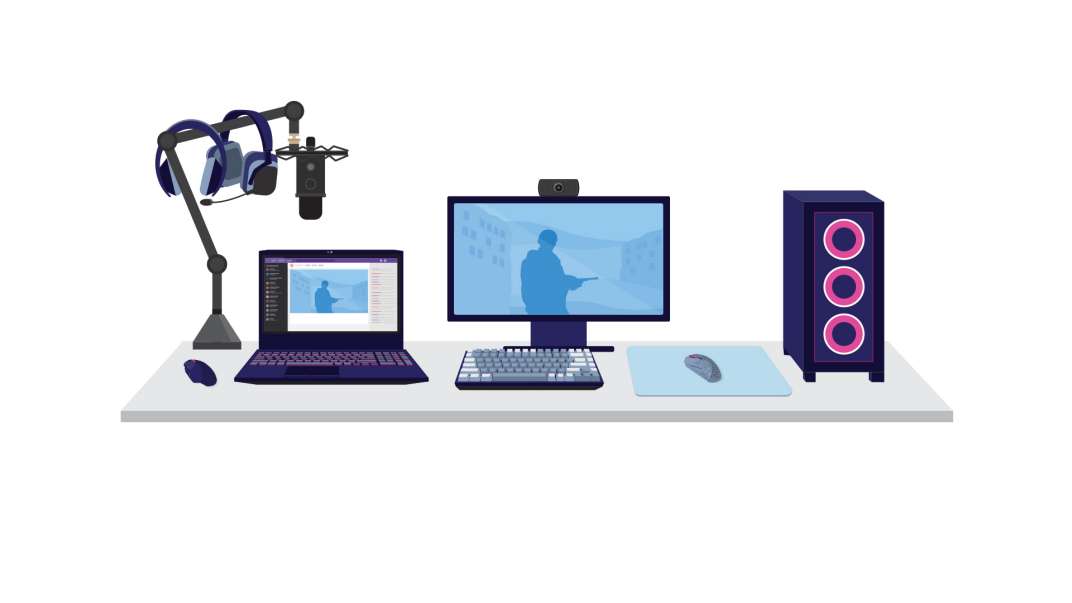
Credit: www.intel.com
Future Trends
Streaming multiple webcams on one computer is gaining popularity. Future trends indicate significant advancements and growth in this area. Let’s explore the technological advances and market growth shaping this future.
Technological Advances
New technologies make it easier to stream multiple webcams. High-speed internet connections ensure smooth streaming. Better hardware supports multiple video feeds without lag. Software solutions simplify managing multiple streams. Improvements in AI assist in optimizing video quality.
Market Growth
The demand for multi-webcam streaming is rising. More people are working and learning from home. This drives the need for better streaming solutions. Businesses use multiple webcams for virtual events. This trend boosts the market. The gaming community also contributes to market growth. Streamers use several cameras to enhance their content.
Frequently Asked Questions
Can You Stream With Multiple Cameras?
Yes, you can stream with multiple cameras. Use software like OBS Studio to switch between camera feeds seamlessly. Multiple cameras enhance your stream quality and viewer experience.
Can I Use Two Logitech Webcams At Once?
Yes, you can use two Logitech webcams simultaneously. Ensure you have compatible software and drivers for proper functionality.
How Many Cameras Can I Connect To My Pc?
You can connect multiple cameras to your PC, depending on USB ports and system capabilities. Typically, 2 to 4 cameras are common.
Can I Use 2 Webcams At The Same Time Zoom?
Yes, you can use two webcams simultaneously on Zoom. Ensure your device supports multiple video inputs and configure Zoom settings accordingly.
Conclusion
Streaming multiple webcams on one computer is entirely possible. With the right software, it’s simple to manage. Make sure your computer meets the hardware requirements. Good USB hubs can help with multiple connections. Always check your internet speed for smooth streaming.
Experiment with different setups for the best results. Enjoy the flexibility and convenience of using multiple webcams. Happy streaming!