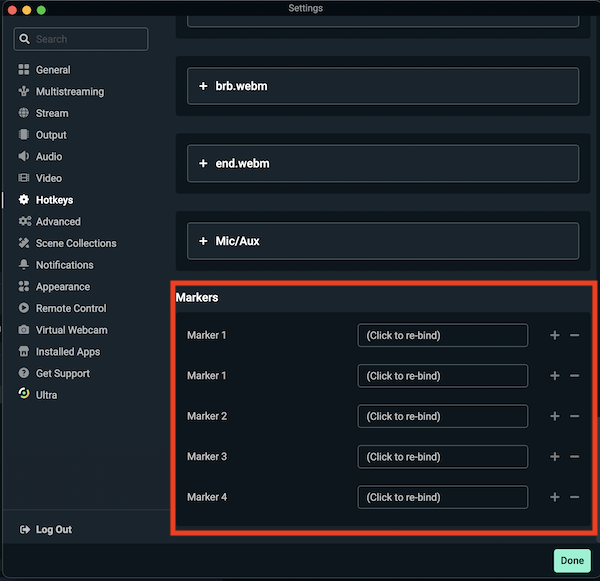How to Create a Pause Stream Screen in Streamlabs: Step-by-Step Guide
Creating a pause stream screen in Streamlabs is easy. It can improve your streaming experience.
A pause screen is helpful for taking breaks during a stream. It keeps your audience informed and engaged. Streamlabs offers tools to customize your stream, including pause screens. Knowing how to set one up can enhance your professionalism as a streamer.
This guide will walk you through the steps to create an effective pause stream screen in Streamlabs. You’ll learn how to make it look great and serve its purpose well. Get ready to make your streams more engaging and organized with this simple feature.
Introduction To Pause Stream Screen
Creating a pause stream screen in Streamlabs is essential for every streamer. It helps maintain professionalism and keeps your audience engaged even when you’re taking a break. Let’s dive into why a pause screen is important and how Streamlabs makes it easy to create one.
Importance Of A Pause Screen
Imagine you’re streaming and need a quick break. Without a pause screen, viewers might leave your stream, thinking it’s over. A well-designed pause screen prevents this.
It shows your viewers that you’ll be right back, keeping them engaged. It also adds a layer of professionalism to your stream, showing that you care about your audience’s experience.
For example, a pause screen can display your social media handles, upcoming events, or a countdown timer. This keeps the viewers entertained and informed while they wait.
Overview Of Streamlabs
Streamlabs is a popular tool among streamers. It simplifies streaming with its user-friendly interface and powerful features. You can easily create overlays, alerts, and screens.
One of its standout features is the customization options. You can tailor your pause screen to match your brand’s aesthetic. Choose from various templates or create your own from scratch.
Adding a pause screen in Streamlabs is straightforward. You can drag and drop elements, adjust their positions, and preview your screen. This ensures it looks perfect before going live.
Have you ever wondered how to keep your viewers engaged during breaks? A pause screen might be the answer. It’s a small addition that makes a big difference.
What will your pause screen look like? The choice is yours. Experiment with different designs and find what resonates with your audience.

Credit: www.etsy.com
Setting Up Streamlabs
Create a pause stream screen in Streamlabs by using the Scene Editor. Add a new scene, then insert text and images. Customize the layout to fit your style.
Setting up Streamlabs is the first step to creating a professional-looking pause stream screen. Whether you’re new to streaming or looking to enhance your current setup, Streamlabs offers an intuitive platform to manage your streams efficiently. Here’s a step-by-step guide to get you started.Downloading Streamlabs
To start, you need to download Streamlabs from the official website. Open your browser and go to the Streamlabs website. You’ll see a prominent download button on the homepage. Click on this button. Your download should start automatically. The file is relatively small, so it won’t take long to download even with a moderate internet connection.Installing Streamlabs
Once the download is complete, locate the file in your downloads folder. Double-click the file to begin the installation process. Follow the on-screen instructions. The setup wizard will guide you through the necessary steps. Make sure to read each prompt carefully and agree to the terms and conditions. After installation, launch Streamlabs. You will be prompted to log in using your preferred streaming platform. Choose the platform you use for streaming, such as Twitch or YouTube, and enter your login details. With Streamlabs open, you can start customizing your stream. Begin by exploring the various themes and widgets available. These tools will help you create a visually appealing pause screen. Have you ever wondered how professional streamers create those sleek pause screens? Now, with Streamlabs, you have the tools to do the same. Dive in and start experimenting with different designs and layouts. Remember, the key to a successful stream is consistency and engagement. Make sure your pause screen reflects your brand and keeps your viewers entertained even when you’re taking a break. What design elements resonate most with your audience? Think about incorporating those into your pause screen to keep your stream looking fresh and professional. Take the time to familiarize yourself with Streamlabs’ features. The more you experiment, the more you’ll discover ways to enhance your stream. Happy streaming!Creating A New Scene
Creating a Pause Stream Screen in Streamlabs is simple. Open Streamlabs, add a new scene, and customize your screen with text and images. This helps keep your audience engaged during breaks.
Creating a new scene in Streamlabs is essential for streamers. It helps in organizing content and ensuring a smooth streaming experience. One important scene is the pause stream screen. This helps inform viewers that the stream is on a temporary break. Here’s how to set it up.Opening Streamlabs
First, open Streamlabs on your computer. Ensure you are logged in. This will give you access to all the features. Locate the “Scenes” box on the main interface. This is where you will add the new scene.Adding A New Scene
Click the plus (+) button in the “Scenes” box. A new window will pop up. Name your scene “Pause Screen” or something similar. This helps in identifying it later. Click “Done” to create the scene. The new scene will now appear in the “Scenes” box. Creating a new scene is the first step. Next, customize it to fit your stream’s style. Add images, text, or animations to keep your audience engaged during breaks.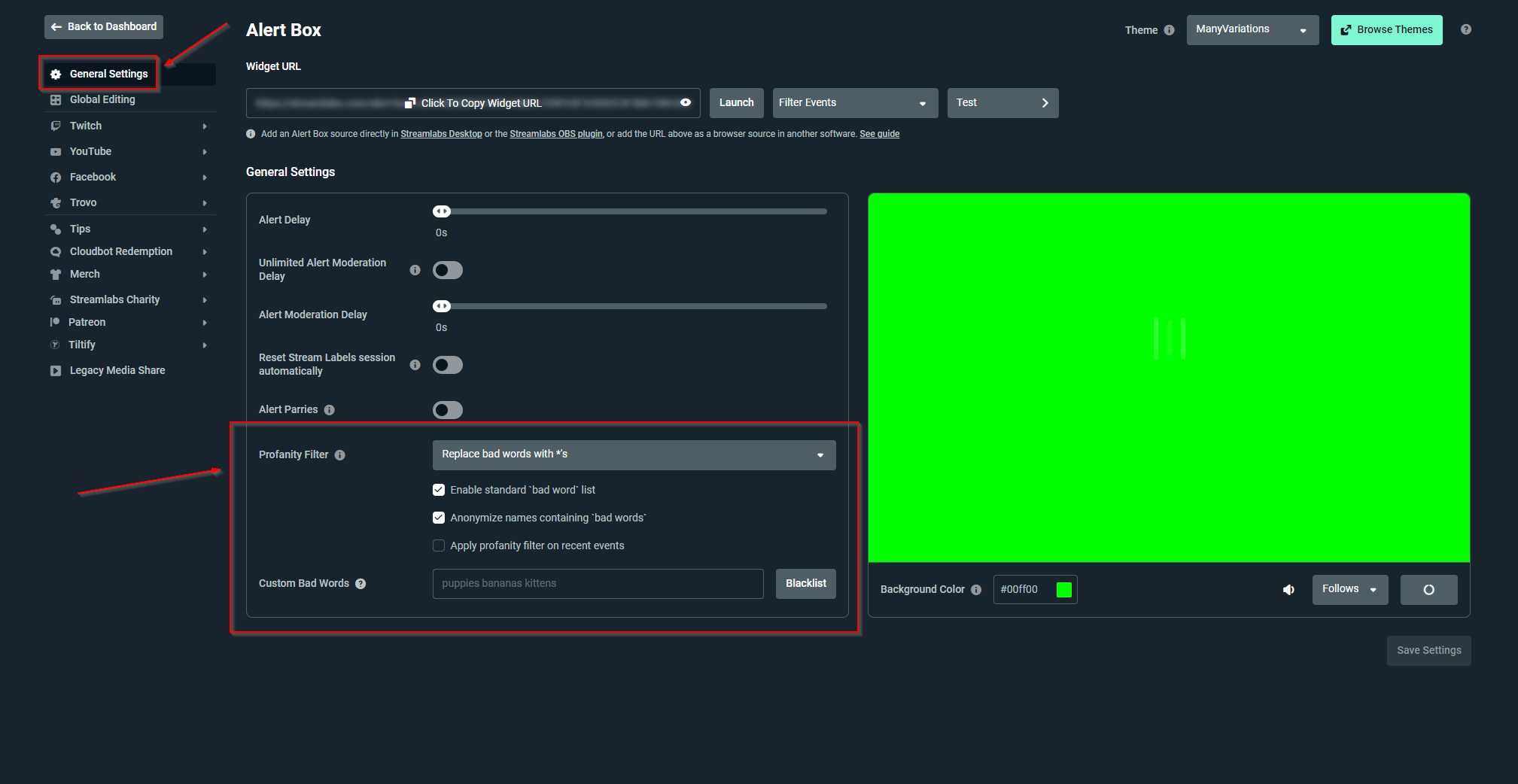
Credit: streamlabs.com
Adding Visual Elements
Adding visual elements to your pause stream screen can make it more engaging. Your audience will appreciate the effort. Choose the right visuals to keep viewers interested during breaks.
Choosing Background Images
A good background image sets the tone. Choose one that reflects your stream’s theme. High-quality images work best. Avoid cluttered or overly bright backgrounds. They can distract viewers. Simple, clean images are effective. Use free resources like Unsplash or Pexels for quality images.
Inserting Text Overlays
Text overlays provide important information. Add text that informs viewers about the break. Use clear and readable fonts. Avoid overly decorative fonts. They can be hard to read. Keep the text short and to the point. For example, “Stream will resume shortly.” This keeps viewers informed without overwhelming them.
Incorporating Audio
Adding audio to your Streamlabs pause screen enhances viewer experience. Choose relaxing music or ambient sounds to keep the atmosphere engaging. Ensure the audio loop is smooth for uninterrupted enjoyment.
Creating a pause stream screen in Streamlabs involves more than just visuals. Adding audio can elevate the experience for your viewers. Music and sound effects can keep your audience engaged while you take a break. Let’s dive into how you can effectively incorporate audio into your pause stream screen.Selecting Background Music
Choose music that matches the vibe of your stream. If your content is energetic, opt for upbeat tracks. For a relaxed feel, pick calm and soothing tunes. Make sure the music is royalty-free to avoid copyright issues. Many platforms offer free music suitable for streaming.Adjusting Audio Levels
Balance is key. Your background music should not overpower your main content. Open Streamlabs and go to the Audio Mixer. Adjust the volume of your music to a low, but audible level. This ensures your viewers can still hear the music without it being too distracting. Test the levels with a few trial runs. Check if the audio remains clear and pleasant to the ears. “`Using Widgets
Using widgets in Streamlabs can elevate your stream’s professionalism. Widgets enhance your pause screen with interactive elements. They keep your audience engaged even during breaks.
Adding A Countdown Timer
A countdown timer is a great widget. It informs viewers of your return time. To add one, open Streamlabs and go to the “Widgets” section. Select “Countdown Timer” from the list. Customize the timer’s appearance to match your stream’s theme. Set the duration based on your needs. Drag and drop the timer to your pause screen scene. Your viewers will appreciate knowing the exact wait time.
Displaying Recent Events
Recent events keep your audience informed. This widget shows the latest activities like follows, donations, or subscriptions. In Streamlabs, navigate to the “Widgets” section. Choose “Recent Events” from the list. Customize the display to fit your style. Add it to your pause screen scene. Your viewers will see the latest support, fostering community spirit. It encourages more engagement and interaction.
Customizing The Screen
Customizing your pause stream screen in Streamlabs can make a huge difference in viewer engagement. A well-designed screen not only looks professional but also keeps your audience entertained while you take a break. Let’s dive into some key aspects of customization: colors, fonts, and layout.
Adjusting Colors And Fonts
Colors and fonts set the tone of your pause screen. Choose colors that match your brand or stream theme. If your stream is about gaming, vibrant colors can add excitement. For a more relaxed vibe, softer tones work well.
Fonts are equally important. Use readable fonts that align with your stream’s personality. Bold fonts can make your text stand out, while script fonts can add a touch of elegance. Make sure your text is large enough for viewers to read easily.
Experiment with different combinations. You might find that a bold color with a simple font works best. Or, you might prefer a subdued color with a more intricate font. The key is to find a balance that feels right for your stream.
Organizing Layout
The layout of your pause screen should be clean and intuitive. Arrange elements in a way that guides the viewer’s eye naturally. Place important information like “Stream will resume shortly” at the center.
Consider adding a countdown timer. This gives your viewers a clear idea of when you’ll be back. If you have social media handles or a sponsor, place them in a visible but non-intrusive spot.
Use grids to align elements neatly. This helps in maintaining a professional look. Don’t overcrowd the screen. Less is often more when it comes to layout.
Personalize your layout. I once added a small animation of my stream mascot, and my viewers loved it. Think about what unique element you can add to make your pause screen stand out.
What will you add to your pause screen to make it uniquely yours? Spend some time experimenting, and you’ll find the perfect setup.
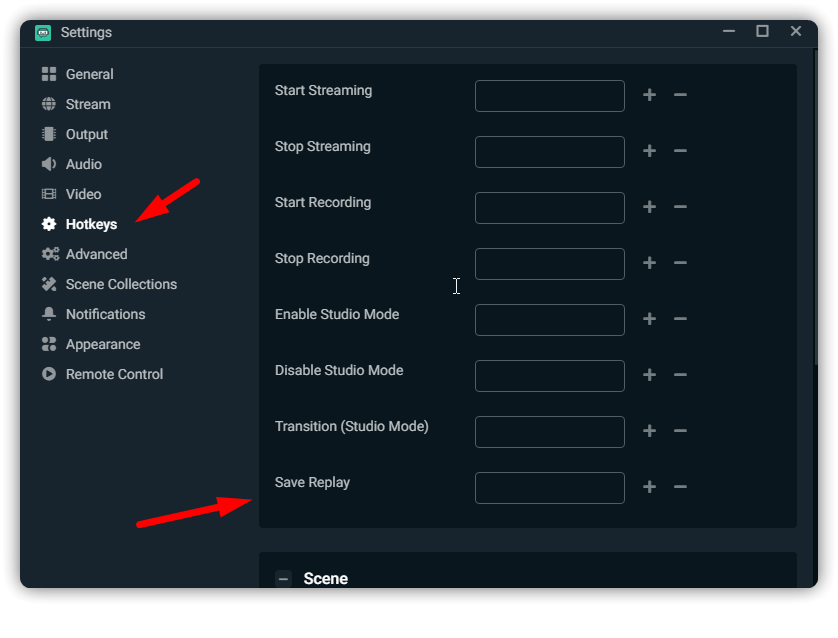
Credit: streamlabs.com
Testing The Pause Screen
Testing the pause screen in Streamlabs ensures everything works as expected. This step is crucial to avoid any issues during a live stream. You want your audience to have a smooth experience. Let’s break down the process into simple steps.
Previewing The Scene
Open Streamlabs and navigate to your pause screen scene. Click the preview button to see how it looks. Check the alignment of all elements. Ensure text, images, and overlays are correctly placed. Adjust the size and position if needed. A clean, well-organized scene is essential.
Making Final Adjustments
After previewing, you might need to make final adjustments. Fine-tune the elements for perfect alignment. Test the audio to ensure it mutes or plays as desired. Check for any lag or delay in the transition. Smooth transitions provide a better viewer experience.
Finally, save your changes and do a trial run. This will help you catch any last-minute issues. A well-tested pause screen keeps your stream professional.
Saving And Using The Pause Screen
Creating a pause screen in Streamlabs is essential for any streamer who needs a quick break without disrupting the viewer experience. A well-designed pause screen can keep your audience engaged and informed. Let’s dive into how you can save and use your pause screen effectively.
Saving The Scene
After designing your pause screen with the necessary elements, saving the scene is crucial. Make sure you name your scene appropriately. Clear names like “Pause Screen” help you find it quickly during your stream.
To save the scene, click on the ‘Scenes’ section in Streamlabs. Then, click on the ‘+’ icon to add a new scene. Name it something memorable.
Once you’ve saved the scene, double-check all the elements. Ensure text, images, and animations are correctly placed. This step can save you from embarrassing moments later.
Activating The Pause Screen During Streams
Using the pause screen during a live stream should be seamless. You don’t want your audience to notice any hiccups. To activate the pause screen, navigate to the ‘Scenes’ tab in Streamlabs.
Select the pause screen you saved earlier. Practice switching between scenes before you go live. This ensures you can do it smoothly and quickly.
Consider using hotkeys to switch scenes. Hotkeys allow you to change scenes with a single keystroke, making the transition almost invisible to your viewers. What hotkey setup works best for you?
Remember, a well-executed pause screen keeps your audience engaged and maintains the professionalism of your stream. So, take the time to set it up properly and practice using it. Your viewers will appreciate the smooth experience.
Frequently Asked Questions
How Do I Pause Stream Obs?
Click the “Pause” button in OBS to temporarily stop streaming. Resume by clicking “Unpause” when ready.
How Do I Set Stream Delay In Streamlabs?
To set stream delay in Streamlabs, go to Settings, then Advanced. Enable Stream Delay, set desired time, and save changes.
Can A Live Stream Be Paused?
No, a live stream cannot be paused. You can only pause recorded videos or on-demand content.
How Do I Pause A Twitch Stream?
To pause a Twitch stream, click the pause button on the video player. This stops the stream temporarily.
Conclusion
Creating a pause screen in Streamlabs is easy. Follow the steps outlined. Customize it to match your style. Your viewers will appreciate the professionalism. A well-crafted pause screen keeps them engaged. Happy streaming!