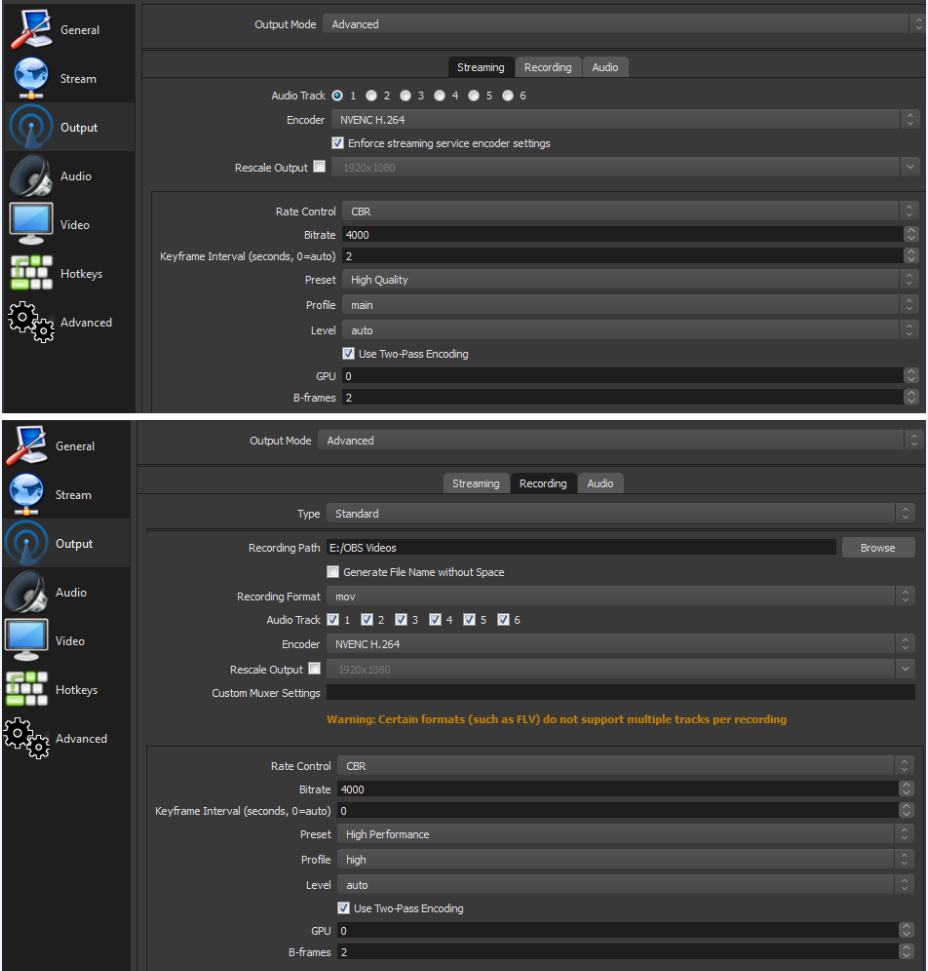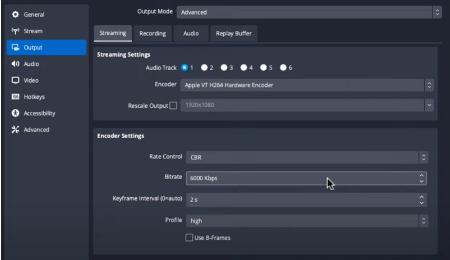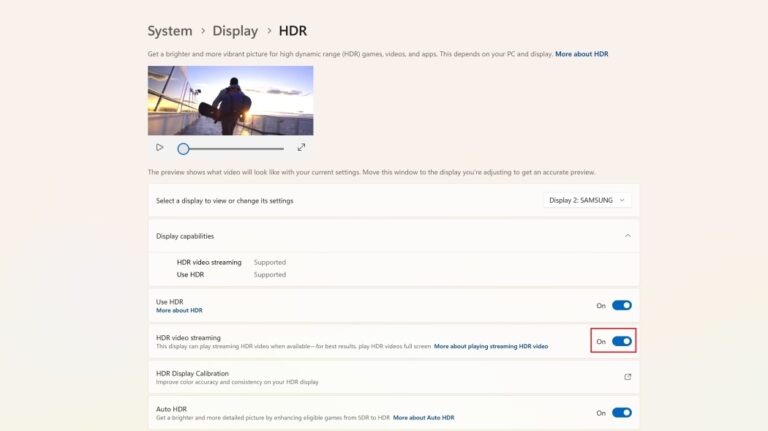How to Fix Stream Delay on OBS: Ultimate Guide for Smooth Streaming
Experiencing stream delays on OBS can be frustrating. But don’t worry; there are solutions.
Stream delay issues can ruin the flow of your live broadcasts. Whether you’re gaming, vlogging, or hosting a webinar, a smooth stream is crucial. OBS (Open Broadcaster Software) is a popular tool for streaming, but it isn’t without its quirks.
Sometimes, delays can creep in, causing your viewers to experience lag. This can be due to various factors such as poor internet connection, incorrect settings, or hardware limitations. Understanding these causes is the first step to fixing them. In this post, we will explore practical solutions to get your stream running smoothly again. Let’s dive in and tackle these issues head-on.

Credit: www.youtube.com
Introduction To Stream Delay
Streaming has become a popular way for gamers and creators to share content. Stream delay can be a frustrating issue for streamers. It affects viewer experience and interaction. Understanding stream delay is the first step to fixing it.
What Is Stream Delay?
Stream delay refers to the time gap between real-time actions and viewers seeing them. This delay can be seconds or minutes. It depends on various factors.
OBS (Open Broadcaster Software) is used for streaming. Stream delay in OBS can occur due to several reasons. It can be due to network issues, server load, or hardware limitations.
Importance Of Reducing Stream Delay
Reducing stream delay improves viewer experience. It makes interactions more immediate and engaging. This is crucial for live chats and real-time feedback.
Low stream delay helps in competitive gaming. Viewers can see the action as it happens. This enhances their viewing experience.
Streamers can respond to chat messages quickly with low delay. This makes the stream more interactive and lively.

Credit: m.youtube.com
Common Causes Of Stream Delay
Stream delay can be a frustrating problem for many streamers. Understanding the common causes is the first step in fixing the issue. Below, we will explore some of the most frequent culprits of stream delay.
Network Issues
One of the main reasons for stream delay is network problems. Slow or unstable internet connections can cause buffering and lag. If your upload speed is low, your stream may stutter. Network congestion can also affect your stream quality. Make sure your internet connection is stable and fast enough for streaming.
Hardware Limitations
Your computer’s hardware can also be a factor. If your CPU or GPU is not powerful enough, you may experience delays. Streaming requires significant processing power. Check if your hardware meets the minimum requirements for streaming. Upgrading your hardware can improve your stream quality.
Software Settings
The settings in OBS can impact your stream performance. Incorrect configurations can lead to delays. Check your bitrate, resolution, and frame rate settings. Make sure they match your internet speed and hardware capabilities. Fine-tuning these settings can reduce stream delay.
Optimizing Internet Connection
Stream delay on OBS can be frustrating. Optimizing your internet connection can help reduce this lag. A stable and fast internet connection is vital for smooth streaming. Let’s explore how to enhance your internet setup.
Choosing The Right Isp
Your Internet Service Provider (ISP) plays a key role. Not all ISPs offer the same quality. Research ISPs in your area. Read reviews and check ratings. Look for ISPs known for high-speed and reliable service.
Upgrading Bandwidth
Bandwidth is crucial for streaming. Higher bandwidth allows more data transfer. Contact your ISP. Ask about available plans. Choose a plan with higher upload and download speeds. This ensures a smoother streaming experience.
Using A Wired Connection
A wired connection is more stable than Wi-Fi. Use an Ethernet cable to connect your computer to the router. This reduces interference. It provides a consistent and faster connection. Your stream will be more reliable.
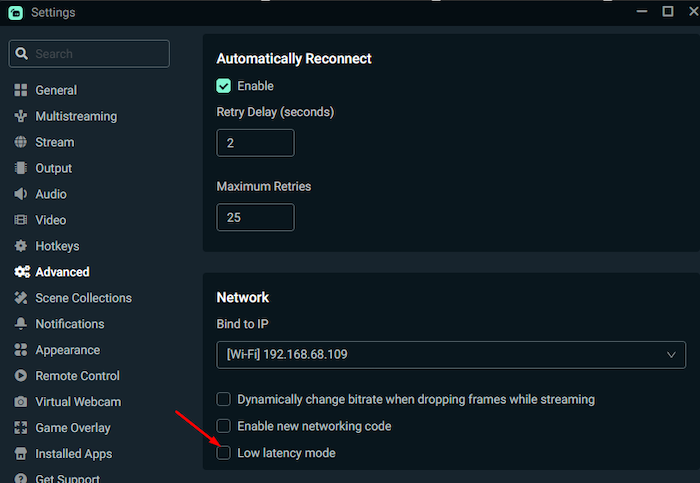
Credit: streamlabs.com
Adjusting Obs Settings
Experiencing stream delay on OBS can be frustrating. Adjusting OBS settings can help reduce or even eliminate the delay. Here, we will discuss key adjustments you can make to your OBS settings. These include bitrate adjustments, encoder settings, and buffer size modifications.
Bitrate Adjustments
Bitrate affects stream quality and stability. Lowering the bitrate can reduce delay. If your internet connection is unstable, a high bitrate can cause lag. Start with a bitrate of 2500 Kbps. If the stream still lags, lower the bitrate in small steps. Test each change to find the best setting.
Encoder Settings
OBS offers different encoder options. The most common are x264 and NVENC. The x264 encoder uses your CPU. It offers better quality but can cause high CPU usage. The NVENC encoder uses your GPU. It can reduce CPU load and help with delay. Choose the encoder that suits your hardware best. Adjust the encoder settings to balance quality and performance.
Buffer Size Modifications
The buffer size can impact stream delay. A large buffer size can help with unstable connections. It can also cause more delay. Try reducing the buffer size. This can lower delay. But keep an eye on your stream quality. Adjust the buffer size in small steps. Test each change to find the optimal setting.
Hardware Upgrades For Better Streaming
Improving your hardware can reduce stream delay on OBS. Upgrading your CPU and GPU helps with smoother performance. Adding more RAM can also enhance streaming quality.
### Hardware Upgrades for Better Streaming Experiencing stream delays can be frustrating, especially when you’re trying to provide a seamless experience for your viewers. Upgrading your hardware can make a significant difference. Let’s explore some specific upgrades you can make.Choosing The Right Cpu
A powerful CPU is crucial for smooth streaming. If you notice lag, it might be time to upgrade your processor. Consider getting a multi-core processor like the Intel Core i7 or AMD Ryzen 7. These CPUs handle multiple tasks efficiently and can improve your stream’s performance. A personal anecdote: I upgraded from an older i5 to a Ryzen 7, and the difference was night and day. No more lag during intense gaming sessions.Upgrading Ram
RAM is another vital component. Insufficient RAM can cause your stream to stutter. For streaming, aim for at least 16GB of RAM. This ensures you have enough memory to handle your games and streaming software simultaneously. I once streamed with only 8GB of RAM, and my stream quality suffered. Upgrading to 16GB made everything run smoothly.Selecting The Best Gpu
Your GPU also plays a significant role in streaming. An outdated or underpowered GPU can lead to poor video quality. Consider GPUs like the NVIDIA GeForce GTX 1660 Super or the RTX 3060. These offer excellent performance without breaking the bank. Once, upgrading my GPU to an RTX 3060 drastically improved my stream’s visual quality. It was a game-changer. Upgrading your hardware can seem daunting, but the benefits are undeniable. Are you ready to take your streaming to the next level?Using Third-party Tools
Stream delays can be frustrating. They disrupt the viewer experience. Luckily, third-party tools can help fix stream delays on OBS. These tools are easy to use and can improve your stream quality. Let’s explore some of them.
Latency Test Tools
Latency test tools measure the delay in your stream. They help identify the lag between your action and the viewer’s screen. Use tools like Speedtest.net to check your internet speed. Another good tool is pingtest.net. These tools give detailed reports on your network performance. Knowing your latency helps you fix delay issues.
Network Monitoring Software
Network monitoring software tracks your network activity. It helps find the source of delays. Popular options include NetLimiter and GlassWire. These tools show real-time data on your network usage. They help you see which apps use the most bandwidth. You can then adjust settings to prioritize your stream. This reduces delays and keeps your stream smooth.
Vpn Services
VPN services can improve your stream quality. They create a secure connection to the internet. This can reduce lag and improve stability. Services like NordVPN and ExpressVPN are popular choices. They offer fast servers and reliable connections. Using a VPN helps bypass throttling from your ISP. This means a better streaming experience for your viewers.
Troubleshooting Tips
Reduce stream delay on OBS by adjusting bitrate and lowering output resolution. Ensure your internet speed is stable.
If you’re struggling with stream delays on OBS, you’re not alone. Many streamers encounter this issue, which can be incredibly frustrating. Fortunately, there are practical steps you can take to fix it. Here are some troubleshooting tips to help you get your stream running smoothly.Identifying Bottlenecks
The first step in troubleshooting stream delay is identifying potential bottlenecks. These could be anywhere in your setup, from your computer hardware to your internet connection. Take a close look at your CPU and GPU usage while streaming. High usage can cause delays. Make sure your internet speed is sufficient for streaming. You can use online tools to test your upload speed.Restarting Network Equipment
Sometimes, the simplest solutions are the most effective. Restarting your network equipment can often resolve streaming issues. Unplug your router and modem. Wait for about 30 seconds before plugging them back in. This can clear up any temporary issues that might be affecting your internet connection.Checking For Software Updates
Keeping your software up to date is crucial for a smooth streaming experience. OBS and other related software frequently release updates to fix bugs and improve performance. Check for updates in OBS by going to the Help menu and selecting “Check for Updates.” Also, make sure your operating system and any other relevant software are up to date. Have you ever had a stream where everything went wrong? I once had to restart my router in the middle of a stream, and it fixed the delay instantly. Sometimes, a quick reboot is all it takes. Try these steps and see if they help. What other methods have you found effective in reducing stream delay? Share your experiences in the comments below.Advanced Techniques
Stream delay can be frustrating for both streamers and viewers. To enhance your streaming experience, using advanced techniques can help. These techniques ensure smoother streams and better viewer engagement. Let’s dive into some effective methods.
Adaptive Bitrate Streaming
Adaptive bitrate streaming adjusts the video quality based on the viewer’s internet speed. This method helps reduce buffering and delays. OBS can be configured to support adaptive bitrate streaming. Use reliable internet to make the most of this feature.
Using A Dedicated Streaming Pc
A dedicated streaming PC can significantly reduce stream delay. This setup allows your main PC to handle gaming tasks while the streaming PC manages the broadcast. It minimizes the load on your system and ensures smoother streams. Invest in quality hardware for the streaming PC for the best results.
Optimizing Stream Keyframes
Keyframes are essential for maintaining video quality during streaming. Optimizing stream keyframes helps reduce delay. Set keyframe intervals to 2 seconds in OBS settings. This adjustment ensures consistent video quality and reduces the chances of lag.
Frequently Asked Questions
How Do I Get Rid Of Stream Delay On Obs?
To reduce stream delay on OBS, lower your stream’s bitrate and resolution. Enable “Low Latency Mode” in settings. Use a wired internet connection for stability. Ensure your PC meets OBS requirements. Update OBS and drivers regularly.
How To Fix Obs Stream Lag?
Optimize OBS settings: lower bitrate, adjust resolution, use hardware encoding. Close unnecessary programs. Check internet connection and update drivers.
How To Fix A Delay On Stream?
To fix stream delay, reduce video quality, close background apps, and check internet speed. Ensure your streaming software settings are optimized.
How Do I Fix The Delay On My Webcam Obs?
Adjust the sync offset in OBS settings. Reduce video buffering delay. Ensure proper webcam drivers are installed. Use a faster USB port.
Conclusion
Fixing stream delay on OBS can greatly enhance your streaming experience. Follow the steps mentioned to ensure smooth and real-time streaming. Adjust settings, optimize your network, and keep your software updated. Consistent tweaks will yield better results. Stream without frustrating delays and keep your audience engaged.
Happy streaming!