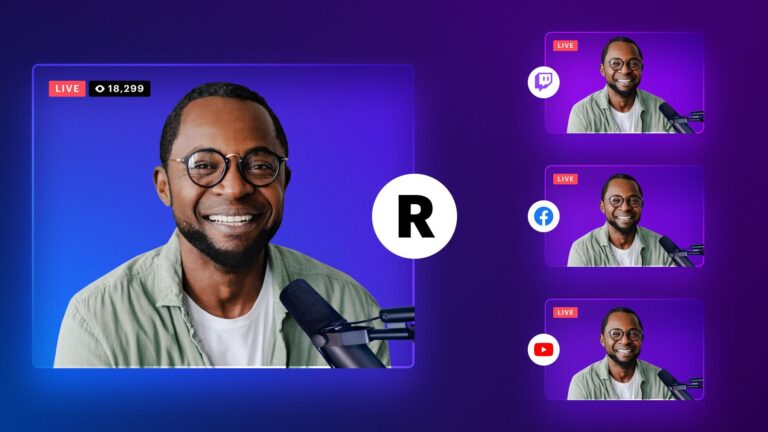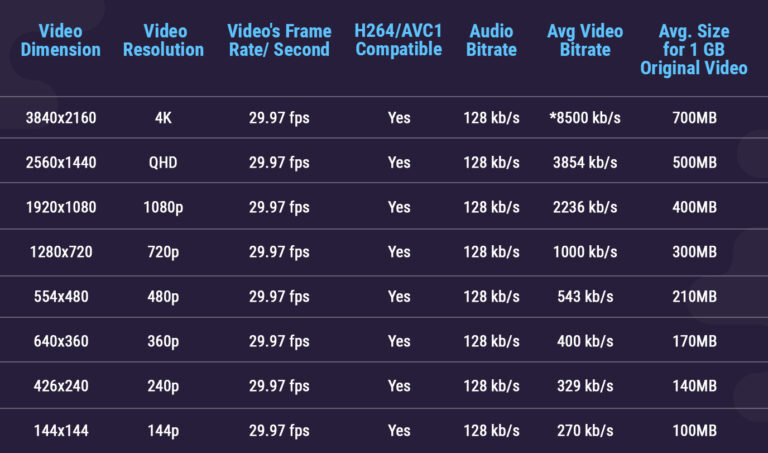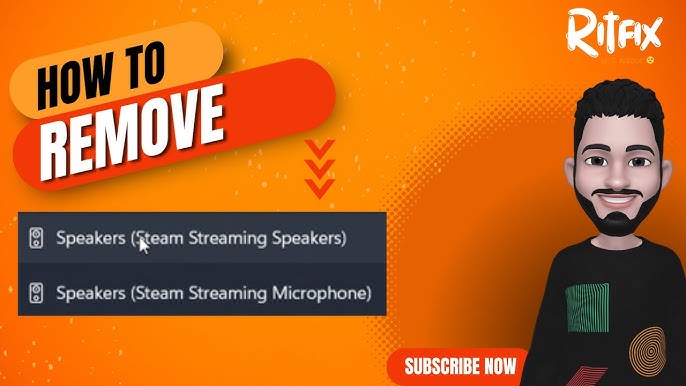How to Get Noh Board on Stream Labs: Ultimate Setup Guide
To get Noh Board on Stream Labs, follow a few simple steps. This guide will help you set it up quickly and easily.
Noh Board is a popular tool for streamers. It shows your keystrokes on the screen. This helps your viewers understand your gameplay better. Stream Labs is a well-known streaming software. Combining these two can enhance your live streams. In this blog post, we will guide you through the process.
You will learn how to download, install, and set up Noh Board on Stream Labs. By the end, your streams will look more professional and engaging. Let’s get started!
Introduction To Noh Board
Are you a streamer looking to add a visual keyboard to your streaming setup? Noh Board might be the perfect solution for you. This lightweight tool offers a customizable on-screen keyboard display that can enhance your viewers’ experience. Let’s dive into what Noh Board is all about.
Purpose And Benefits
Noh Board serves the purpose of displaying your keystrokes live on your stream. This can be useful for teaching games, showing off your typing skills, or simply adding a cool visual element to your content.
One of the main benefits is its customization. You can change colors, layout, and size to match your stream’s aesthetic. It’s also easy to install and use, making it accessible for beginners.
Another benefit is transparency. Viewers can see exactly what keys you’re pressing, which can make tutorials clearer and gameplay more engaging.
Compatibility With Stream Labs
Good news for Stream Labs users: Noh Board integrates seamlessly with Stream Labs. You can add Noh Board as a source in your Stream Labs setup, ensuring it appears on your stream without hassle.
To get started, download Noh Board from its official site. Once installed, open Stream Labs and add a new “Window Capture” source. Select Noh Board from the list of available windows. Adjust the size and position to fit your layout.
Compatibility with Stream Labs means you can continue using all your favorite Stream Labs features while enjoying the added benefits of Noh Board. This makes it a versatile tool for any streamer looking to enhance their content.
Downloading Noh Board
Getting started with Noh Board on Stream Labs is simpler than you might think. The first crucial step is downloading Noh Board. Let’s break down this process into manageable parts to ensure you get it right.
Official Source
Always download Noh Board from its official source. This guarantees you get the latest version without any malware.
Don’t trust random websites or third-party sources. They may offer outdated or harmful versions.
Bookmark the official site for future updates. This ensures you stay in the loop for new features and bug fixes.
System Requirements
Check if your system meets the requirements before downloading. Noh Board isn’t resource-heavy, but it’s good to be sure.
Your computer should have at least:
- Windows 7 or later
- 1 GB RAM
- 10 MB of free disk space
Most modern systems easily meet these specs. If you’re running an older machine, you might want to upgrade.
Downloading Noh Board can seem daunting, but it’s straightforward if you follow these steps. Have you ever downloaded software from an unofficial source? How did that turn out? Share your experiences in the comments!
Installing Noh Board
Setting up Noh Board on Stream Labs can be a game-changer for your streams. It’s a fantastic tool that displays your keystrokes on screen, making your streams more interactive and engaging. Let’s dive into the step-by-step process of installing Noh Board.
Step-by-step Installation
First, you need to download Noh Board. Head over to the official Noh Board website and download the latest version.
Once downloaded, extract the files to a folder on your computer. Make sure to remember the location of this folder.
Next, launch Stream Labs. Click on the plus icon to add a new source. Select ‘Window Capture’ and name it ‘Noh Board’.
In the window capture settings, choose the Noh Board application. You should now see your keystrokes being displayed in Stream Labs.
Adjust the size and position of the Noh Board window to fit your stream layout. You can customize the appearance to match your stream’s style.
Troubleshooting Common Issues
If Noh Board isn’t displaying correctly, ensure you’ve selected the right window in Stream Labs. Sometimes, the window capture might need to be refreshed.
Check if Noh Board is running in the background. It’s easy to miss this step, but the application needs to be open for Stream Labs to capture it.
Compatibility issues can arise. Ensure you have the latest versions of both Noh Board and Stream Labs. Updating both can often resolve display problems.
Feel free to experiment with different settings. Sometimes, a small tweak can solve a big issue.
Have you encountered any other issues while installing Noh Board? Share your experience in the comments below. Your insights might help fellow streamers!
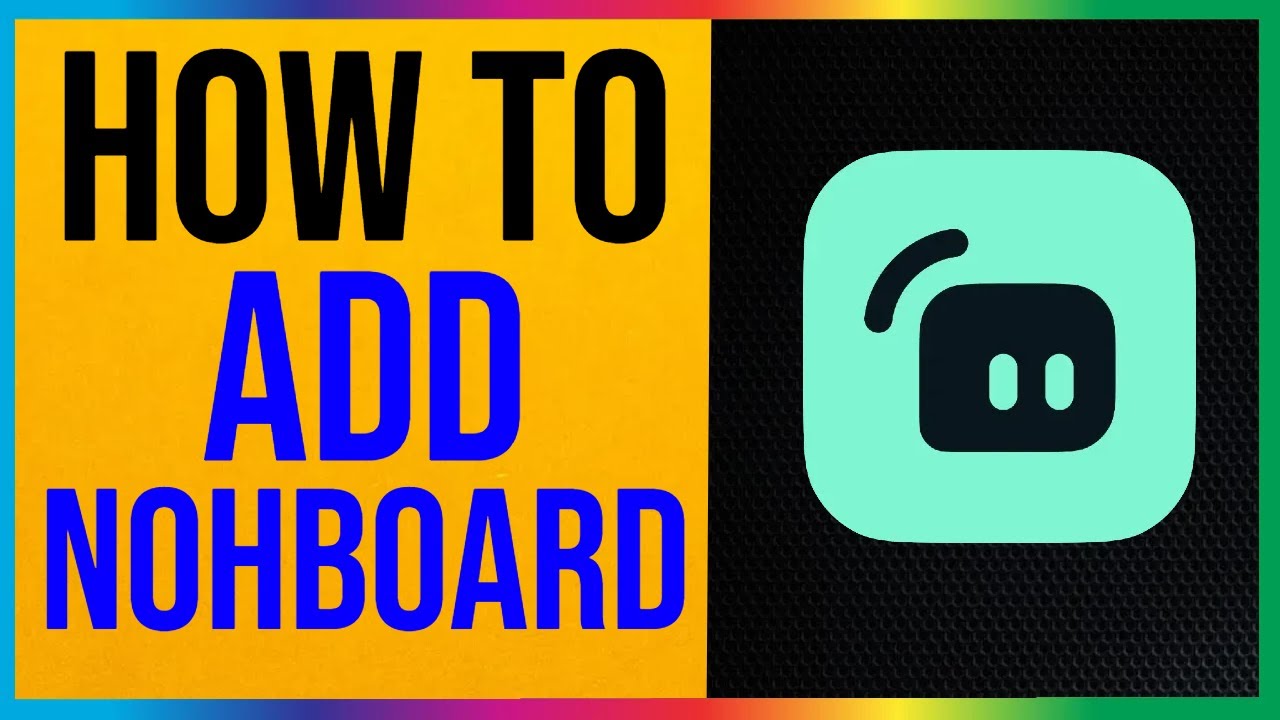
Credit: www.youtube.com
Configuring Noh Board
Getting Noh Board on Stream Labs can elevate your streaming setup, making it more interactive and professional. Configuring Noh Board is essential to ensure it meets your specific needs and preferences. Let’s dive into the key aspects of configuring Noh Board to make your stream shine.
Customizing Key Layouts
Customizing the key layouts on Noh Board allows you to display exactly what you want on your stream. You can choose which keys to show and how they are arranged. This can help highlight important controls or shortcuts you use frequently.
For instance, if you play a game that relies heavily on specific key combinations, you can set those keys to be more prominent. You can also change the size and position of keys to make them more visible or align with your on-screen design.
Experiment with different layouts to find what works best for you. Don’t hesitate to make adjustments as your needs evolve. Have you ever thought about how a customized layout might improve your viewer’s experience?
Adjusting Display Settings
Adjusting the display settings is crucial to make your Noh Board visually appealing and easy to read. You can change the colors, transparency, and font size to match your stream’s theme.
Consider using contrasting colors to make the keys stand out. If you have a dark-themed stream, lighter key colors can enhance visibility. On the other hand, if your stream is bright, darker keys might be more suitable.
Transparency settings can help you blend the Noh Board seamlessly with your stream. Play around with these settings until you achieve a balance between visibility and integration. How might changing the display settings improve your stream’s aesthetics?
Configuring Noh Board might seem overwhelming at first, but with these steps, you can create a setup that enhances your streaming experience. Keep experimenting and adjusting until you find the perfect configuration for your stream.
Integrating Noh Board With Stream Labs
Integrating Noh Board with Stream Labs can significantly enhance your streaming experience. This combination allows you to display on-screen keyboard inputs seamlessly, providing your audience with a more engaging and interactive stream. Whether you are a gamer, a musician, or a content creator, learning to set up Noh Board with Stream Labs is a game-changer.
Setting Up Scenes
First, you need to set up scenes in Stream Labs. Scenes are essentially different layouts that you can switch between during your stream. To start, open Stream Labs and click on the “Scenes” section.
Click the plus icon to create a new scene. Name it something that makes sense for the content you will be streaming, like “Gameplay” or “Chatting.” This way, it’s easy to know which scene to switch to while you are live.
Once your scene is created, you can start adding sources to it. This is where Noh Board comes into play.
Adding Noh Board As A Source
To add Noh Board as a source, you need to have Noh Board running on your computer. If you haven’t installed it yet, make sure to download and set it up first. Once Noh Board is ready, go back to Stream Labs.
In the “Sources” section, click the plus icon to add a new source. Select “Window Capture” from the list of options. This allows Stream Labs to capture the Noh Board window and display it on your stream.
When prompted, name the source “Noh Board” for clarity. From the dropdown menu, select the Noh Board window. You should now see Noh Board displayed in your scene.
Adjust the size and position of Noh Board on your scene to fit your layout. You can drag it around and resize it by clicking and dragging the edges. Make sure it does not overlap important elements of your stream.
Have you ever wondered how some streamers manage to show their keyboard inputs so flawlessly? Integrating Noh Board with Stream Labs is their secret. With these steps, you can elevate your stream’s interactivity and provide your audience with a unique viewing experience.

Credit: www.tiktok.com
Optimizing Performance
Optimizing performance is crucial for a smooth streaming experience with Noh Board on Stream Labs. It ensures that your viewers enjoy a seamless stream. This section covers essential tips for reducing lag and ensuring smooth operation.
Reducing Lag
Lag can disrupt your stream and frustrate your viewers. Start by closing unnecessary applications on your computer. These apps consume resources that Noh Board and Stream Labs need. Ensure your computer meets the required specifications. This helps both programs run efficiently.
Check your internet connection. A stable and fast connection reduces lag significantly. Consider using a wired connection instead of Wi-Fi. This provides a more stable connection for your stream.
Adjust your stream settings in Stream Labs. Lowering the resolution and bitrate can help. These changes reduce the load on your computer and internet connection.
Ensuring Smooth Operation
Regular updates are vital. Keep both Noh Board and Stream Labs up-to-date. Developers release updates to fix bugs and improve performance.
Use performance monitoring tools. These tools help you identify and fix issues quickly. Stream Labs has built-in tools to monitor your CPU and memory usage.
Consider upgrading your hardware. More RAM and a better graphics card can enhance performance. This investment ensures your stream runs smoothly without interruptions.
Optimize your scene setup. Avoid using too many sources or overlays. Each additional element uses more resources. A clean and simple setup performs better.
By following these tips, you can optimize performance. This ensures a smooth and enjoyable streaming experience with Noh Board on Stream Labs.
Advanced Customization
Get Noh Board on Stream Labs by enabling advanced customization options. Follow simple steps to integrate and enhance your stream visuals. This setup allows you to personalize your streaming experience effortlessly.
Advanced Customization in Noh Board offers a world of possibilities for your Stream Labs setup. You can make your on-screen keyboard more personal and functional. Let’s dive into how you can achieve this with custom skins and macros.Using Custom Skins
Custom skins can transform the look of your Noh Board. If you’re bored with the default appearance, you can easily change it. First, download a skin that matches your style. There are many available online, from simple designs to more complex ones. Next, go to the settings in Noh Board. Find the option to change your skin and select your downloaded file. Voila! Your Noh Board now has a fresh new look that reflects your personal brand.Creating Macros
Macros can be game-changers. They allow you to execute multiple commands with a single key press. Start by thinking about repetitive tasks you perform during your stream. Maybe you frequently type out your social media links or trigger specific alerts. In Noh Board, navigate to the macro settings. Here, you can create a sequence of actions tied to one key. For instance, pressing “F1” could send out a tweet and trigger an alert on your stream. Test your macros to make sure they work smoothly. This can save you precious time and keep your stream running seamlessly. Have you tried customizing Noh Board before? What features would you like to see next?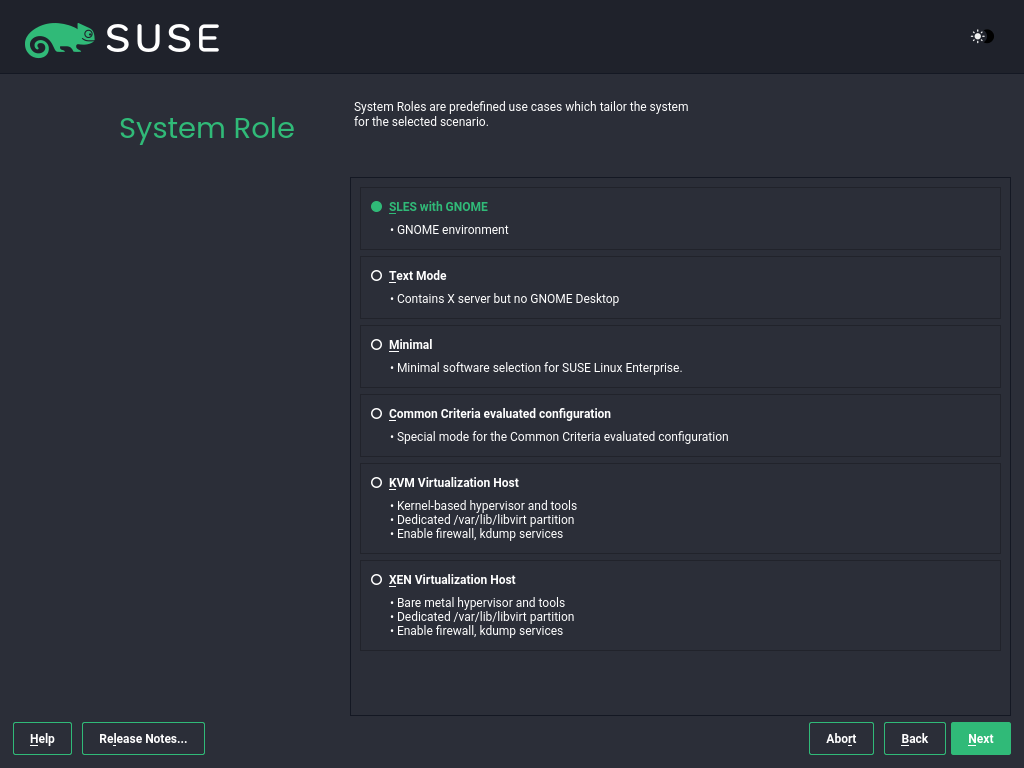
Credit: documentation.suse.com
Common Issues And Fixes
Getting Noh Board on Stream Labs can enhance your streaming experience. Yet, many face common issues during the setup. Understanding these problems and their fixes can save time and frustration.
Key Mapping Problems
One common issue is key mapping problems. Noh Board might not recognize all keystrokes. This can disrupt your streaming workflow. To fix this, check your key mapping settings in Noh Board. Ensure each key is correctly mapped to its function. Sometimes, re-mapping the keys can resolve the issue. Also, make sure your keyboard drivers are up to date.
Display Errors
Another frequent issue is display errors. Your Noh Board might not appear correctly on Stream Labs. This can be due to resolution settings or compatibility issues. First, check the resolution settings of both Noh Board and Stream Labs. They should match for optimal display. If the issue persists, restart both applications. Compatibility issues can sometimes be resolved by running both programs as administrator.
Frequently Asked Questions
How Do I Add Widgets To Streamlabs?
To add widgets to Streamlabs, open Streamlabs, go to the “Dashboard,” select “Widgets,” and click “Add. ” Customize and position your widget as desired.
How To Get Keyboard Overlay On Screen?
To get a keyboard overlay on screen, open the on-screen keyboard via Settings > Ease of Access > Keyboard.
Is Obs Better Than Streamlabs?
OBS offers more customization and flexibility. Streamlabs provides easier setup and built-in features. Choose based on your needs and preferences.
How Do I Add Keybinds To Streamlabs?
To add keybinds in Streamlabs, go to “Settings,” click “Hotkeys,” and assign desired actions to specific keys. Save changes.
Conclusion
Setting up Noh Board on Stream Labs is easy with these steps. Follow the guide, and your stream will look better. Clear instructions help you avoid confusion. Now, your audience can enjoy a polished stream. Practice and patience make the process smoother.
Remember, every streamer starts somewhere. Keep learning and improving. Soon, you’ll be a pro at using Noh Board. Happy streaming!