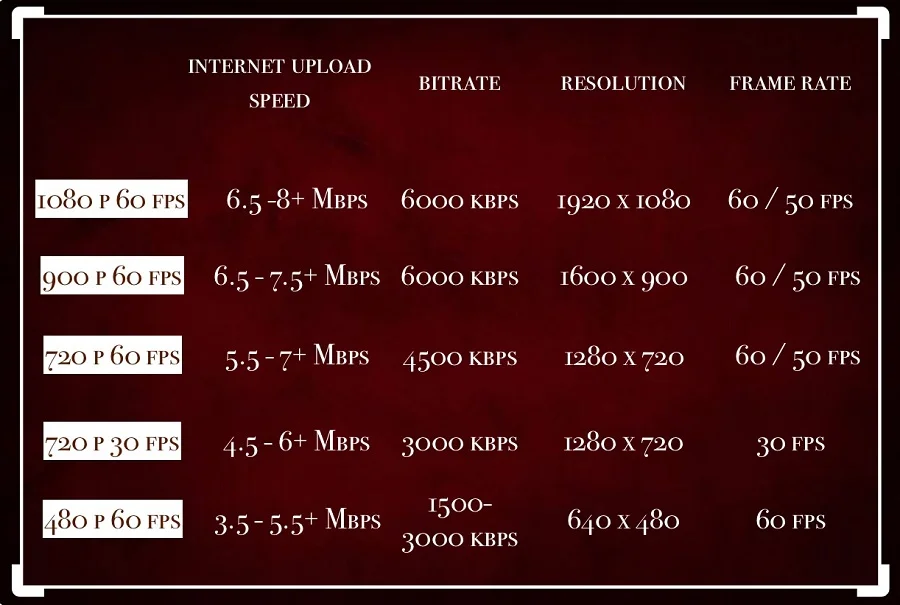What Bitrate Should I Stream at Twitch: Ultimate Guide
Choosing the right bitrate for your Twitch stream is crucial. It affects the quality of your video and the viewer’s experience.
Streaming at the correct bitrate ensures smooth and clear video quality. If your bitrate is too high, some viewers might experience buffering. If it’s too low, your stream may appear pixelated. Understanding the right balance can significantly improve your Twitch channel.
In this post, we will explore what bitrate is, why it matters, and how to choose the best bitrate for your Twitch stream. This information will help you provide the best viewing experience for your audience and help you grow your channel. Let’s dive into the details of choosing the right bitrate for your Twitch stream.
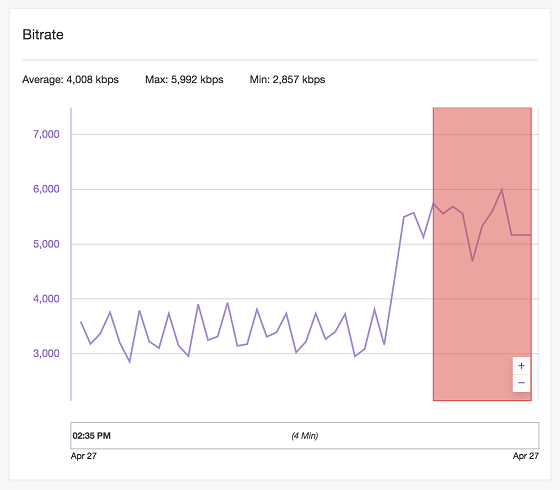
Credit: help.twitch.tv
Introduction To Streaming Bitrate
Streaming on Twitch is an exciting journey, but one key element you need to understand is bitrate. Bitrate plays a crucial role in determining the quality of your live stream. If you’re unsure about what bitrate to use, you’re not alone. Many streamers grapple with finding the perfect balance.
Importance Of Bitrate
Bitrate essentially refers to the amount of data transmitted per second during your stream. It’s measured in kilobits per second (kbps). Think of it as the lifeline of your stream’s quality. A higher bitrate can mean better quality, but it also demands more from your internet connection.
Imagine watching a stream that constantly buffers or looks pixelated. Frustrating, right? That’s why choosing the right bitrate is essential. It ensures smooth streaming and keeps your audience engaged.
Bitrate And Stream Quality
The relationship between bitrate and stream quality is direct but nuanced. Higher bitrate generally translates to sharper images and smoother motion. However, it’s not just about cranking up the numbers.
For instance, a bitrate of 2500 kbps is a good starting point for 720p resolution at 30 frames per second (fps). If you want to stream in 1080p at 60 fps, you might need around 6000 kbps. But beware, higher bitrates can lead to buffering if your internet isn’t up to the task.
Consider your internet speed and the type of content you’re streaming. Fast-paced games might require higher bitrates compared to a casual chatting session. Test different settings to find what works best for you.
Have you ever wondered why some streams look crystal clear while others don’t? The answer often lies in the bitrate. What’s your experience with adjusting bitrate? Share your thoughts in the comments below!
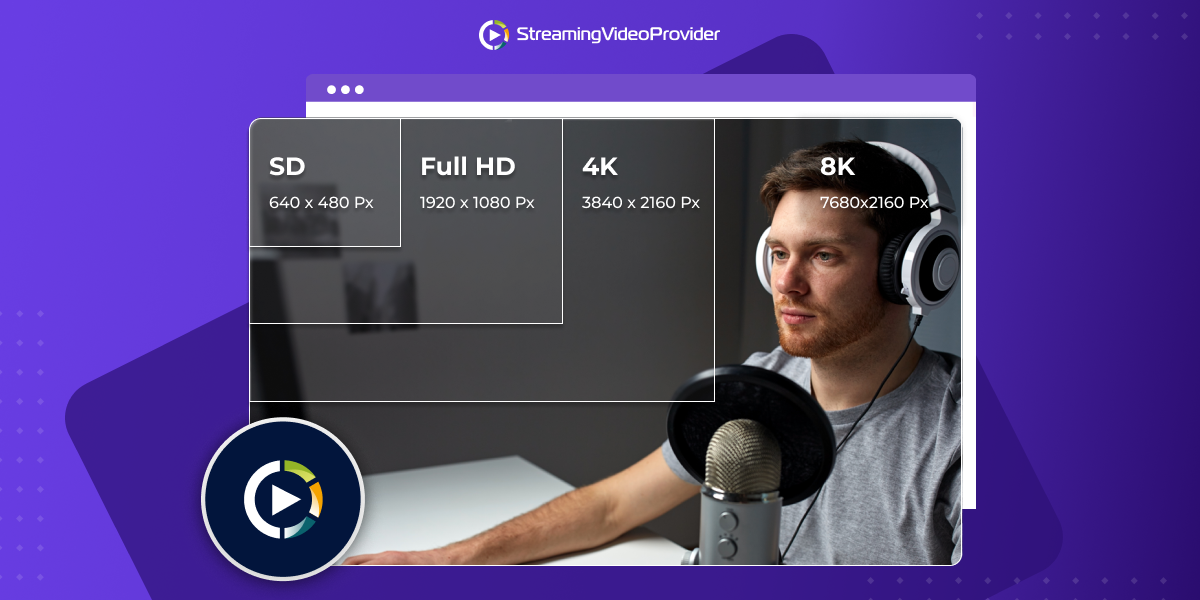
Credit: www.streamingvideoprovider.com
Factors Affecting Bitrate
Choosing the right bitrate for streaming on Twitch involves various factors. These factors impact your stream’s quality and performance. It’s important to understand these aspects to provide the best viewing experience for your audience.
Internet Speed
Your internet speed plays a crucial role in determining your stream’s bitrate. A higher upload speed allows you to stream at a higher bitrate. Ensure your connection is stable and fast. This helps to avoid buffering and poor video quality. Test your internet speed to know what bitrate you can handle.
Hardware Capabilities
Your computer’s hardware also affects the bitrate you can stream at. A powerful CPU and GPU can handle higher bitrates. This results in better video quality. If your hardware is outdated, you might need to lower the bitrate. This prevents lag and ensures smooth streaming.
Game Type
The type of game you stream also impacts the bitrate. Fast-paced games like FPS require higher bitrates. This captures the quick movements and details. Slower games, like strategy games, need lower bitrates. This still provides good quality without overloading your connection or hardware.
Recommended Bitrates For Different Resolutions
When streaming on Twitch, choosing the right bitrate is crucial. It ensures a smooth and high-quality viewing experience. Different resolutions need different bitrates. This guide will help you pick the best bitrate for your stream resolution.
720p Streaming
Streaming at 720p is common for many streamers. It offers a good balance between quality and performance. For 720p at 30 frames per second (fps), a bitrate of 2500 to 4000 kbps works well. For 60 fps, aim for 3500 to 5000 kbps. These settings ensure clear visuals without needing too much bandwidth.
1080p Streaming
1080p offers a sharper image and is great for viewers with better internet speeds. For 1080p at 30 fps, use a bitrate of 4500 to 6000 kbps. For 60 fps, the recommended range is 6000 to 8000 kbps. This helps maintain a smooth and detailed stream.
4k Streaming
4K streaming provides the highest quality but needs a powerful internet connection. For 4K at 30 fps, a bitrate of 12000 to 20000 kbps is ideal. For 60 fps, you need between 20000 and 51000 kbps. This ensures the best possible image quality for your audience.
Adjusting Bitrate For Your Internet Connection
Adjusting your bitrate for streaming on Twitch can seem daunting, but it doesn’t have to be. The key is finding the right balance between video quality and the limitations of your internet connection. Let’s break it down step by step.
Testing Your Upload Speed
Before deciding on a bitrate, you need to know your internet upload speed. Use a reliable speed test tool like Speedtest.net. Conduct multiple tests at different times of the day to get an accurate average.
Once you have your average upload speed, remember that you shouldn’t use all of it for streaming. Reserve some bandwidth for other internet activities to avoid buffering and lag. A good rule of thumb is to use only 70-80% of your upload speed for streaming.
Choosing The Right Bitrate
Now that you know your upload speed, you can choose the appropriate bitrate for your stream. If your upload speed is around 5 Mbps, you can comfortably stream at 3000-3500 kbps. This is suitable for 720p at 60 frames per second (fps) or 1080p at 30 fps.
For slower upload speeds, like 2 Mbps, consider lowering your bitrate to 1500-2000 kbps. This will allow you to stream at 720p but with fewer fps, around 30. Streaming at a lower resolution can still provide a good viewing experience if your bitrate matches your connection.
Higher upload speeds, such as 10 Mbps or more, give you more flexibility. You can opt for bitrates between 4500-6000 kbps, allowing for 1080p at 60 fps. This provides a high-quality stream that your viewers will appreciate.
Remember, Twitch has a maximum bitrate limit of 6000 kbps for non-partners. Even if your internet can handle more, adhering to this limit ensures compatibility and a smooth viewing experience for your audience.
Have you tested your upload speed? Are you ready to adjust your bitrate? Share your experience and any tips in the comments below. Engaging with other streamers can help us all improve our streaming quality on Twitch!
Balancing Quality And Performance
When it comes to streaming on Twitch, finding the right balance between quality and performance is crucial. You want your stream to look great without causing issues for your viewers. But how do you achieve this balance? Let’s dive into some key considerations.
Avoiding Buffering
Buffering is the bane of any viewer’s experience. If your bitrate is too high, viewers with slower internet connections will struggle. You might have a crystal-clear stream, but what’s the point if no one can watch it without constant interruptions?
To avoid this, consider your audience. If you have a global audience, remember that internet speeds vary. A good rule of thumb is to keep your bitrate between 3,000 and 6,000 kbps. This range offers a balance between quality and accessibility.
Optimizing Viewer Experience
Your viewers come first. If they’re not having a good experience, they won’t stick around. Think about what you like to see in a stream: smooth playback, clear visuals, and no lag.
Adjust your settings based on feedback. If viewers mention buffering, try lowering your bitrate. If they comment on the quality, consider upping it slightly—but stay within that 3,000 to 6,000 kbps sweet spot.
Also, engage with your viewers. Ask them directly about their experience. Their input is invaluable and will help you fine-tune your settings.
Remember, streaming is a dynamic process. Continuously monitor and adjust to provide the best experience for your audience. Balancing quality and performance is an ongoing task, but with the right approach, you can keep your viewers happy and engaged.
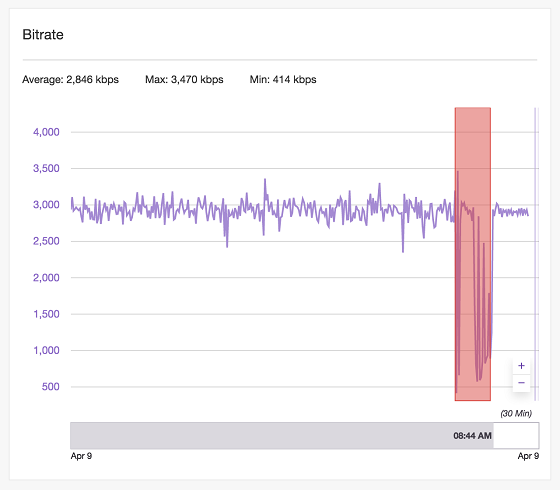
Credit: help.twitch.tv
Advanced Bitrate Settings
Advanced bitrate settings can significantly enhance your Twitch streaming quality. Understanding and adjusting these settings can make a big difference. Two important aspects to consider are CBR vs VBR and Keyframe Interval.
Cbr Vs Vbr
CBR stands for Constant Bitrate. It keeps the bitrate steady throughout your stream. This option is great for maintaining consistency. It reduces the chances of buffering.
VBR stands for Variable Bitrate. It adjusts the bitrate based on the content being streamed. If the scene is less complex, it uses lower bitrate. For more complex scenes, it increases the bitrate. This option can improve visual quality but might cause fluctuations in quality during the stream.
Keyframe Interval
The keyframe interval refers to how often a full video frame is transmitted. A common setting is 2 seconds. This setting can affect the smoothness of your stream.
If the interval is too long, the stream might look choppy during fast movements. If the interval is too short, it can increase the bandwidth usage. Finding the right balance is crucial for a smooth and high-quality stream.
Tools For Monitoring Bitrate
Monitoring your bitrate is crucial for a smooth Twitch stream. There are several tools available to help you keep track of your bitrate. These tools can ensure that your stream runs without buffering or lag. Let’s explore two popular tools for monitoring bitrate.
Twitch Inspector
Twitch Inspector is a free tool provided by Twitch. It helps you diagnose and fix issues with your stream. You can use it to test your internet connection and bitrate. Twitch Inspector shows detailed reports on your stream’s performance. It helps you find the best settings for a smooth stream.
To use Twitch Inspector, log in with your Twitch account. Then, start a test stream to check your settings. The tool will provide a detailed analysis of your stream. It will show you if your bitrate is too high or too low. Adjust your settings based on the feedback from Twitch Inspector.
Obs Studio
OBS Studio is a popular streaming software. It allows you to monitor and adjust your bitrate in real-time. OBS Studio offers a built-in tool for checking your stream’s health. It shows you if your bitrate is stable or fluctuating. This helps you maintain a steady stream.
In OBS Studio, go to the settings menu. Select the “Output” tab to adjust your bitrate. OBS Studio also provides a stats window. This window shows your current bitrate and any dropped frames. Keep an eye on this window during your stream. Make adjustments as needed to ensure a smooth experience for your viewers.
Troubleshooting Common Bitrate Issues
Choosing the right bitrate for streaming on Twitch is crucial for a smooth viewer experience. Low bitrate can cause pixelation, while too high can lead to buffering issues. Aim for a balance to ensure optimal stream quality.
Streaming on Twitch can be challenging. Bitrate issues often cause disruptions. Identifying and fixing these problems is vital. This section covers common bitrate issues. Learn how to troubleshoot and improve your stream quality.Lag And Stuttering
Lag and stuttering affect the viewer experience. These issues are often due to an unstable internet connection. Ensure your internet speed is consistent. Use a wired connection if possible. Lower your bitrate settings. This can help reduce lag and stuttering.Pixelation And Artifacts
Pixelation and artifacts ruin video quality. High bitrate can cause these issues. Adjust your bitrate to match your internet speed. Check your encoding settings. Choose the right resolution and frame rate. This helps maintain clear visuals. Test your stream before going live. This ensures everything runs smoothly. “`Frequently Asked Questions
Is 6000 Bitrate Too High?
A 6000 bitrate is generally suitable for 1080p streaming on platforms like Twitch or YouTube. It ensures good video quality.
What Is The Best Bitrate For Twitch?
The best bitrate for Twitch is 4500-6000 kbps for 1080p at 60fps. For 720p at 60fps, use 3500-5000 kbps.
What Bitrate Is Needed For 1080p Streaming?
For 1080p streaming, a bitrate of 5 to 8 Mbps is recommended. This ensures good video quality without buffering issues.
Should I Stream 1080p Or 720p On Twitch?
Stream 1080p on Twitch if you have a strong internet connection and capable hardware. Otherwise, choose 720p for smoother performance.
Conclusion
Choosing the right bitrate for Twitch streaming is crucial. It affects video quality and viewer experience. Always consider your internet speed and hardware capabilities. Test different settings to find what works best. Remember, higher bitrate means better quality, but needs more bandwidth.
Keep your audience in mind. Strive for a balance that ensures smooth, enjoyable streams. Stay flexible and adjust as needed. Happy streaming!