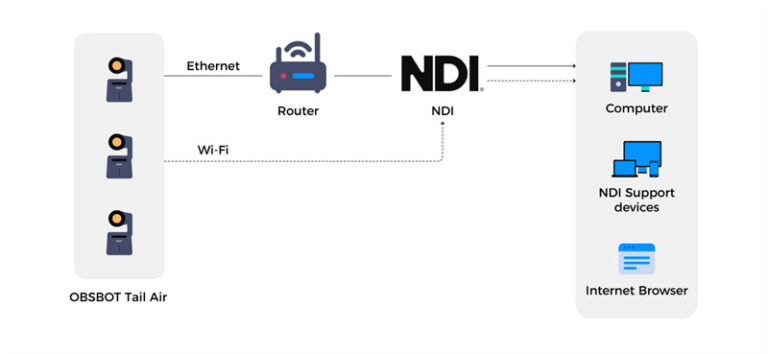Why Can’t I Stream Netflix on Discord: Troubleshooting Tips
Streaming Netflix on Discord seems like a fun idea. But it can be tricky.
Many users face issues while trying to stream Netflix on Discord. If you are one of them, you might be wondering why it is so hard to do. There are several reasons for this problem. Understanding these reasons can help you find a solution.
In this blog post, we will explore the common issues that prevent Netflix streaming on Discord. We will also look at some possible fixes. So, if you want to enjoy Netflix with your friends on Discord, keep reading!
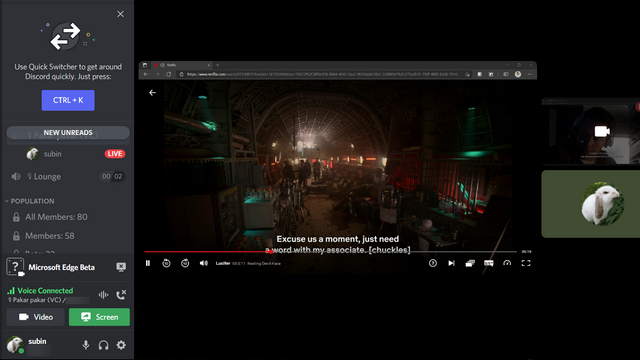
Credit: beebom.com
Common Issues
Trying to stream Netflix on Discord and hitting a wall? You’re not alone. Many users face challenges, and we’re here to help you troubleshoot some common issues.
Black Screen Problems
You’re excited to share your favorite show with friends, but all you see is a black screen. Frustrating, right?
This typically happens due to issues with hardware acceleration. Disabling hardware acceleration in your browser settings can often resolve the problem. Another culprit could be outdated graphics drivers, so make sure yours are up to date.
Try toggling the settings and see what works. Have you ever had a Netflix binge night planned, only to be thwarted by this? It’s a common issue but usually has a straightforward fix.
Audio Not Working
What’s a movie night without sound? If your audio isn’t working, it can ruin the experience.
First, check your Discord and system audio settings. Sometimes, it’s as simple as the wrong input or output device being selected. Also, ensure that your browser has permission to use your microphone and speakers.
Adjusting these settings can often bring the sound back. Have you ever tried watching a suspense thriller on mute? It’s just not the same.
By addressing these common issues, you can get back to enjoying your Netflix streams on Discord hassle-free. What’s the next show you plan to share with friends? Fix these issues now and get back to the fun!
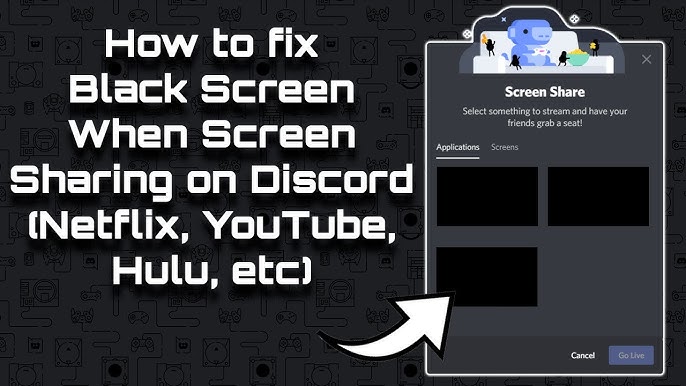
Credit: www.youtube.com
System Requirements
Have you ever tried to stream Netflix on Discord only to be greeted by a black screen? It’s frustrating, right? This common issue could be due to your system not meeting the necessary requirements. Ensuring your hardware and software are up to the mark can save you a lot of headaches.
Hardware Specifications
First, let’s talk about hardware. Your computer’s hardware plays a crucial role in streaming Netflix on Discord. If your system is outdated, it may struggle with the demands of streaming and running Discord simultaneously.
Make sure your computer has at least:
- 4GB of RAM
- A modern processor (Intel i3 or equivalent)
- A dedicated graphics card (NVIDIA GTX 650 or newer)
These specifications help in smooth streaming and prevent lagging. Personally, I had a laptop with only 2GB of RAM, and it couldn’t handle streaming at all. Upgrading to 8GB made a world of difference.
Software Compatibility
On the software side, compatibility is key. Ensure that your operating system is up-to-date. Running the latest version of Windows or macOS can resolve many streaming issues.
Also, make sure you have the latest version of Discord installed. Older versions may not support streaming Netflix effectively.
Are you using a web browser to watch Netflix? If yes, Chrome, Firefox, or Edge should be your go-to options. They are generally more compatible with Netflix and Discord.
Lastly, check if your browser’s hardware acceleration is enabled. This can significantly improve streaming performance. Simply go to your browser settings and look for the hardware acceleration option.
By ensuring both your hardware and software meet these requirements, you can enjoy seamless Netflix streaming on Discord. Have you checked your system specs lately?
Browser Settings
Adjusting browser settings can solve why you can’t stream Netflix on Discord. Enable hardware acceleration and turn off unnecessary extensions to improve streaming performance.
Streaming Netflix on Discord can be a fun way to share your favorite shows and movies with friends. However, sometimes it doesn’t work as smoothly as you’d like. One common culprit is your browser settings. Let’s dive into how tweaking these settings can help you stream seamlessly.Disabling Hardware Acceleration
Hardware acceleration can boost your browser’s performance, but it might interfere with streaming Netflix on Discord. Disabling it can often resolve streaming issues. To do this, go to your browser’s settings. Look for the hardware acceleration option, usually found under advanced settings. Turn it off and restart your browser. You might find that Netflix now streams without a hitch on Discord.Updating Your Browser
An outdated browser can cause streaming problems. Keeping your browser up-to-date ensures compatibility with the latest websites and streaming services. Check for updates regularly. Most browsers have an option to update automatically. If yours doesn’t, manually check for updates in the settings. Updating your browser can fix bugs and improve performance, making your Netflix streaming experience on Discord smoother. Have you ever encountered issues streaming Netflix on Discord? What did you do to resolve them? Share your thoughts and tips!Discord Settings
Struggling to stream Netflix on Discord? It might be due to your Discord settings. These settings can create barriers, preventing you from sharing your screen effectively. Tweaking a few settings can solve this issue and make your streaming experience smoother.
Granting Permissions
Permissions play a crucial role in Discord. Without the right permissions, your attempt to stream Netflix will hit a wall. Start by checking if your role has screen sharing permissions enabled.
Head to your server settings. Navigate to the roles section and make sure ‘Video’ and ‘Screen Share’ permissions are enabled for your role. If you’re not an admin, ask the server owner to grant these permissions.
Have you ever tried to join a stream and got blocked? It’s frustrating. Ensuring permissions can save you that hassle.
Adjusting Voice And Video Settings
Voice and video settings can also impact your ability to stream Netflix. First, make sure your input and output devices are correctly configured. Incorrect settings here can lead to audio issues or no sound at all.
Navigate to the ‘Voice & Video’ section in your Discord settings. Here, you can test your microphone and speakers. Make sure the input and output volumes are set at optimal levels.
Have you ever wondered why your friends can’t hear the Netflix audio? Often, it’s a simple fix within these settings. Adjust them and see the difference.
Also, enable the ‘Use our latest technology for screen sharing’ option. This can enhance the quality and stability of your stream. It’s a small tweak but can make a big impact.
When was the last time you checked these settings? Sometimes, a quick review can solve your streaming issues.
Remember, each setting in Discord serves a purpose. Fine-tuning them can elevate your streaming experience. Why not give it a try now?
Network Issues
Experiencing network issues can be frustrating, especially when you’re trying to stream Netflix on Discord. If you’ve ever wondered why your stream keeps buffering or why you can’t connect at all, you’re not alone. Network issues are a common culprit. Let’s dive into some practical solutions to get you back to streaming smoothly.
Checking Your Connection
First things first, ensure your internet connection is stable. Run a speed test to check your download and upload speeds. Websites like Speedtest.net can give you quick results.
Are other devices on your network working fine? If not, you might need to reset your router. Sometimes, a simple reboot can resolve many issues.
If you’re using Wi-Fi, check the signal strength. Weak signals can cause interruptions. Move closer to the router or eliminate any physical obstructions.
Using A Wired Connection
If Wi-Fi issues persist, consider switching to a wired connection. Ethernet cables provide a more stable and faster internet connection than Wi-Fi.
Plug one end of the Ethernet cable into your router and the other end into your computer. This can significantly reduce lag and buffering.
Wired connections are less prone to interference, ensuring a smoother streaming experience. If you stream often, this is a worthwhile investment.
Have you tried any of these tips before? What worked best for you? Share your experience in the comments. Your insights could help others facing similar issues!
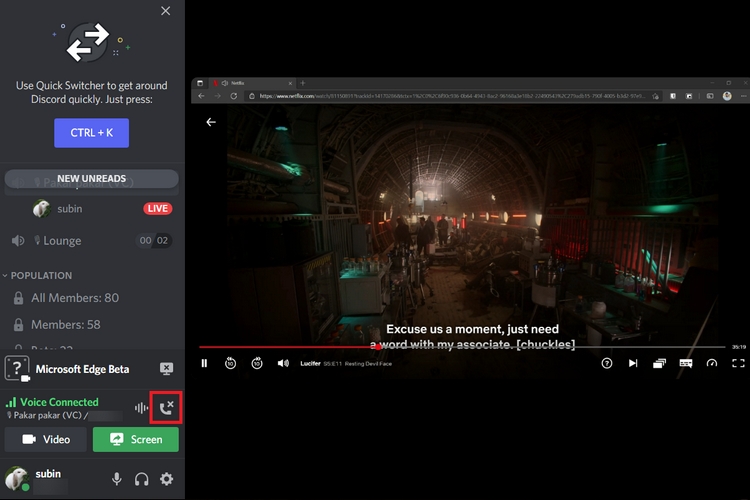
Credit: beebom.com
Netflix Restrictions
Many Netflix users face issues streaming content on Discord. This problem often stems from Netflix restrictions. These restrictions ensure that content is protected and accessible only to authorized users. Understanding these limitations can help you navigate the streaming landscape better.
Content Protection Policies
Netflix has strict content protection policies. These policies prevent unauthorized sharing of its content. This is done to protect the interests of content creators. Discord, being a third-party platform, does not have the same level of security. Therefore, Netflix restricts streaming on Discord to prevent piracy and unauthorized access.
Regional Limitations
Netflix content varies by region. Some shows and movies are available only in specific countries. This is due to licensing agreements and regional laws. Streaming on Discord can bypass these restrictions. To prevent this, Netflix blocks streaming on platforms like Discord. This ensures that content is accessed only in authorized regions.
Alternative Solutions
Streaming Netflix on Discord can be tricky, but don’t worry. If you’ve hit a roadblock, there are alternative solutions that can help you share your favorite shows and movies with friends. Let’s explore some practical workarounds that might just do the trick.
Using Third-party Tools
Third-party tools can be lifesavers. Tools like Kast and Parsec are popular choices. They allow you to stream Netflix with your friends in a virtual hangout.
Kast is user-friendly and perfect for those who aren’t tech-savvy. You just need to create a room, invite friends, and start streaming. It’s almost like watching together in person.
Parsec is another excellent option. It’s primarily used for gaming, but it works well for streaming Netflix too. It provides a seamless experience, though it might require a bit more setup.
Screen Sharing Alternatives
If you’re not keen on third-party tools, there are screen sharing alternatives. Zoom and Skype are great for this. You can share your screen and audio with friends effortlessly.
Zoom is widely used for meetings but also supports screen sharing. Start a meeting, share your screen, and enjoy the show together. Just ensure your audio settings are correct.
Skype also supports screen sharing and is easy to use. Start a call, share your screen, and you’re good to go. Plus, Skype is known for its reliable connection.
Have you tried any of these methods? What worked best for you? Share your experiences in the comments below. Happy streaming!
Contact Support
Streaming Netflix on Discord can be tricky. If you’ve tried everything and still can’t figure it out, don’t worry. Sometimes, the best approach is to contact support. Both Discord and Netflix have dedicated teams to help you.
Reaching Out To Discord
Discord’s support team is there to help you with streaming issues. You can reach them through their support page. They have a detailed FAQ section that might answer your question right away.
If the FAQs don’t help, you can submit a request. Provide as much detail as possible. Explain what you’ve tried so far. This helps them understand the issue faster.
Once you submit your request, you might get a response within a few hours. Be patient and check your email regularly. The Discord team is pretty good at resolving issues.
Consulting Netflix Support
Netflix also offers support for streaming problems. You can visit their help center for a variety of troubleshooting tips. They even have a section dedicated to streaming on different devices.
If the help center doesn’t solve your problem, you can contact Netflix directly. Use the “Contact Us” option to chat or call them. Their support agents are friendly and knowledgeable.
When you talk to Netflix support, mention that you’re trying to stream through Discord. They may have specific advice for this scenario. If there are any known issues, they will inform you.
Have you ever contacted support for help? How was your experience? Sometimes, reaching out can save you a lot of time and frustration. Don’t hesitate to seek expert help when you need it.
Frequently Asked Questions
Why Won’t Netflix Stream On Discord?
Netflix won’t stream on Discord due to DRM restrictions. Digital rights management protects content from unauthorized sharing.
How To Bypass Netflix Black Screen Discord?
To bypass the Netflix black screen on Discord, use screen capture software like OBS. Disable hardware acceleration in your browser settings.
Does Netflix Block Screen Sharing?
Yes, Netflix blocks screen sharing on platforms like Zoom and Skype. This ensures content protection and prevents unauthorized streaming.
How To Remove Black Screen When Streaming On Discord?
To fix the black screen issue on Discord, update your graphics drivers, run Discord as an administrator, and disable hardware acceleration in Discord settings.
Conclusion
Facing issues streaming Netflix on Discord can be frustrating. Technical restrictions often block it. Updating software can sometimes help. Also, check network settings. Some issues need deeper troubleshooting. Sometimes, using another platform works better. Always prioritize official solutions. Stream safely and enjoy your favorite shows.
Happy streaming!