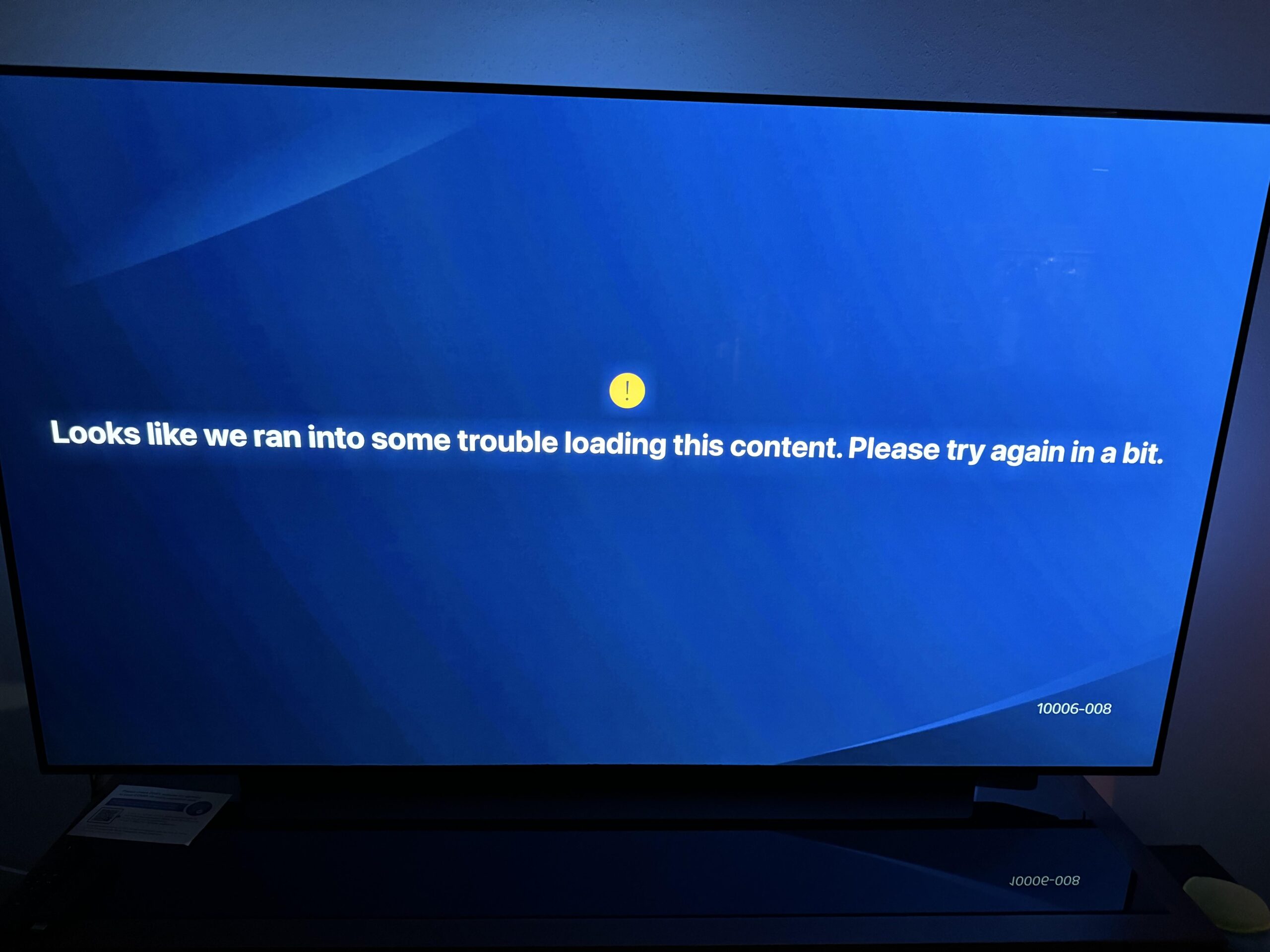Why Does My Stream Keep Freezing? Top Solutions and Fixes
Your stream keeps freezing because of several possible reasons. Common issues include poor internet speed, outdated software, or hardware problems.
Experiencing a frozen stream can be very frustrating, especially when you are enjoying your favorite show or live event. You might wonder why your stream keeps stopping, even when your internet seems fine. Sometimes, the issue lies in your device settings or the streaming service itself.
Other times, it could be your internet connection. Understanding the reasons behind a frozen stream can help you fix the problem and enjoy smooth streaming. In this blog post, we will explore the common causes and solutions to help you get back to uninterrupted streaming.
Common Causes Of Stream Freezing
Stream freezing can result from a weak internet connection or high traffic during peak hours. Outdated software or device issues can also cause interruptions, affecting the smooth streaming experience.
Stream freezing can be incredibly frustrating, especially when you’re right in the middle of an exciting moment. Understanding why your stream keeps freezing can help you find a solution faster. Let’s dive into the common causes of stream freezing.Internet Connection Issues
A weak or unstable internet connection is a major culprit. If your Wi-Fi signal is weak or fluctuates, your stream will likely freeze. I remember when I moved to a new apartment; my streams were constantly freezing. It turned out my router was too far from my streaming device. Try moving closer to your router or using an ethernet cable. This can stabilize your connection and reduce freezing.Device Performance Problems
Your device’s performance can also affect streaming. Older devices or those with limited memory might struggle to keep up with high-quality streams. I once tried streaming a new game on my old laptop, and it was a disaster. The device couldn’t handle the demand, leading to constant freezing. Consider upgrading your device or closing background apps that consume resources. This can give your device the boost it needs to handle streaming efficiently. Have you ever thought about how much your device’s age impacts its performance? It’s worth considering if upgrading might be your best bet. Don’t let stream freezing ruin your experience. Address these common issues to enjoy smoother streaming.Internet Connection Solutions
Are you fed up with your stream freezing at the worst possible moments? You’re not alone. A major culprit could be your internet connection. Let’s dive into some practical solutions to get your stream running smoothly again.
Check Your Speed
The first step is to check your internet speed. Many streaming issues arise from insufficient bandwidth. Use free online tools like Speedtest.net to measure your download and upload speeds. For smooth streaming, aim for at least 5 Mbps for HD and 25 Mbps for 4K content.
Imagine you’re trying to fill a pool with a garden hose. The water might get there, but it’s going to take forever. That’s what low internet speed does to your stream. Ensure you have a robust plan from your ISP that matches your streaming needs.
Reset Your Router
Sometimes, all it takes to fix a freezing stream is a simple reset. Unplug your router, wait for 30 seconds, and plug it back in. This can help clear any temporary bugs or overloads.
I once had my stream freeze in the middle of a crucial game. Resetting the router did the trick and everything was back to normal. It’s a quick and easy step that often solves the problem.
Is your router placed in a good location? Ensure it’s in an open space, away from walls and other electronic devices that might interfere with the signal. This can greatly enhance your connection quality.
What other internet connection solutions have worked for you? Share your experiences in the comments below!
Optimizing Device Performance
Stream freezing can be frustrating, especially when you are in the middle of something important. One of the main reasons for this issue is poor device performance. Optimizing your device can help you stream smoothly. Let’s look at some key steps to enhance your device’s performance.
Close Unnecessary Applications
Running many applications at once can slow down your device. Close any apps you are not using. This frees up memory and processing power. Your device can then focus on streaming.
Update Your Software
Outdated software can cause performance issues. Ensure your operating system and apps are up to date. Updates often include performance improvements and bug fixes. Keeping your software current can lead to a smoother streaming experience.

Credit: www.tiktok.com
Streaming Platform Settings
Are you tired of your stream freezing at the most crucial moments? The problem could be lurking in your streaming platform settings. Adjusting a few key settings can make a world of difference. Let’s dive into some practical tweaks you can make.
Adjust Video Quality
First up, take a look at your video quality settings. Higher resolutions like 1080p or 4K might sound appealing, but they require a lot of bandwidth. If your internet connection isn’t up to the task, your stream will freeze.
Try lowering the resolution to 720p or even 480p. You might not notice a big difference in quality, but your stream will run a lot smoother. If you’re gaming, lower resolutions can also reduce latency, giving you a competitive edge.
Enable Hardware Acceleration
Next, consider enabling hardware acceleration. This feature lets your computer’s GPU handle some of the heavy lifting, freeing up your CPU for other tasks. It’s especially useful if you’re multitasking while streaming.
Check your streaming platform’s settings menu for the hardware acceleration option. Turn it on and see if there’s an improvement. Just be aware that older hardware might not support this feature.
Have you ever noticed your stream freezing when you open another application? This could be because your CPU is overwhelmed. Enabling hardware acceleration can help manage this load, making your stream more stable.
So, have you checked your streaming platform settings recently? A few simple adjustments could save you a lot of frustration. Don’t let technical hiccups ruin your streaming experience. Implement these tips and enjoy smoother streams!
Network Hardware Considerations
Experiencing a frozen stream can be frustrating. Often, network hardware is the culprit. Upgrading your equipment can improve your streaming experience. Let’s look at two key areas: your router and the type of connection.
Upgrade Your Router
Older routers may not handle high-speed internet well. They can slow down your streaming. Newer models offer better speed and reliability. They support the latest Wi-Fi standards. This means a smoother stream with fewer interruptions.
Check the specifications of your current router. Look for routers with dual-band or tri-band capabilities. These can manage multiple devices better. They reduce congestion and improve performance.
Use Ethernet Cable
Wi-Fi connections can be unstable. Signals can weaken due to walls or other devices. An Ethernet cable offers a direct connection. It provides a more stable and faster internet connection.
Using an Ethernet cable can reduce lag. It ensures a steady stream without freezes. Connect your streaming device directly to your router. This simple step can make a big difference.
Managing Network Traffic
Streaming can be frustrating when your video keeps freezing. One key factor could be network traffic. Managing network traffic can help maintain a smooth stream. This section will focus on effective ways to manage your network traffic.
Limit Other Devices
Too many devices can slow down your network. Limit the number of devices connected to your Wi-Fi. Turn off Wi-Fi on devices not in use. This frees up bandwidth for your stream.
Schedule Heavy Downloads
Heavy downloads can hog your bandwidth. Schedule large downloads for off-peak hours. This ensures your streaming gets enough bandwidth. Stream during times when fewer devices are active.
Troubleshooting Streaming Apps
Streaming apps can sometimes be a headache. One minute you’re enjoying your favorite show, and the next, the stream freezes. It’s frustrating, but there are ways to fix it. Let’s dive into troubleshooting streaming apps to make your experience smoother.
Clear Cache
Clearing the cache is often the first step. Over time, apps store temporary data that can slow down performance. By clearing this data, you can boost the app’s speed.
Here’s how you do it: Go to your device settings. Find the app causing trouble and tap on it. Look for the option to clear cache and select it.
This simple step can make a big difference. Have you noticed apps running faster after doing this? It’s a quick and easy fix that’s worth trying.
Reinstall The App
If clearing the cache doesn’t work, consider reinstalling the app. Sometimes, apps can get corrupted or outdated, causing them to freeze.
Uninstalling and then reinstalling the app can give it a fresh start. Go to your device’s app store, find the app, and uninstall it. Then, reinstall it from the app store.
Think of it as a reset button. This can solve many issues, including freezing. Have you had any success with this method? It’s a practical solution that often works wonders.
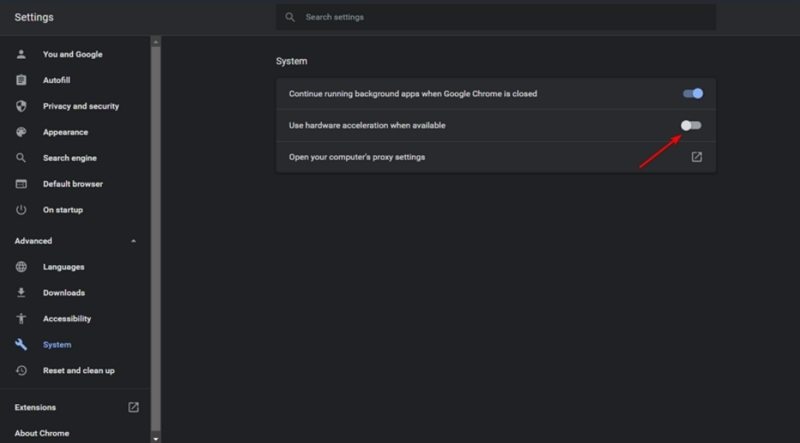
Credit: www.hitpaw.com
Seeking Professional Help
Experiencing frequent stream freezes can be frustrating. Professional help can identify and solve technical issues. Ensure smooth streaming by seeking expert advice.
### Seeking Professional Help If your stream keeps freezing despite your best efforts, it might be time to seek professional help. Sometimes, the problem can be more complex than what you can handle alone. Here’s how you can get the help you need. #### Consult Your ISP If your stream is freezing, your Internet Service Provider (ISP) might be the first place to check. Contact your ISP and explain the issue. They can run diagnostics on your connection to see if there are any underlying problems. Your ISP can also provide insights into whether your current plan is suitable for streaming. Once, my stream kept freezing despite having a strong connection. A quick call to my ISP revealed that there was a network outage in my area. They resolved it within hours, and my streaming quality improved immediately. #### Contact Device Support Sometimes, the issue might not be with your internet but with the device you’re using to stream. Reach out to the support team for your device. Whether it’s a smart TV, gaming console, or streaming stick, they can offer troubleshooting steps specific to your device. They might also help you update the firmware or software, which can resolve freezing issues. I remember my streaming stick kept lagging and freezing. After contacting the device support, I found out there was a firmware update available. Post-update, the freezing issue vanished. Seeking professional help can save you time and frustration. Have you experienced any moments where professional advice made all the difference in your streaming experience?
Credit: www.tiktok.com
Frequently Asked Questions
How Do I Stop My Stream From Freezing?
To stop your stream from freezing, check your internet connection, lower stream quality, close background apps, update drivers, and use wired connections.
Why Does My Streaming Tv Keep Freezing?
Your streaming TV might freeze due to slow internet speeds, overloaded network, or outdated software. Restart your router and check for updates.
Why Is My Live Stream Stopping?
Your live stream might stop due to unstable internet, software issues, or device problems. Check your connection and settings.
Why Is My Streaming Cutting In And Out?
Streaming cuts in and out due to poor internet connection, network congestion, or outdated streaming device firmware.
Conclusion
Solving streaming issues can improve your viewing experience. Check your internet speed first. Reduce the number of connected devices. Update your streaming apps regularly. Lower the video quality if necessary. Experiment with different browsers. Contact your ISP if problems persist.
Consistent troubleshooting can prevent future disruptions. Enjoy smoother streaming by following these steps. Happy watching!